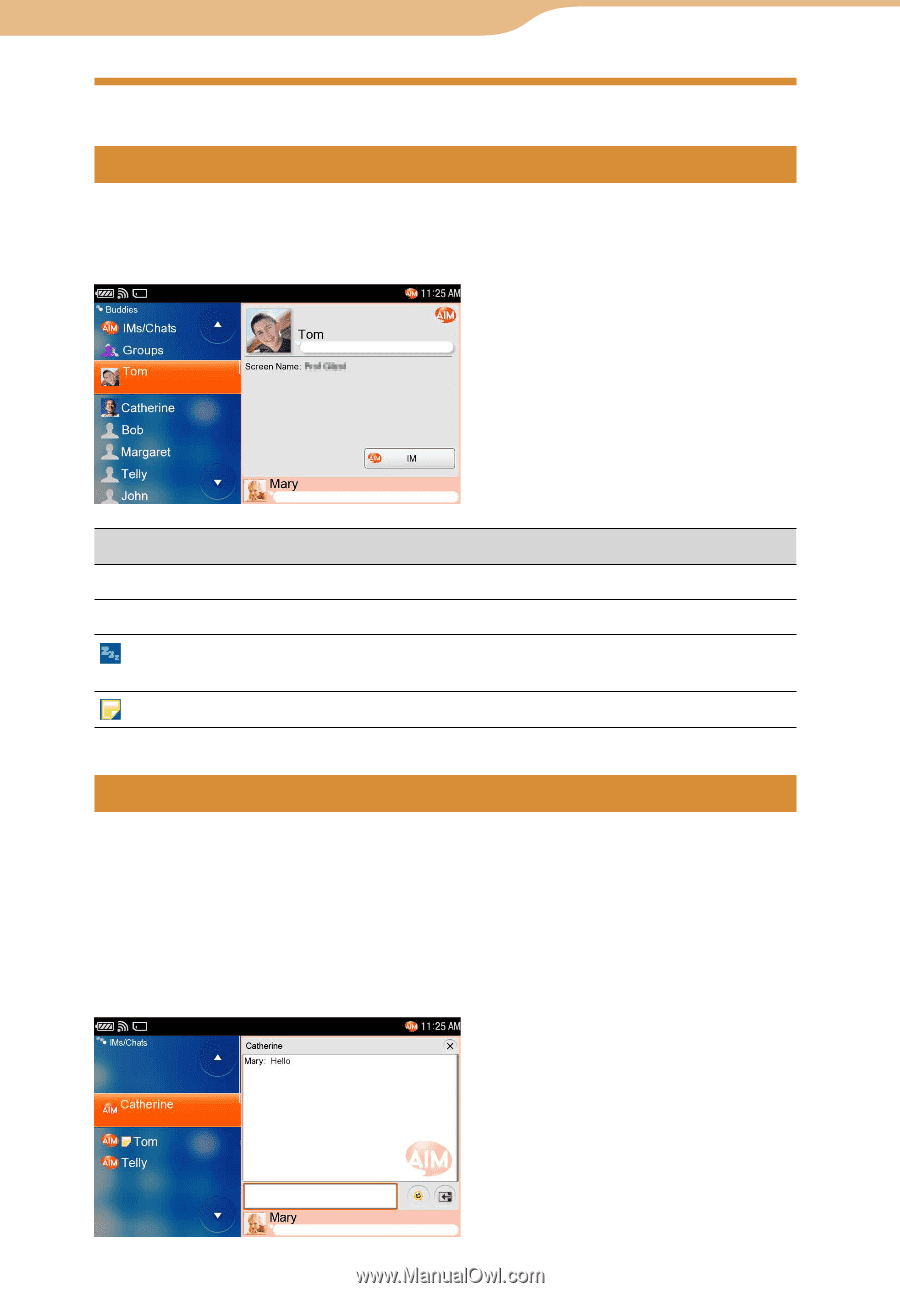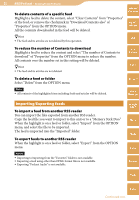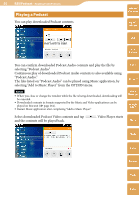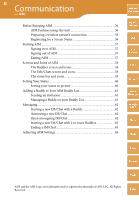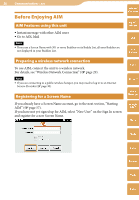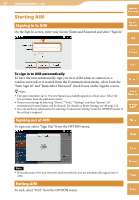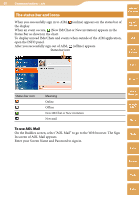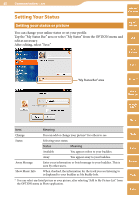Sony COM-2 Operating Instructions - Page 58
Screens and Icons of AIM, The Buddies screen and icons
 |
UPC - 027242720817
View all Sony COM-2 manuals
Add to My Manuals
Save this manual to your list of manuals |
Page 58 highlights
58 Communication ··· AIM Screens and Icons of AIM The Buddies screen and icons After signing in to AIM, the Buddies screen appears. Your Buddies ( page 61) are displayed. You can see the details for an item by highlighting it. Table of Contents mylo Widget Web RSS/ Podcast AIM Icon or Screen Name Status Meaning [No icon] (Available) The Buddy is online. [Screen Name Grayed] (Offline) The Buddy is offline. (Idle) The Buddy is signed in, but has not used the AIM Service for an extended period of time. (Away) The Buddy is signed in, but has chosen to appear away. Skype Yahoo! Messenger Google Talk The IMs/Chats screen and icons On the Buddies screen, selecting "IMs/Chats" makes the IMs/Chats screen appear. The IMs/Chats screen displays ongoing Instant Messages, Chats, and buddy invites. The IMs/Chats screen can show up to 99 items in the list, so when the limit is reached, the oldest item is deleted to make room for a new item. The details of the highlighted item are displayed. Music Photo Video Camera Tools Index Continued