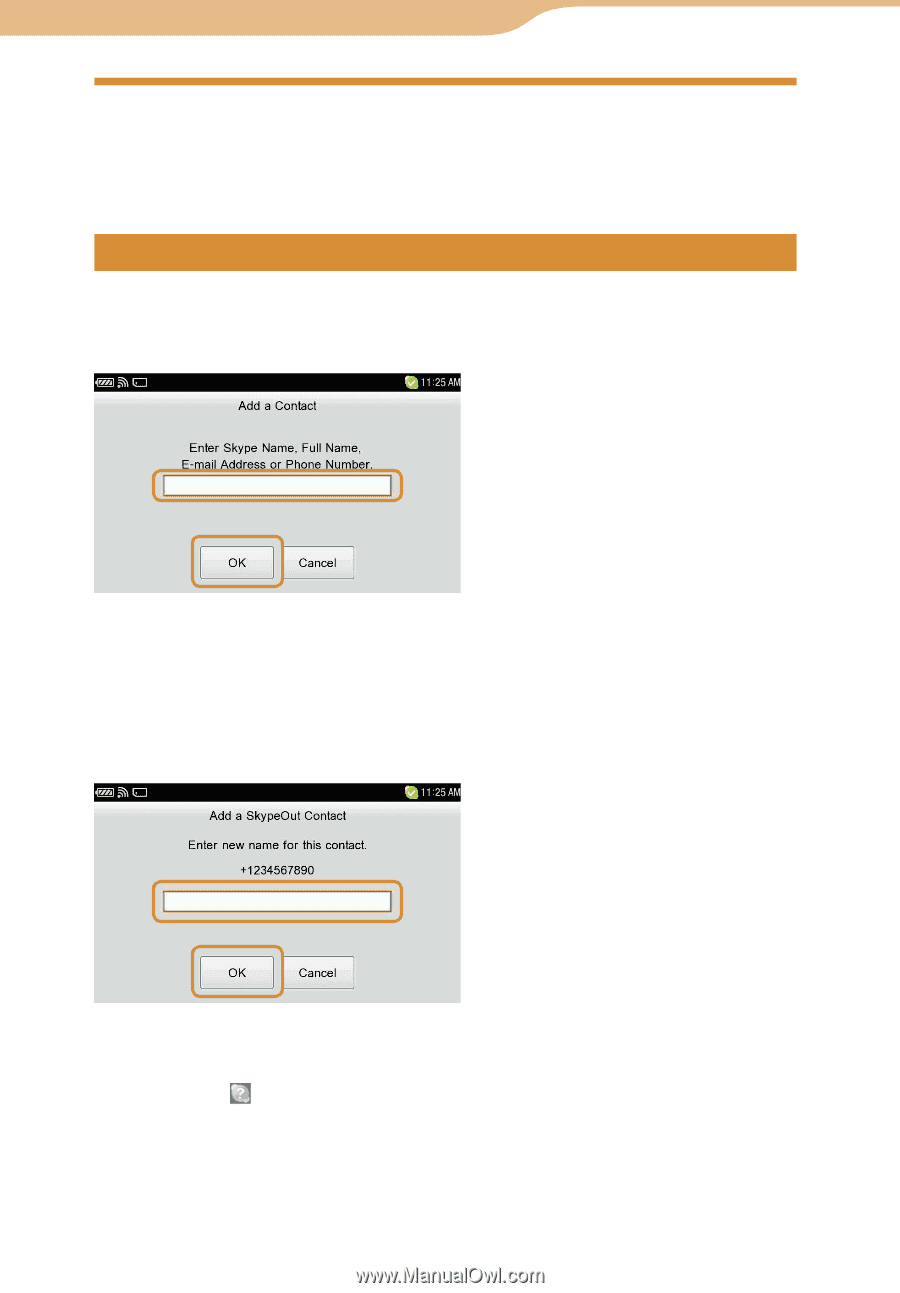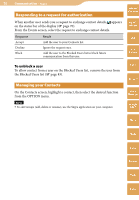Sony COM-2 Operating Instructions - Page 73
Adding a User to Your Skype Contact List, Sending a request to exchange contact details - mylo personal communicator
 |
UPC - 027242720817
View all Sony COM-2 manuals
Add to My Manuals
Save this manual to your list of manuals |
Page 73 highlights
73 Communication ··· Skype Adding a User to Your Skype Contact List To use Skype features, such as making a call or starting a chat, your friends must be added to your Contacts. Sending a request to exchange contact details On the Contact screen, select "Add a Contact" from the OPTION menu to enter a Skype Name or phone number. Enter the user information you want to send the request to, and select "OK." Table of Contents mylo Widget Web RSS/ Podcast AIM Skype The unit begins searching the Skype system for the information that you entered and then displays the results of the search. Select "Add" to send the request. If the user agrees to your request, his or her personal details are shown in your Contacts list. If you entered a regular phone number, the name input screen appears. Yahoo! Messenger Google Talk Music Photo Video To resend a request for authorization A contact with (Not Accepted Yet) has not yet agreed to your request. To send the registration request again, highlight the user on the Contacts screen and from the OPTION menu, select "Request Contact Details." Camera Tools Continued Index