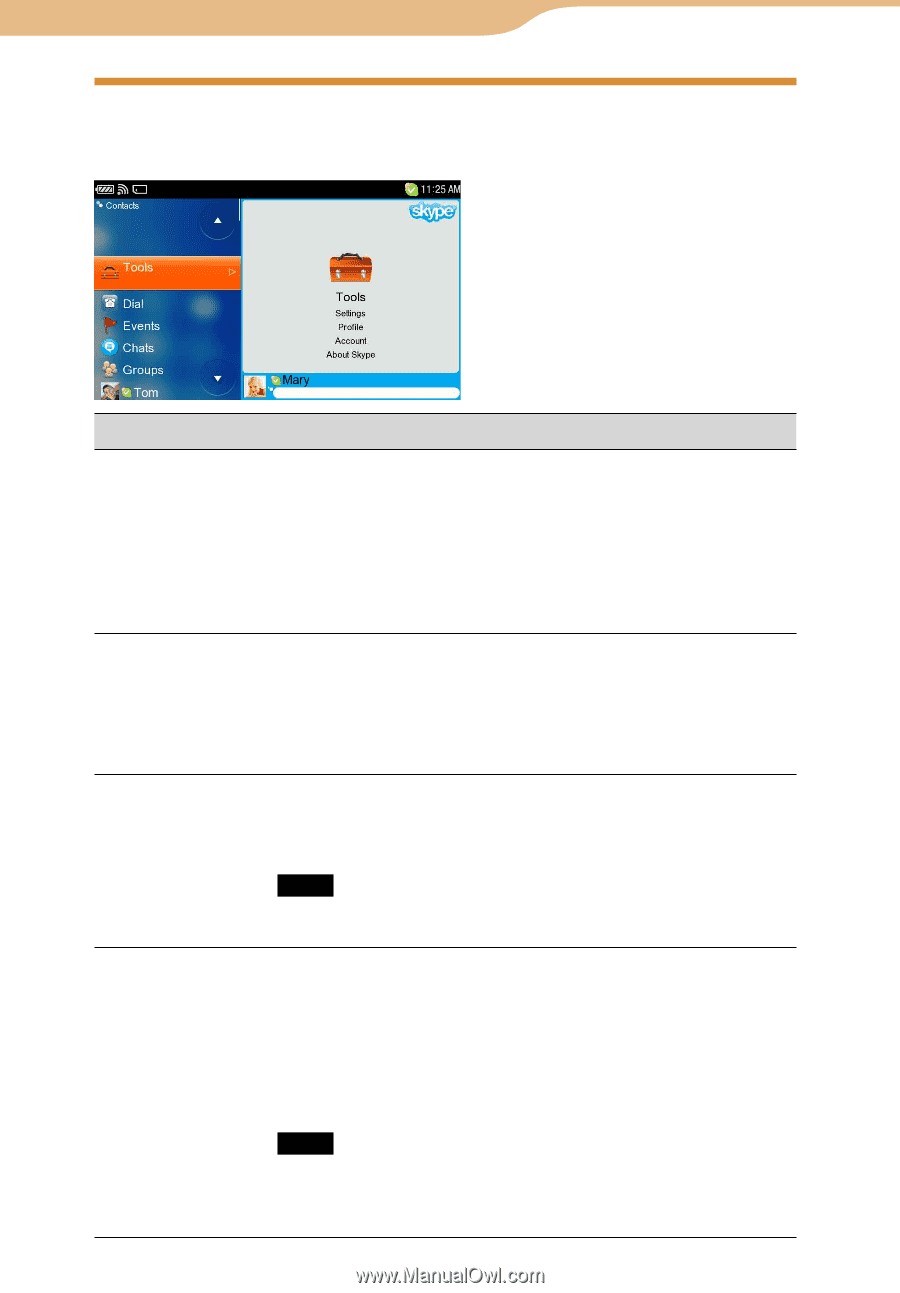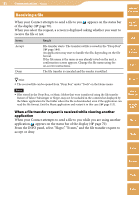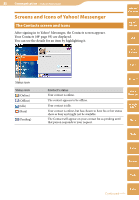Sony COM-2 Operating Instructions - Page 83
Adjusting Skype Settings
 |
UPC - 027242720817
View all Sony COM-2 manuals
Add to My Manuals
Save this manual to your list of manuals |
Page 83 highlights
83 Communication ··· Skype Adjusting Skype Settings On the Contacts screen, select "Tools," and then select desired settings. Table of Contents mylo Widget Web RSS/ Podcast Item Setting or operation AIM Settings-Sounds Ringtone : Selects the ring tone sound. Ringtone Volume : Adjusts the ringtone volume between 0 (silent) and 5 (loudest). Call Volume : Adjusts the volume of caller's voice from 1(lowest) to 5 (loudest). Sound Alert : When checked, an alert sounds when a new event occurs. Skype Yahoo! Messenger Settings-Chats Clear Chat History : When selected, a screen to clear the chat history is displayed. Show Emoticons : When checked, emoticons entered during chats appear on your screen as graphic images. Show timestamp next to chat messages : When checked, a timestamp is shown for each message entry in Chats. Settings-Voicemail Forward to Voicemail : This setting is available only when you have purchased Skype Credit for voicemail. When checked, the received call is forwarded to voicemail automatically 10 seconds after ringing starts. Note This item is enabled only when signing in with a Skype Name whose Voicemail is validated. Settings-Privacy Allow Calls : Selects users who are allowed to call you. Allow Chats : Selects users who are allowed to start a chat with you. Allow SkypeIn Calls : Selects users who are allowed to make SkypeIn calls. Note This item is displayed only when signing in with a Skype Name whose SkypeIn credit is validated. Blocked Users : The Block List screen appears. Google Talk Music Photo Video Camera Tools Index Continued