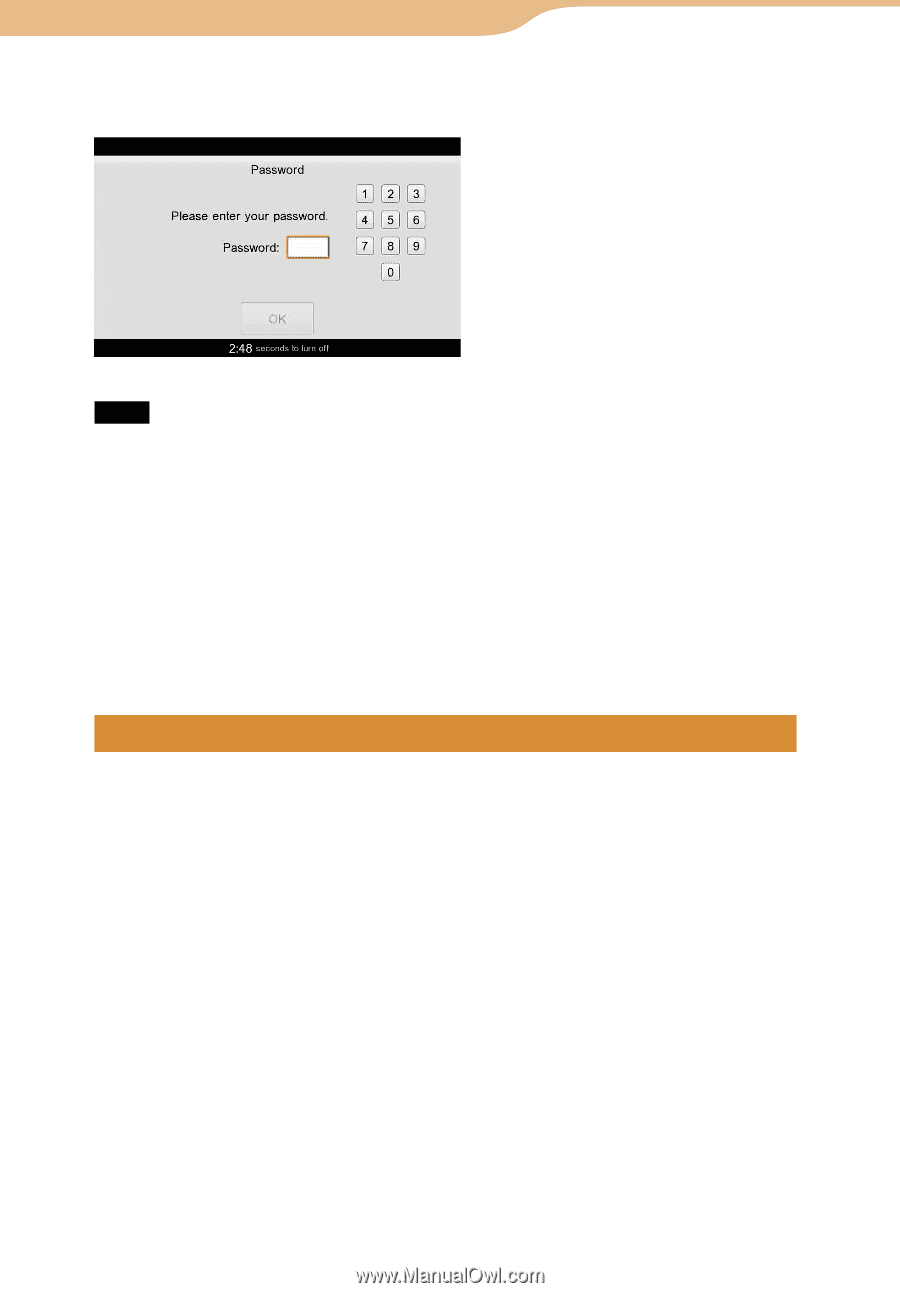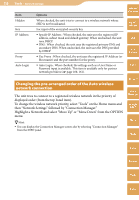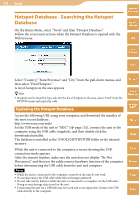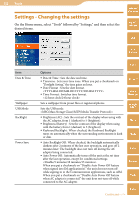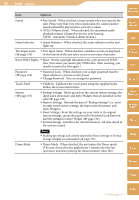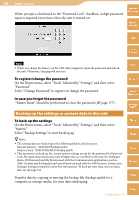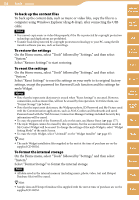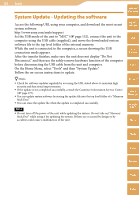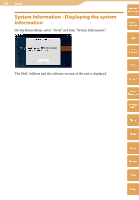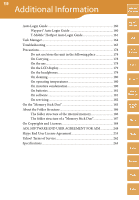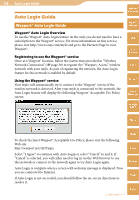Sony COM-2 Operating Instructions - Page 155
Backing up the settings or content data in this unit, To register/change the password
 |
UPC - 027242720817
View all Sony COM-2 manuals
Add to My Manuals
Save this manual to your list of manuals |
Page 155 highlights
155 Tools ··· Settings When you put a checkmark in the "Password Lock" checkbox, 4-digit password input is required every time when the unit is turned on. Table of Contents mylo Widget Web RSS/ Podcast Note When you charge the battery via the USB cable (supplied), input the password and unlock the unit. Otherwise, charging will not start. AIM To register/change the password On the Home menu, select "Tools" followed by "Settings," and then select "Password." Select "Change Password," to register or change the password. In case you forget the password "Master Reset" should be performed to clear the password ( page 177). Backing up the settings or content data in this unit To back up the settings On the Home menu, select "Tools" followed by "Settings," and then select "System." Select "Backup Settings" to start backing up. Hints The settings data are backed up in the following folders and file names. Internal memory : \BACKUP\backup.mylob Memory Stick : \MYLO\BACKUP\backup.mylob This operation can back up the current system settings except for the password for Password Lock, the input assist dictionary, mylo Widgets that are installed on the unit, the Wallpaper photo, ID/Password and My Picture used with the Communication applications, such as AIM, Cookies and Bookmarks and saved Password used with the Web browser, Connection Manager Settings included Security Key information. To back up other data, such as music files, see page 156. Transfer data by copying or moving the backup file (backup.mylob) to a computer or storage media, for your data safekeeping. Skype Yahoo! Messenger Google Talk Music Photo Video Camera Tools Continued Index