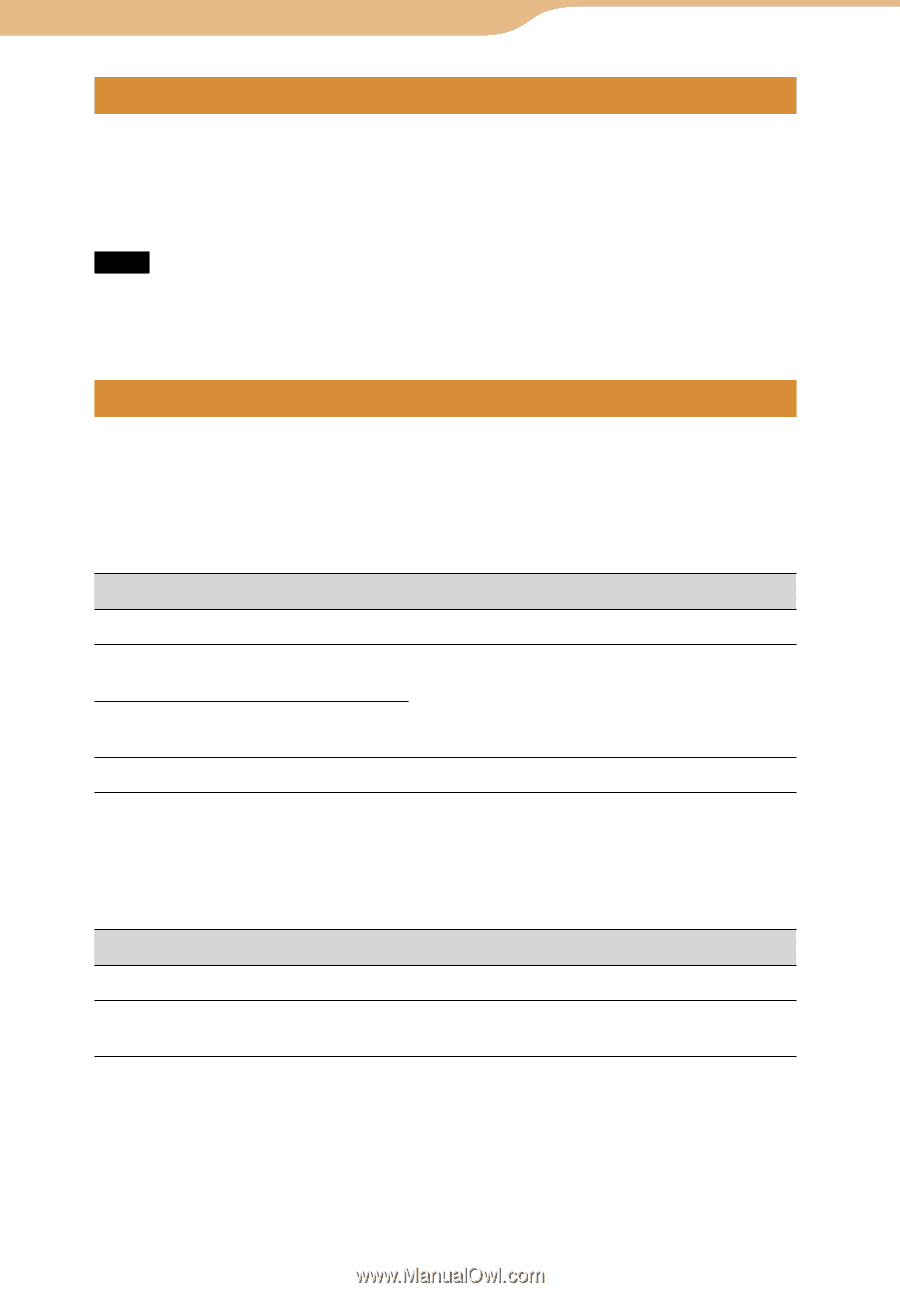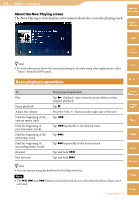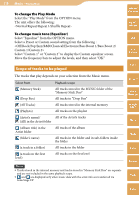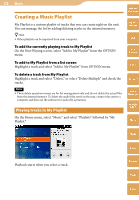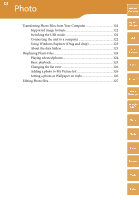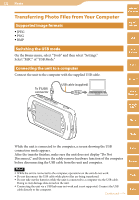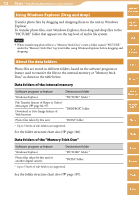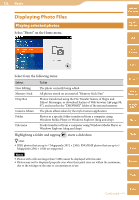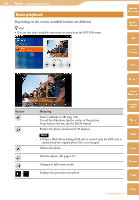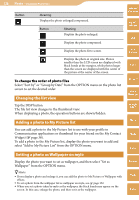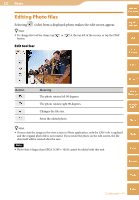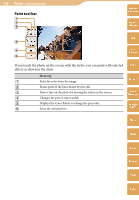Sony COM-2 Operating Instructions - Page 123
Using Windows Explorer (Drag and drop), About the data folders
 |
UPC - 027242720817
View all Sony COM-2 manuals
Add to My Manuals
Save this manual to your list of manuals |
Page 123 highlights
123 Photo ··· Transferring Photo Files from Your Computer Using Windows Explorer (Drag and drop) Table of Contents Transfer photo files by dragging and dropping them to the unit in Windows Explorer. To transfer photo files, start Windows Explorer, then drag and drop files to the "PICTURE" folder that appears on the top level of mylo's file system. Note When transferring photo files to a "Memory Stick Duo," create a folder named "PICTURE" under the "Memory Stick Duo" top level folder using Windows Explorer before dragging and dropping. mylo Widget Web RSS/ Podcast About the data folders Photo files are stored in different folders, based on the software program or feature used to transfer the files to the internal memory or "Memory Stick Duo," as shown in the table below. Data folders of the internal memory Software program or feature Destination folder Windows Explorer "PICTURE" folder * File Transfer feature of Skype or Yahoo! Messenger ( page 80, 97) Download or Save Image feature of Web browser "DROPBOX" folder Photo files taken by this unit "DCIM" folder * Up to 5 levels of sub-folders are supported. See the folder structure chart also ( page 186). Data folders of the "Memory Stick Duo" Software program or feature Destination folder Windows Explorer "PICTURE" folder * Photo files taken by this unit or another digital camera "DCIM" folder * Up to 5 levels of sub-folders are supported. See the folder structure chart also ( page 187). AIM Skype Yahoo! Messenger Google Talk Music Photo Video Camera Tools Index