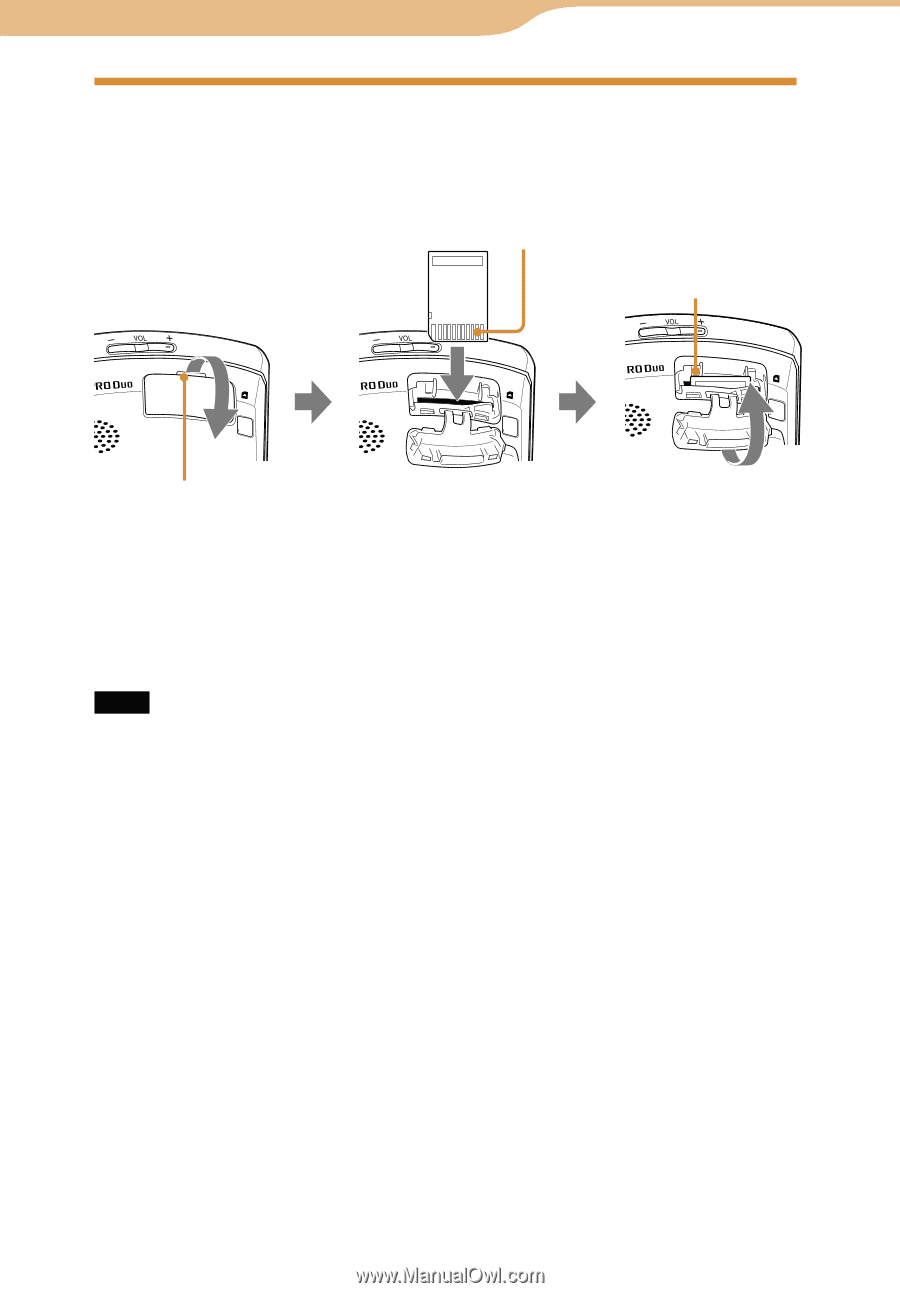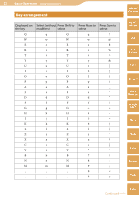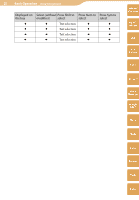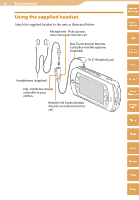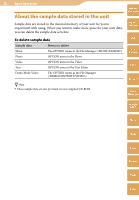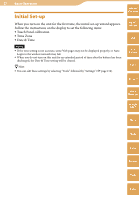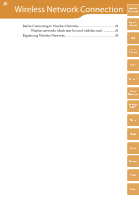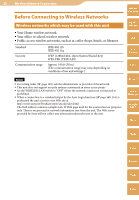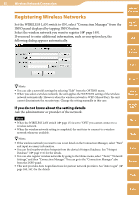Sony COM-2 Operating Instructions - Page 25
Inserting and Removing a “Memory Stick Duo”, To remove the Memory Stick Duo
 |
UPC - 027242720817
View all Sony COM-2 manuals
Add to My Manuals
Save this manual to your list of manuals |
Page 25 highlights
25 Basic Operation Table of Contents Inserting and Removing a "Memory Stick Duo" Insert a "Memory Stick Duo" as illustrated below. When the unit accesses the "Memory Stick Duo," the "Memory Stick Duo" access indicator blinks. mylo Widget Terminal side Web the "Memory Stick Duo" access indicator RSS/ Podcast AIM Place your finger in the groove and gently pull in the direction indicated by the arrow. Insert the "Memory Stick Duo" in the direction indicated by the arrow and gently push until it clicks into place. To remove the "Memory Stick Duo," push and release the "Memory Stick Duo" to make it pop out, then remove it. Be sure to close the cover. Note To avoid data corruption, do not remove a "Memory Stick Duo" while the "Memory Stick Duo" access indicator blinks. Skype Yahoo! Messenger Google Talk Music Photo Video Camera Tools Index