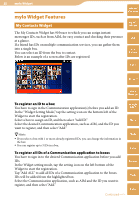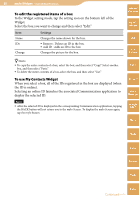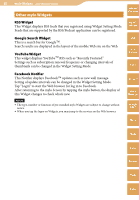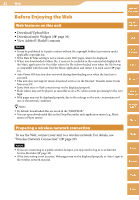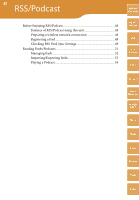Sony COM-2 Operating Instructions - Page 43
Viewing Web sites, Adding the currently displayed Web to Bookmarks, Saving a Web
 |
UPC - 027242720817
View all Sony COM-2 manuals
Add to My Manuals
Save this manual to your list of manuals |
Page 43 highlights
43 Web Viewing Web sites On the Home menu, select "Web." The on the status bar blinks while loading Web pages. Hints You can allow, block, or delete cookies by selecting "Settings" from the OPTION menu. To hear the sounds from a Flash content, tap the content. Table of Contents mylo Widget Web Adding the currently displayed Web page to Bookmarks Display the Web site for which you want to add a Bookmark. From the OPTION menu, select "Add to Bookmarks" and then select the folder for the bookmark and select "Add Here." RSS/ Podcast AIM Saving a Web page Display the Web site you want to save. Select "Save" from the OPTION menu, and then select the desired mode. Menu Save Page Meaning Save the page as HTML/HMT format or a graphic. Save Image Save Link Enter image select mode on the Web page to select and accept image to be saved. Hint You can save an image on a Web page directly by setting the highlight on the image. Save the page associated with the highlighted hyperlink. Add to RSS/Podcast Register the link of highlighted icon to RSS/Podcast Feed. After selecting the mode, select the folder by using the BACK button, etc., to be used for the save. Note The page saved using "Save Link" is linked, but its Web image is not displayed on "Saved Page" in the Web application. Change the Home Page From the OPTION menu, select "Settings." Enter in the "Home Page" field the Address to be used as your Home Page. Hint You can also set a new Home Page while displaying the page. Select "Settings" and then "Use Current Page" from the OPTION menu. Skype Yahoo! Messenger Google Talk Music Photo Video Camera Tools Index