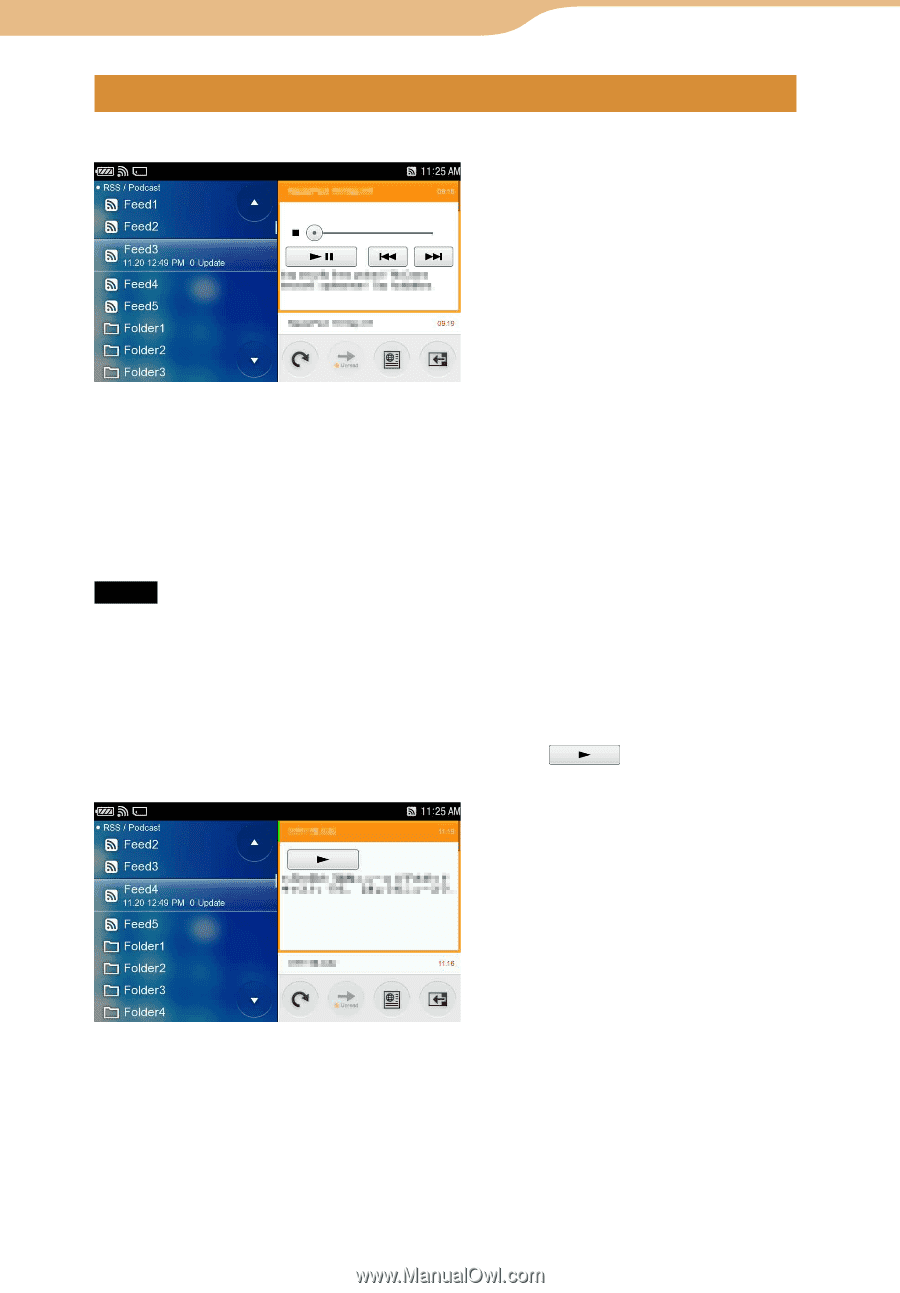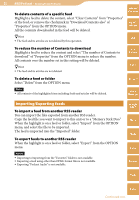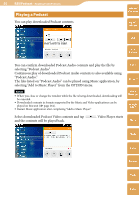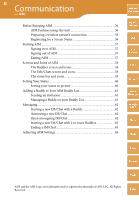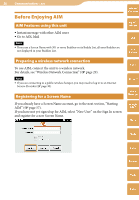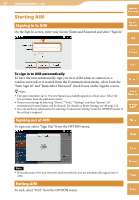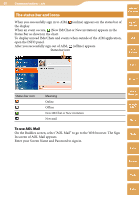Sony COM-2 Operating Instructions - Page 54
Playing a Podcast, selecting Podcast Audio. - player
 |
UPC - 027242720817
View all Sony COM-2 manuals
Add to My Manuals
Save this manual to your list of manuals |
Page 54 highlights
54 RSS/Podcast ··· Reading Feeds/Podcasts Playing a Podcast You can play downloaded Podcast contents. Table of Contents mylo Widget Web RSS/ Podcast You can confirm downloaded Podcast Audio contents and play the file by selecting "Podcast Audio." Continuous play of downloaded Podcast Audio contents is also available using "Podcast Audio." The files listed on "Podcast Audio" can be played using Music application, by selecting "Add to Music Player" from the OPTION menu. Notes When you close or change the window while the file is being downloaded, downloading will be canceled. Downloaded contents in formats supported by the Music and Video applications can be played on this unit ( page 264). Restart Music application after completing "Add to Music Player." AIM Skype Yahoo! Messenger Google Talk Select downloaded Podcast Video contents and tap and the contents will be played back. . Video Player starts Music Photo Video Camera Tools Index