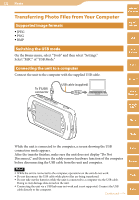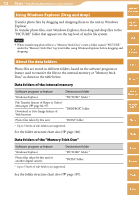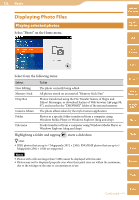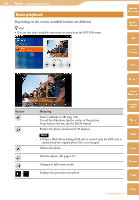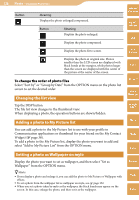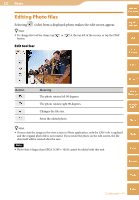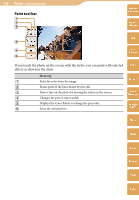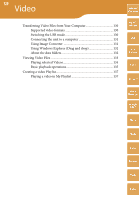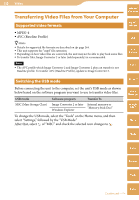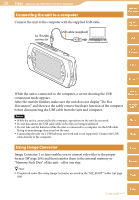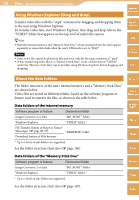Sony COM-2 Operating Instructions - Page 127
Editing Photo files, Edit tool bar
 |
UPC - 027242720817
View all Sony COM-2 manuals
Add to My Manuals
Save this manual to your list of manuals |
Page 127 highlights
127 Photo Editing Photo files Selecting (edit) from a displayed photo makes the edit screen appear. Hint To change the tool bar items, tap or at the top left of the screen, or tap the DISP button. Edit tool bar Table of Contents mylo Widget Web RSS/ Podcast AIM Skype Button Meaning The photo rotates left 90 degrees. The photo rotates right 90 degrees. Changes the file size. Saves the edited photo. Yahoo! Messenger Google Talk Music Hint If you rotate the image in the view screen in Photo application, only the EXIF info is updated and the original photo file is not rotated. If you rotate the photo on the edit screen, the file data itself will be rotated after the save. Note Photo that is larger than SXGA (1280 × 1024) cannot be edited with this unit. Photo Video Camera Tools Index Continued