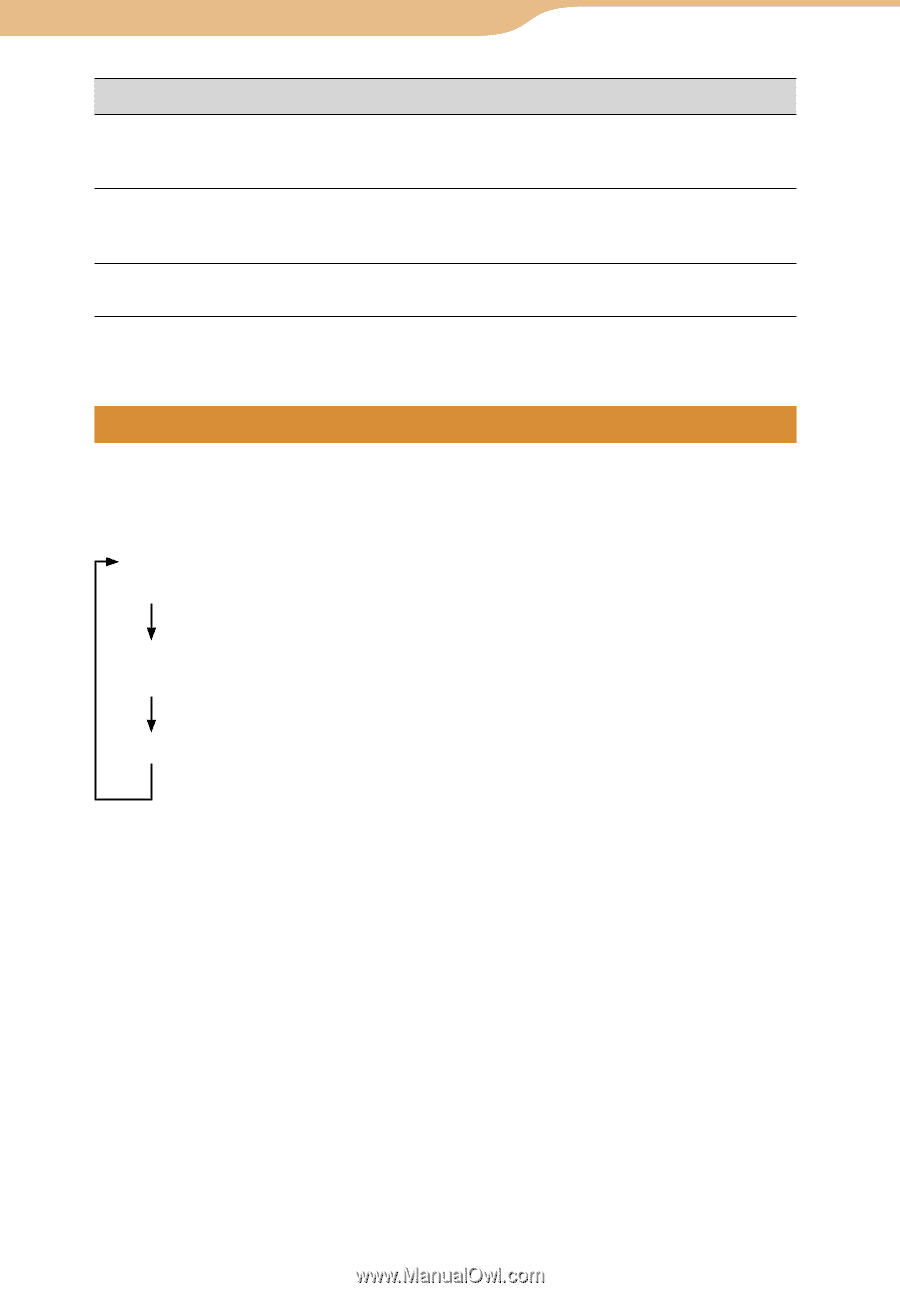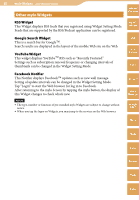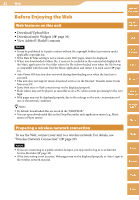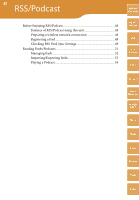Sony COM-2 Operating Instructions - Page 45
Changing the screen layout, column top of the screen are hidden.
 |
UPC - 027242720817
View all Sony COM-2 manuals
Add to My Manuals
Save this manual to your list of manuals |
Page 45 highlights
45 Web ··· Basic Operations of the Web browser To Touch Panel operation Keyboard operation Table of Contents Copy text (when using text box) - Press the Shift and to select the text you want to copy, and press Fn + "C." mylo Widget Paste text (when using text box) - Move the cursor to the point you want to paste the text, and press Fn + "V." Web Enter a line feed (when using text box) - Press Fn + "Enter." * The size of a scroll movement is based on a setting value. See "Changing the display settings" ( page 46) on how to set. RSS/ Podcast Changing the screen layout Tap the DISP button. When you tap the DISP button several times, the display of the screen changes as follows: Both the operation buttons (bottom of the screen) and the address input column (top of the screen) are displayed. (Tap the DISP button) Both the operation buttons (bottom of the screen) and the address input column (top of the screen) are hidden. (Tap the DISP button) Only the operation buttons (bottom of the screen) are displayed. (Tap the DISP button) AIM Skype Yahoo! Messenger Google Talk Music Photo Video Camera Tools Index Continued