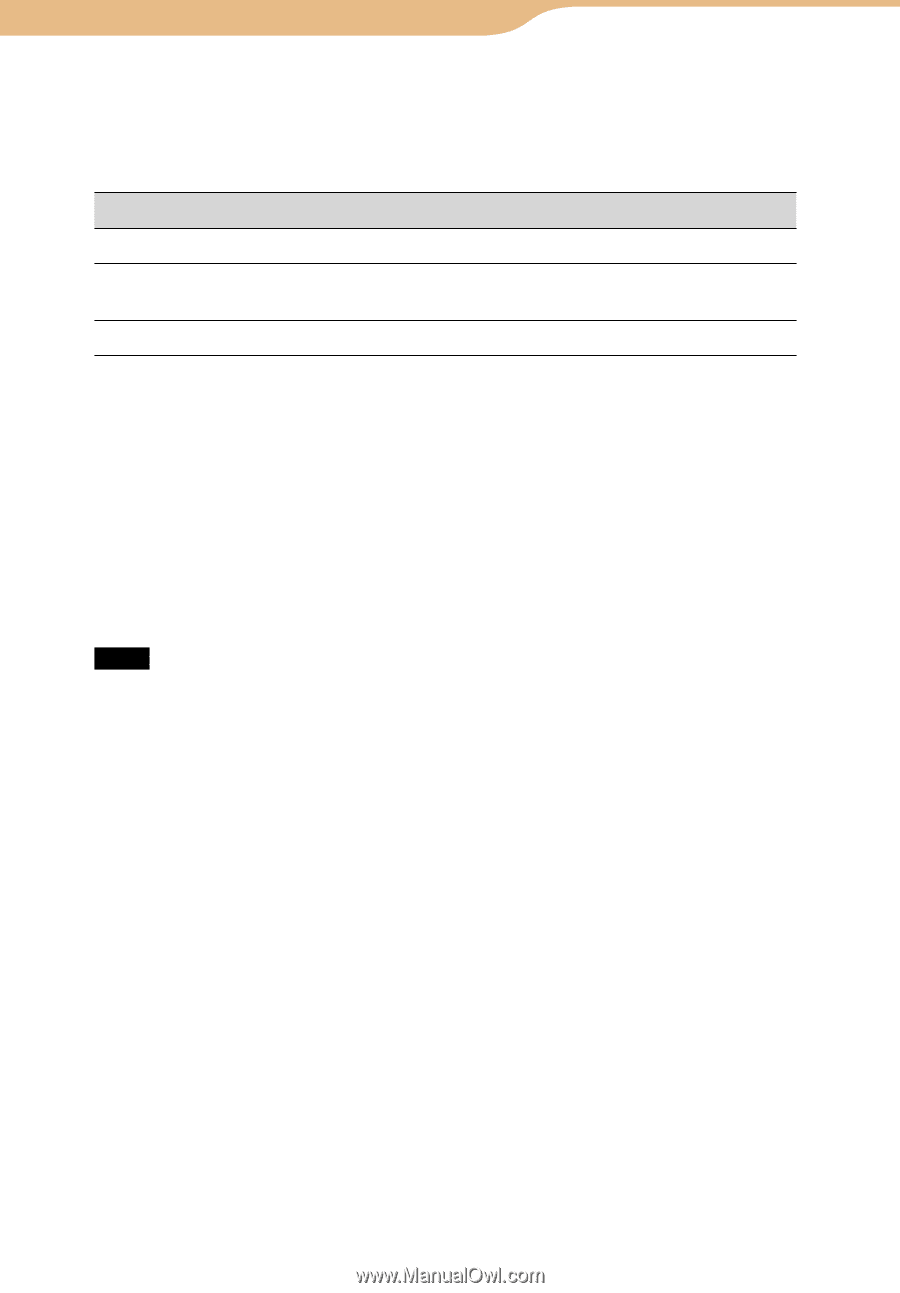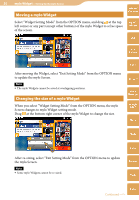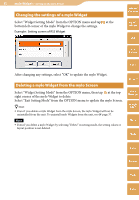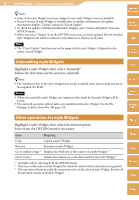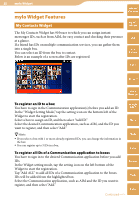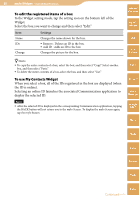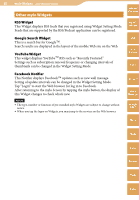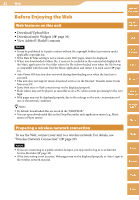Sony COM-2 Operating Instructions - Page 39
To edit the registered items of a box, To use My Contacts Widget
 |
UPC - 027242720817
View all Sony COM-2 manuals
Add to My Manuals
Save this manual to your list of manuals |
Page 39 highlights
39 mylo Widget ··· mylo Widget Features To edit the registered items of a box In the Widget setting mode, tap the setting icon on the bottom left of the Widget. Select the box you want to change and then select "Edit." Item Settings Name IDs Change Changes the name shown for the box. Remove : Deletes an ID in the box. Add ID : Adds an ID to the box. Changes the picture for the box. Table of Contents mylo Widget Web RSS/ Podcast Hints To copy the entire contents of a box, select the box, and then select "Copy." Select another box, and then select "Paste." To delete the entire contents of a box, select the box, and then select "Cut." To use My Contacts Widget When you select a box, all of the IDs registered in the box are displayed (when the ID is online). Selecting an online ID launches the associated Communication application to display the selected ID. Note After the selected ID is displayed in the corresponding Communication application, tapping the BACK button will not return you to the mylo Screen. To display the mylo Screen again, tap the mylo button. AIM Skype Yahoo! Messenger Google Talk Music Photo Video Camera Tools Continued Index