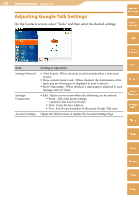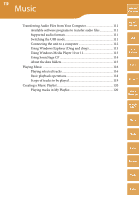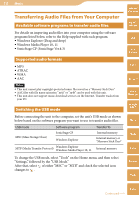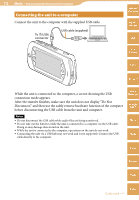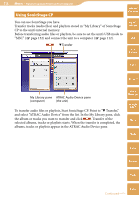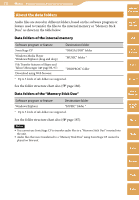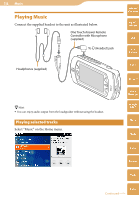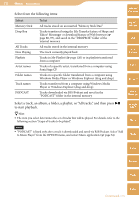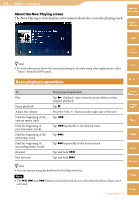Sony COM-2 Operating Instructions - Page 113
Using Windows Explorer (Drag and drop), Using Windows Media Player 10 or 11
 |
UPC - 027242720817
View all Sony COM-2 manuals
Add to My Manuals
Save this manual to your list of manuals |
Page 113 highlights
113 Music ··· Transferring Audio Files from Your Computer Using Windows Explorer (Drag and drop) Table of Contents Transfer audio files by dragging and dropping them to the unit in Windows Explorer. Before transferring audio files, be sure to set the unit's USB mode to "MSC" ( page 152) and connect the unit to a computer ( page 112). To transfer audio files, start Windows Explorer, then drag and drop files to the "MUSIC" folder that appears on the top level of mylo's file system. Hint Both the internal memory and "Memory Stick Duo" (if one is inserted into the unit) appear separately as removable disks when the unit's USB mode is set to "MSC." Note When transferring audio files to a "Memory Stick Duo," create a folder named "MUSIC" under the "Memory Stick Duo" top level folder using Windows Explorer before dragging and dropping. Using Windows Media Player 10 or 11 mylo Widget Web RSS/ Podcast AIM Skype Transfer audio files or playlists from Windows Media Player to the unit. Before transferring audio files, be sure to set the unit's USB mode to "MTP" ( page 152) and connect the unit to a computer ( page 112). To transfer audio files, start Windows Media Player, then click "Sync" at the top of the window, and select the unit in the right pane. The unit appears as a personal communicator. Select audio files to transfer in the left pane, and click "Start Sync." Yahoo! Messenger Google Talk Music Photo Video Camera Tools Index Continued