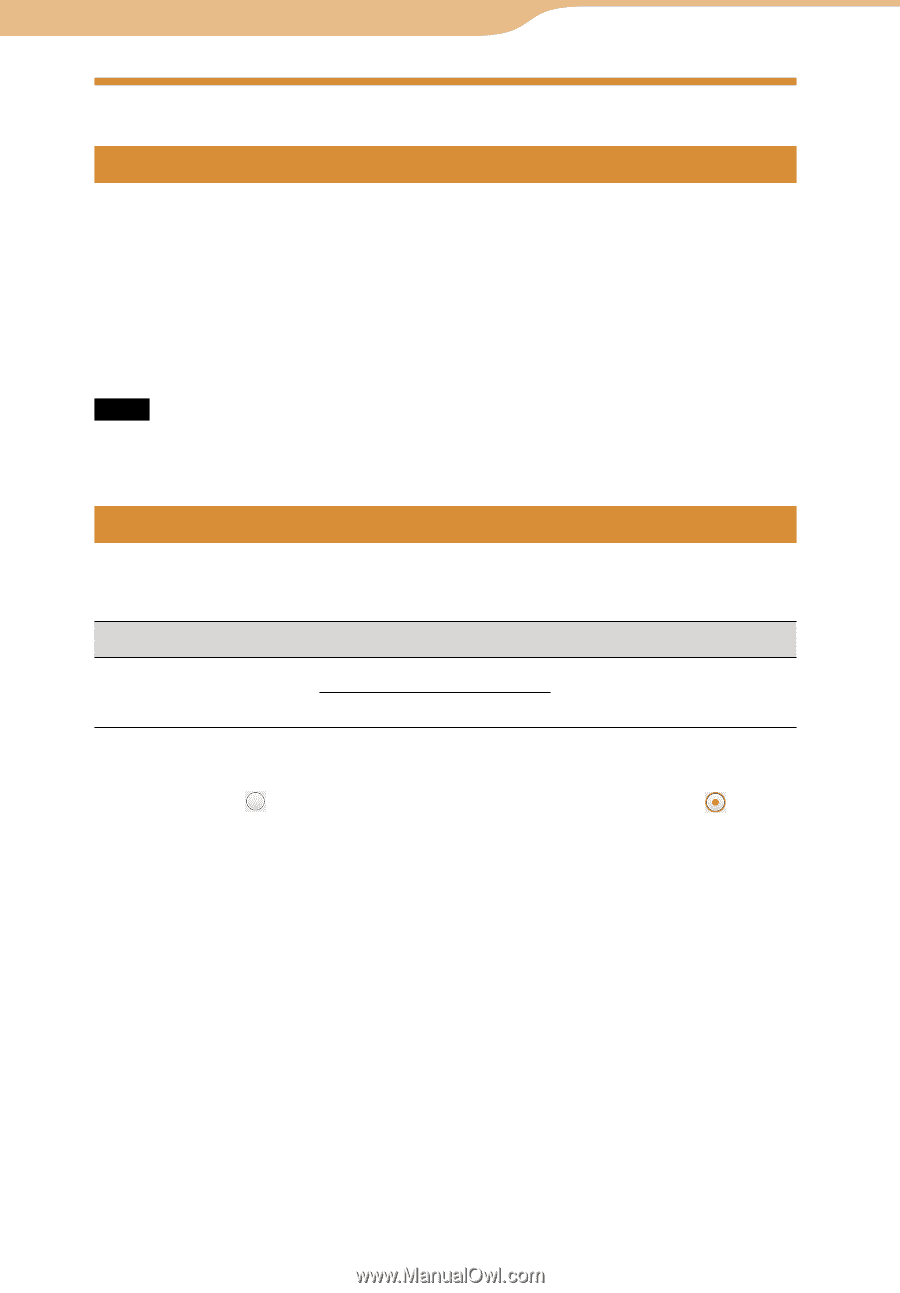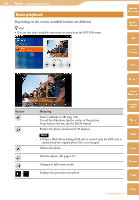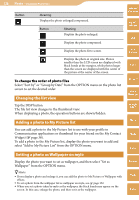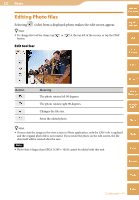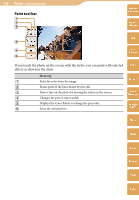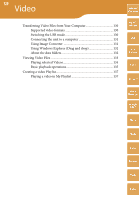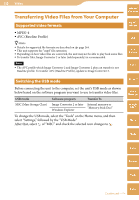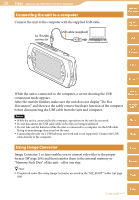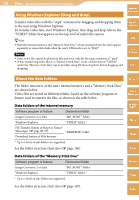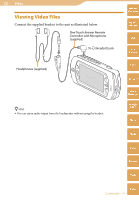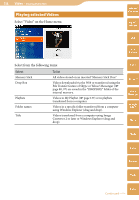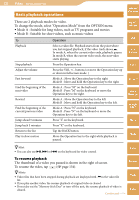Sony COM-2 Operating Instructions - Page 130
Transferring Video Files from Your Computer, Supported video formats, Switching the USB mode
 |
UPC - 027242720817
View all Sony COM-2 manuals
Add to My Manuals
Save this manual to your list of manuals |
Page 130 highlights
130 Video Transferring Video Files from Your Computer Supported video formats Table of Contents mylo Widget MPEG-4 AVC (Baseline Profile) Hints Details for supported file formats are described on page 264. This unit supports the ".mp4" file extension. Depending on how video files are converted, the unit may not be able to play back some files. To transfer files, Image Converter 2 or later (sold separately) is recommended. Note The AVC profile which Image Converter 2 and Image Converter 2 plus can transfer is not Baseline profile. To transfer AVC (Baseline Profile), update to Image Converter 3. Web RSS/ Podcast AIM Switching the USB mode Before connecting the unit to the computer, set the unit's USB mode as shown below based on the software program you want to use to transfer video files. USB mode Software program Transfer To MSC (Mass Storage Class) Image Converter 2 or later Internal memory or Windows Explorer "Memory Stick Duo" To change the USB mode, select the "Tools" on the Home menu, and then select "Settings," followed by the "USB Mode." After that, select of "MSC" and check the selected icon changes to . Skype Yahoo! Messenger Google Talk Music Photo Video Camera Tools Index Continued