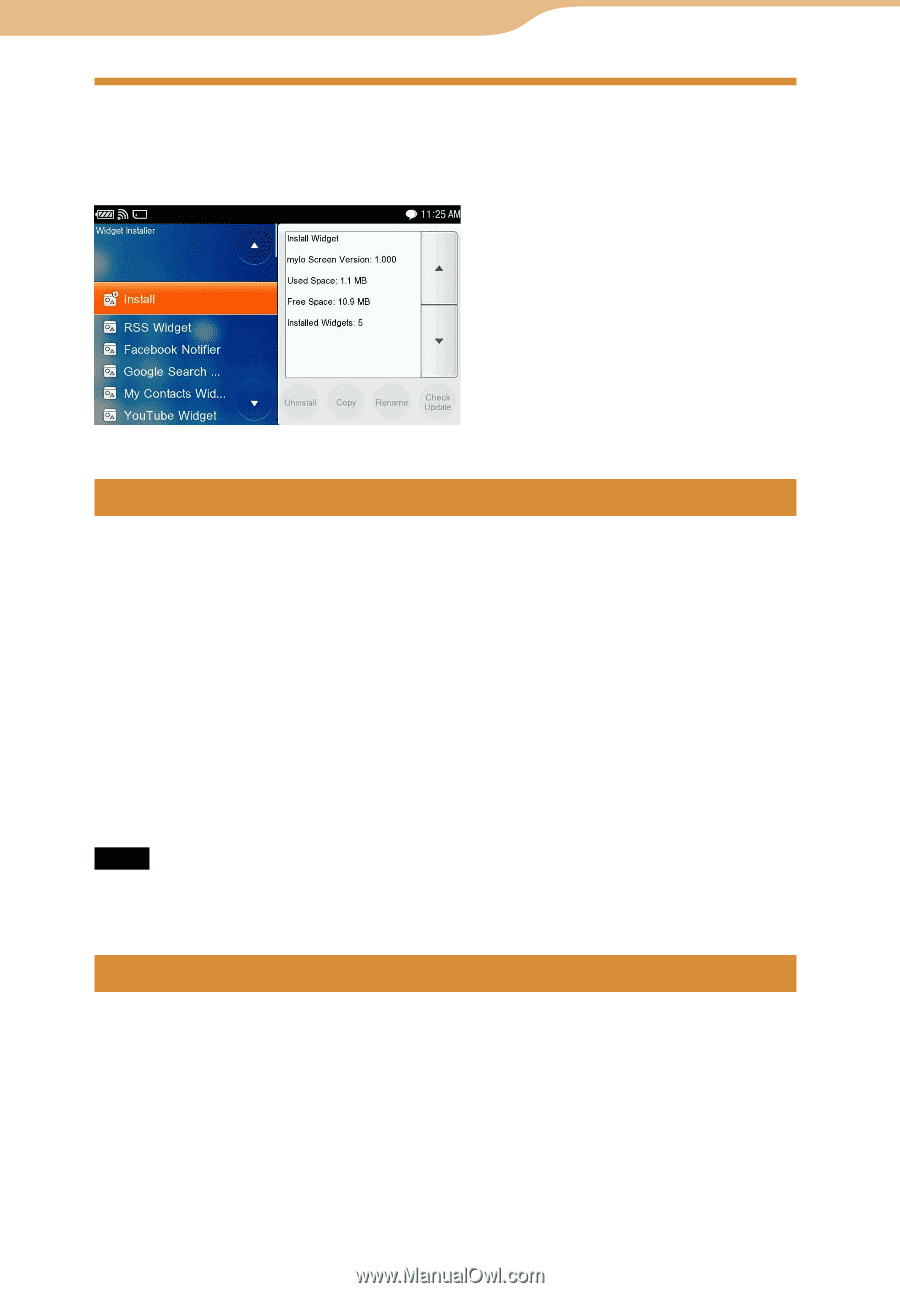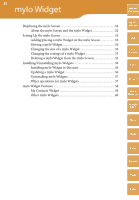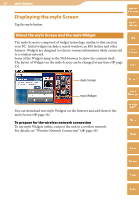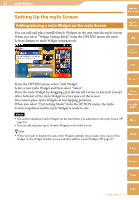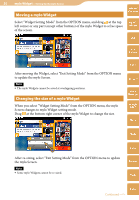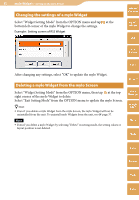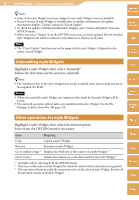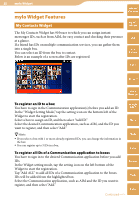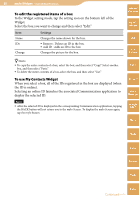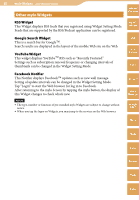Sony COM-2 Operating Instructions - Page 36
Installing/Uninstalling mylo Widgets, Installing mylo Widget to this unit, Updating a mylo Widget - com tap 20
 |
UPC - 027242720817
View all Sony COM-2 manuals
Add to My Manuals
Save this manual to your list of manuals |
Page 36 highlights
36 mylo Widget Installing/Uninstalling mylo Widgets On the mylo Screen, select "Widget Installer" from the OPTION menu. The mylo Widget Installer screen appears. Table of Contents mylo Widget Web RSS/ Podcast AIM Installing mylo Widget to this unit Download a mylo Widget installation file from the Internet to your unit. Select "Install" and then select the desired mylo Widget installation file. Follow the directions on the screen to add a mylo Widget on the mylo Screen ( page 33). Hints When you want to free up space on your unit, you can erase mylo Widget installation files using the File Manager. You can install up to 20 mylo Widgets on a unit. When you are installing the same mylo Widget multiple times, it is more convenient to change one of the mylo Widget's name ( page 37). When you want to display the same mylo Widgets multiple times, make extra copies of the Widget on the Widget Installer screen and then add the copied Widgets ( page 37). Note After installation of new mylo Widgets, select "Add Widget" of "Widget Setting Mode" from the OPTION menu to make them active ( page 33). Updating a mylo Widget Connect to a wireless network, and highlight a mylo Widget. Then tap "Check Update" at the bottom right of the screen. The unit checks whether there is update information for the mylo Widget. When update information is displayed, follow the directions on the screen to start the update. Skype Yahoo! Messenger Google Talk Music Photo Video Camera Tools Continued Index