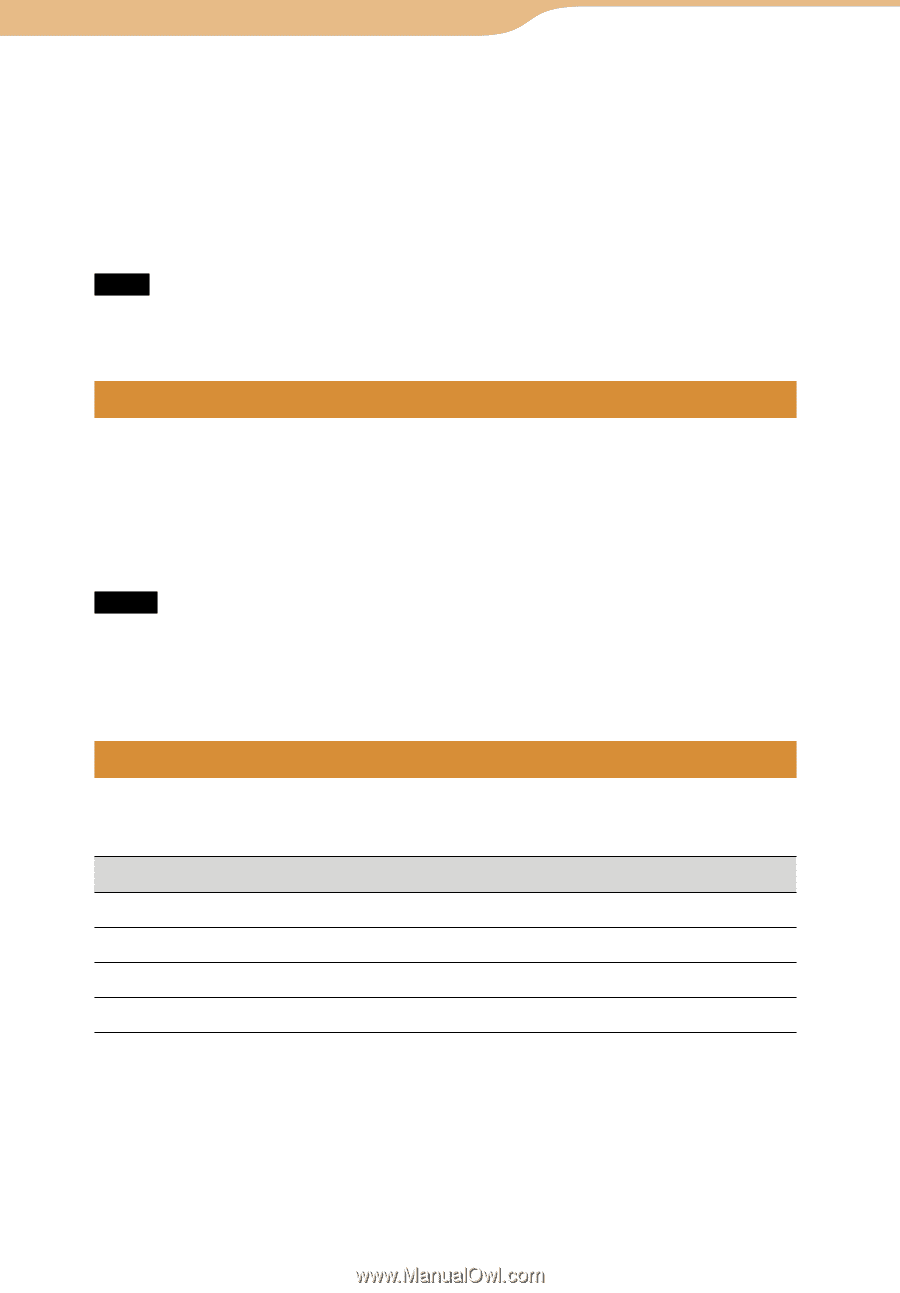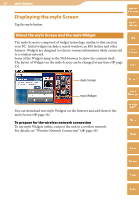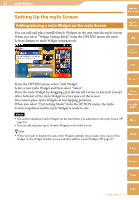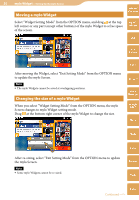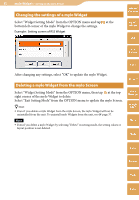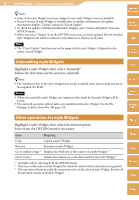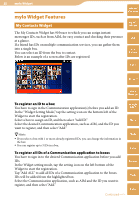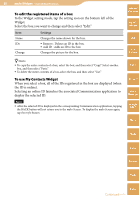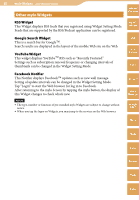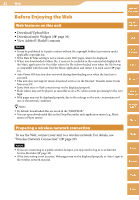Sony COM-2 Operating Instructions - Page 37
Uninstalling mylo Widgets, Other operations for mylo Widgets - com support
 |
UPC - 027242720817
View all Sony COM-2 manuals
Add to My Manuals
Save this manual to your list of manuals |
Page 37 highlights
37 mylo Widget ··· Installing/Uninstalling mylo Widgets Hints Table of Contents Some of the mylo Widget icons may change if a new mylo Widget version is available. If a new version of mylo Widget is available after an update confirmation, the update information displays "Update" instead of "Check Update." To check for updates of all the installed mylo Widgets, select "Check All Update" from the OPTION menu. When you select "Update" from the OPTION menu, you can select updated files for installed mylo Widgets from which is released on the Internet or which is in the unit. mylo Widget Web Note The "Check Update" function may not be supported by every Widget. It depends on the author of each Widget. RSS/ Podcast Uninstalling mylo Widgets Highlight a mylo Widget, then select "Uninstall." Follow the directions on the screen to uninstall. Hint The installation files of the mylo Widgets that are pre-installed at the factory shipment are on the supplied CD-ROM. Notes When you uninstall a mylo Widget, any temporary files made by the mylo Widget will be erased. The uninstall operation will not delete any installation files for a Widget. Use the File Manager to delete these files ( page 143). AIM Skype Yahoo! Messenger Google Talk Other operations for mylo Widgets Highlight a mylo Widget, then select the desired option. Select from the OPTION menu if necessary. Item Meaning Copy Copies a mylo Widget. Rename Renames a mylo Widget. Go to Author's Page 1) Displays the Web site of the creator of a mylo Widget. 2) Clear Cache 1) Deletes the temporary cache data made by the mylo Widget. 3) 1) Available only by selecting from the OPTION menu. 2) This item works only for mylo Widgets for which the author's link information is registered. 3) This operation deletes not only the temporary cache of the selected mylo Widget, but also all downloaded content of all mylo Widgets. Music Photo Video Camera Tools Index