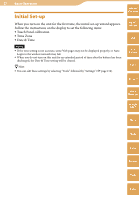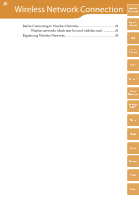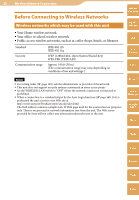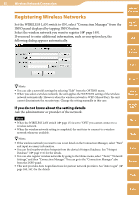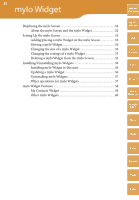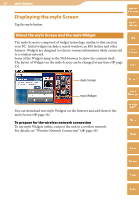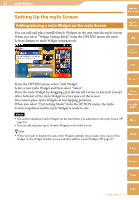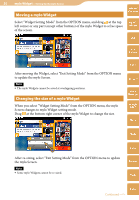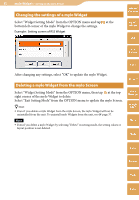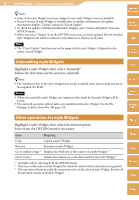Sony COM-2 Operating Instructions - Page 32
Displaying the mylo Screen, About the mylo Screen and the mylo Widget
 |
UPC - 027242720817
View all Sony COM-2 manuals
Add to My Manuals
Save this manual to your list of manuals |
Page 32 highlights
32 mylo Widget Displaying the mylo Screen Tap the mylo button. Table of Contents mylo Widget About the mylo Screen and the mylo Widget The mylo Screen is composed of widget technology, similar to that used on your PC. Initial widgets include a search window, an RSS feature and other features. Widgets are designed to retrieve various information while connected to a wireless network. Some of the Widgets jump to the Web browser to show the contents itself. The layout of Widgets on the mylo Screen can be changed at any time ( page 33). Web RSS/ Podcast AIM mylo Screen mylo Widget You can download new mylo Widgets via the Internet and add them to the mylo Screen ( page 36). To prepare for the wireless network connection To use mylo Widgets online, connect the unit to a wireless network. For details, see "Wireless Network Connection" ( page 29). Skype Yahoo! Messenger Google Talk Music Photo Video Camera Tools Index