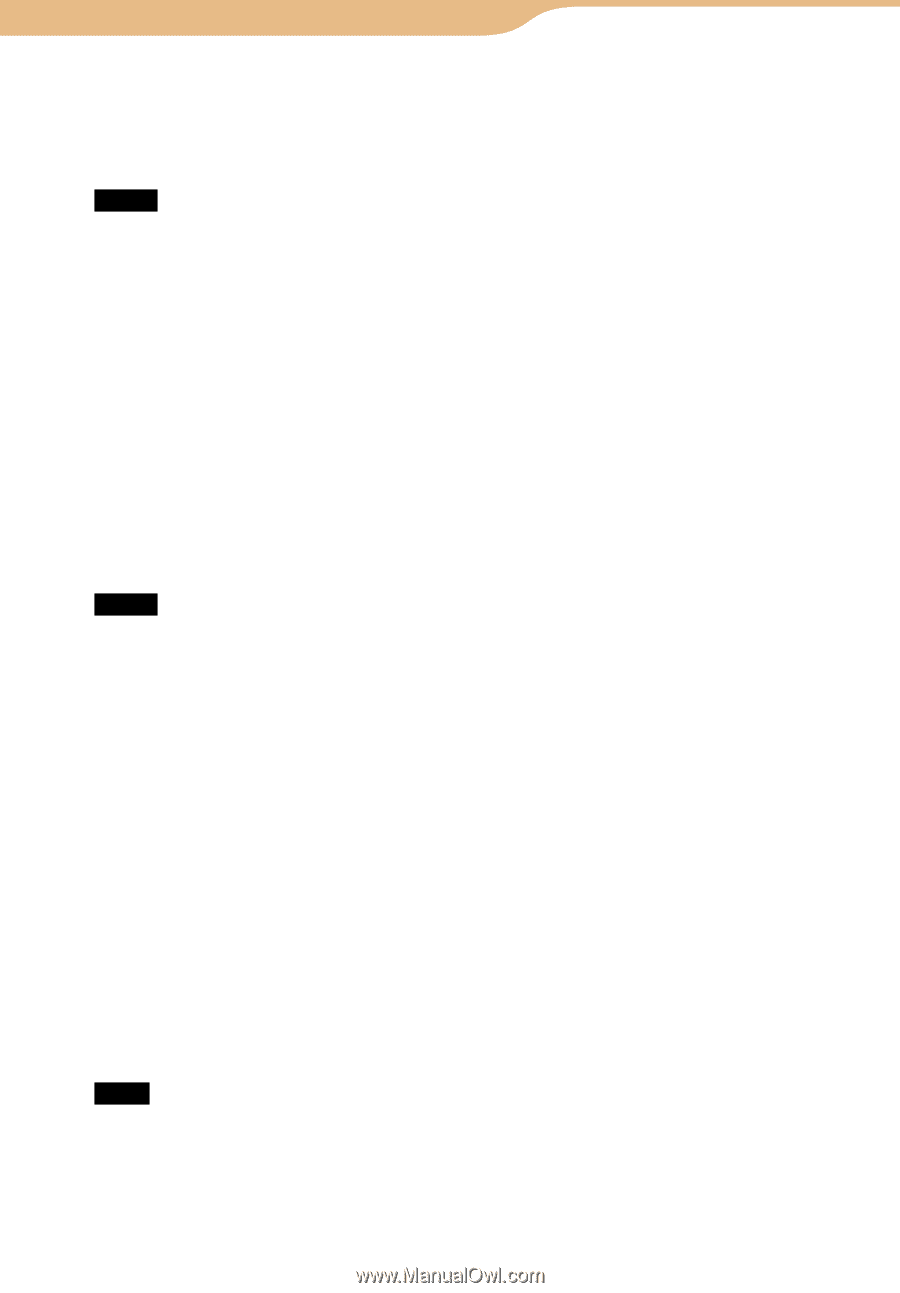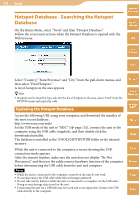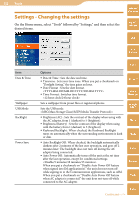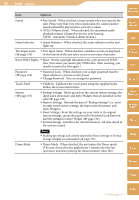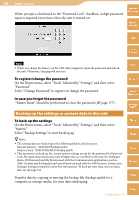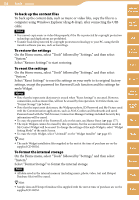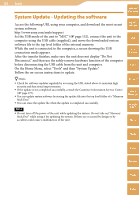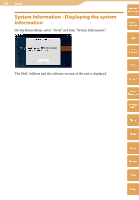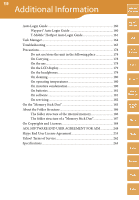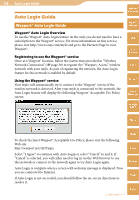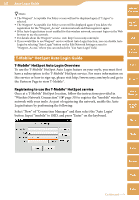Sony COM-2 Operating Instructions - Page 156
To back up the content files, To restore the settings, To format the internal storage - computers and technologies
 |
UPC - 027242720817
View all Sony COM-2 manuals
Add to My Manuals
Save this manual to your list of manuals |
Page 156 highlights
156 Tools ··· Settings To back up the content files To back up the content data, such as music or video files, copy the files to a computer using Windows Explorer (drag & drop), after connecting the USB cable. Table of Contents mylo Widget Notes You cannot copy music or video files properly, if the file is protected by copyright protection technology and duplications are prohibited. Web Transfer back files protected by copyright protection technology to your PC, using the file transfer software you use, such as SonicStage. To restore the settings On the Home menu, select "Tools" followed by "Settings," and then select "System." Select "Restore Settings" to start restoring. To reset the settings On the Home menu, select "Tools" followed by "Settings," and then select "System." Select "Reset Settings" to reset the settings on your mylo to its original factory settings, except the password for Password Lock function and the settings for mylo Widget. Notes Note that the input assist dictionary is erased when "Reset Settings" is executed. However, content files, such as music files, will not be erased by this operation. To Delete them, use "Format Storage" ( below). Note that the input assist dictionary, the Wallpaper photo, ID/Password and My Picture used with the Communication applications, such as AIM, Cookies and Bookmarks and saved Password used with the Web browser, Conneciton Manager Settings included Security Key information will be erased. To erase the password of the Password Lock on this unit, use Master Reset ( page 177). The mylo Widgets cannot be erased by this operation, but the account information saved in My Contact Widget will be erased. To change the settings of the mylo Widgets, select "Widget Setting Mode" of the mylo Screen. To erase the mylo Widget, select "Uninstall" on the "Widget Installer" ( page 37). RSS/ Podcast AIM Skype Yahoo! Messenger Google Talk Music Photo Hint The mylo Widget installation files supplied in the unit at the time of purchase are on the supplied CD-ROM. Video To format the internal storage On the Home menu, select "Tools" followed by "Settings," and then select "System." Select "Format Storage" to format the internal storage. Camera Note All data saved in the internal memory (including music, photo, video, text and Hotspot Database files) will be erased. Tools Hint Sample data and Hotspot Database files supplied with the unit at time of purchase are on the supplied CD-ROM. Index