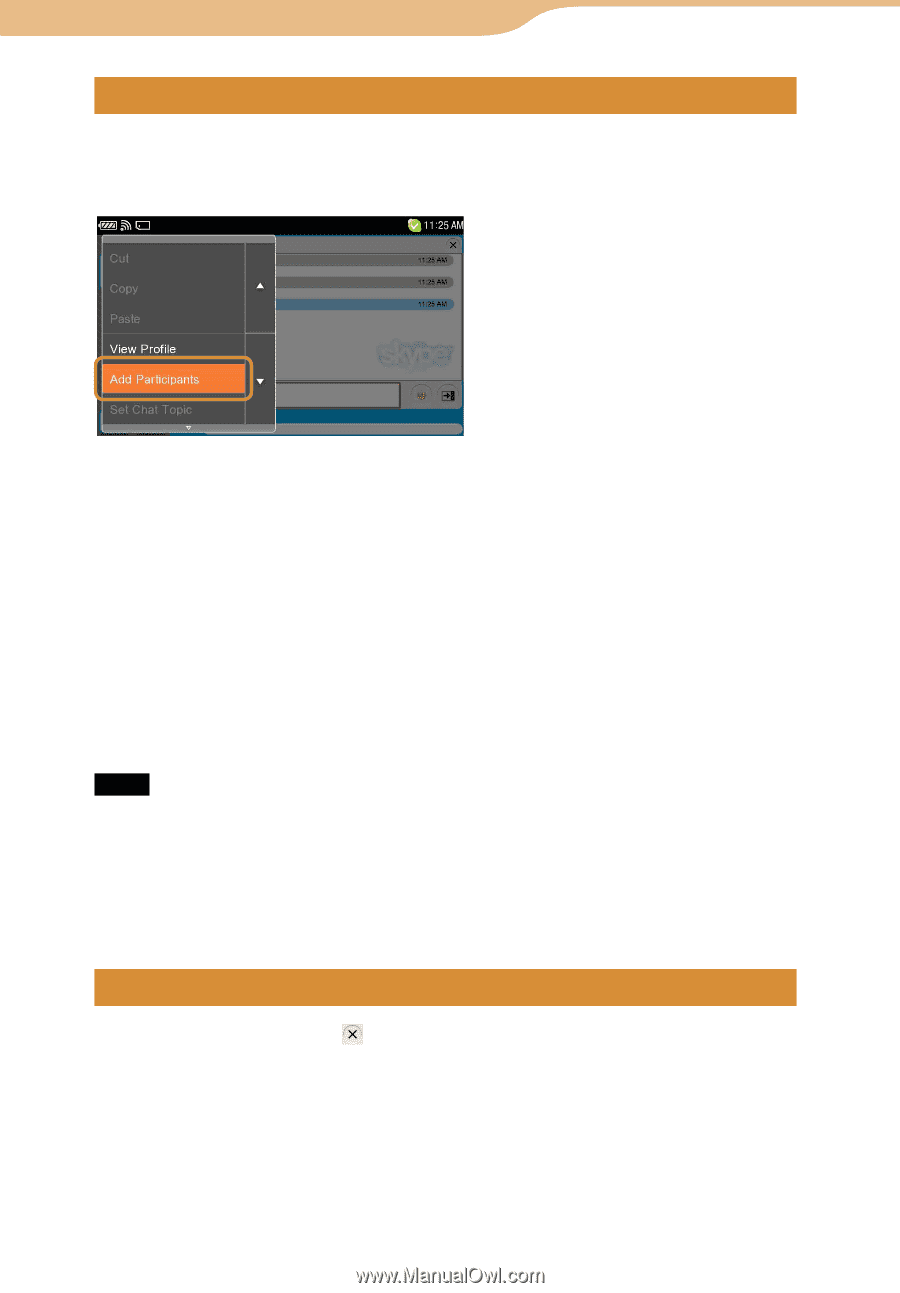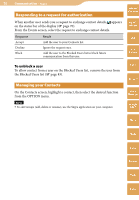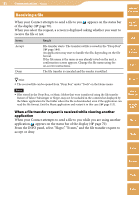Sony COM-2 Operating Instructions - Page 79
Chatting with multiple Contacts (Multi Chat), Ending a chat, To leave a group chat
 |
UPC - 027242720817
View all Sony COM-2 manuals
Add to My Manuals
Save this manual to your list of manuals |
Page 79 highlights
79 Communication ··· Skype Chatting with multiple Contacts (Multi Chat) You can add additional Contacts to an ongoing chat. On the Chat screen, select "Add Participants" from the OPTION menu, and then select the Contact(s) you want to add. Table of Contents mylo Widget Web RSS/ Podcast AIM Hints It is convenient to bookmark Multi chats to restart. You can reenter a bookmarked chat by selecting the Bookmarked chats screen. To restart a closed multi chat, you have to receive a new message from a participant in the multi-chat or reopen the chat which was bookmarked in advance. Up to 50 users (including you) can participate in a single group chat. Pictures of the first 4 chat Participants appear on the display. When a Chat contains 4 Participants or more, you can use the buttons below the photos to view the next/previous 4 Participants in the chat. To leave a group chat On the Chat screen, select "Leave Chat" from the OPTION menu. Note When you leave a group chat, you do not receive messages until you are added to the chat again. Hints Others in the chat will see that you have left, and your Skype Name is removed from the chat. To reenter a group chat you left, you must be invited by the other chat participants. Ending a chat On the Chat screen, tap the on the Chat screen. The chat disappears from the list. Skype Yahoo! Messenger Google Talk Music Photo Video Camera Tools Index