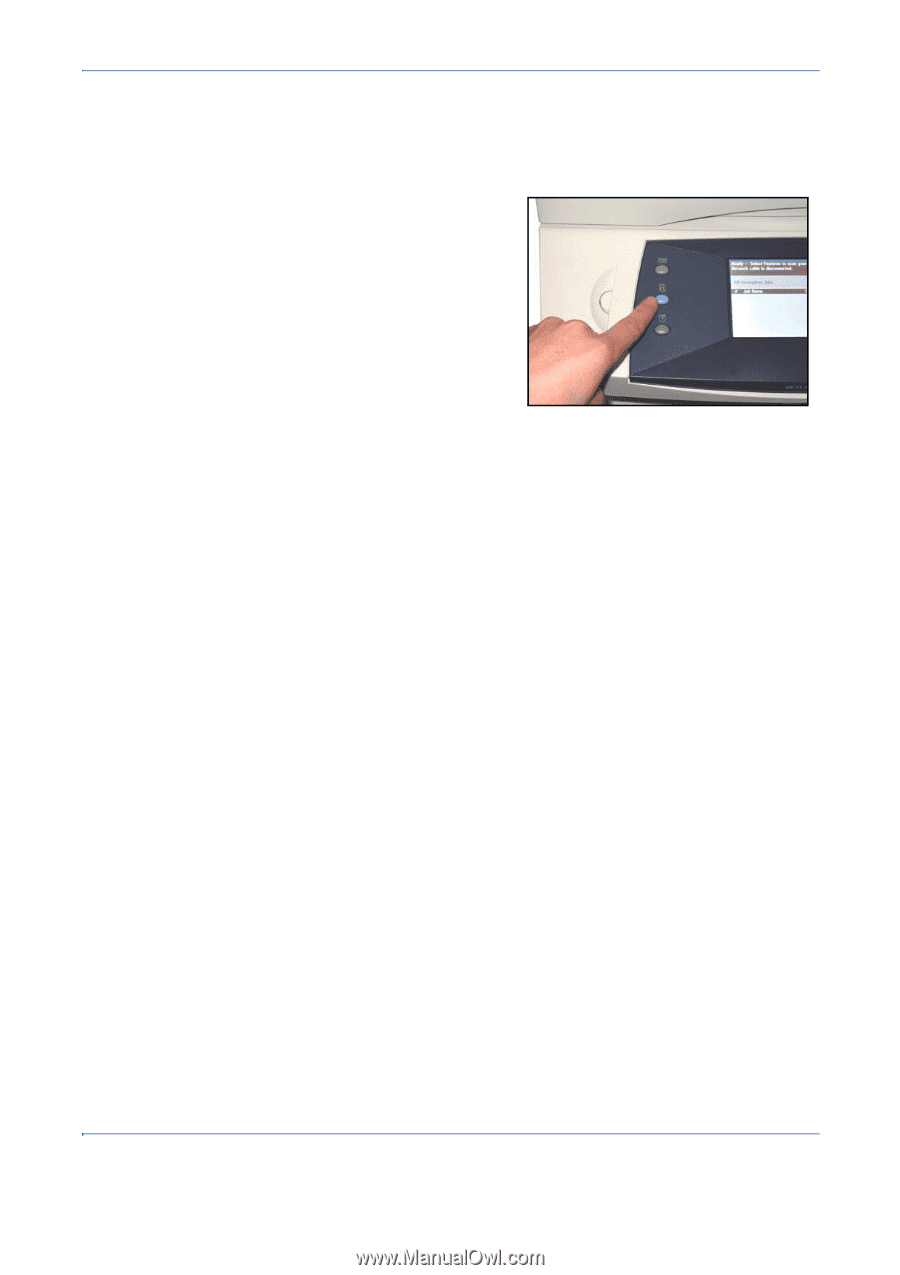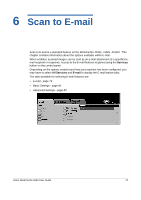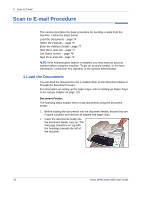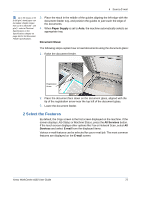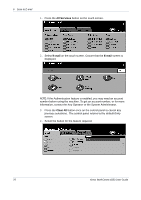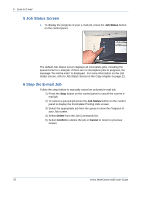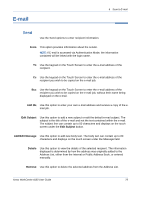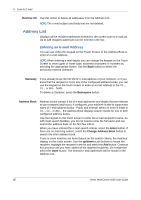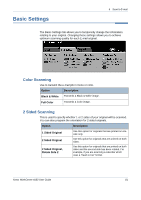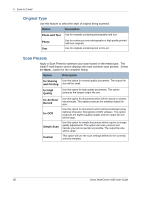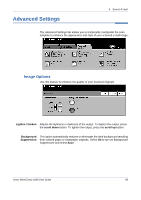Xerox 4150 User Guide - Page 100
Job Status Screen, Stop the E-mail Job
 |
UPC - 095205228717
View all Xerox 4150 manuals
Add to My Manuals
Save this manual to your list of manuals |
Page 100 highlights
6 Scan to E-mail 5 Job Status Screen 1. To display the progress of your e-mail job, press the Job Status button on the control panel. The default Job Status screen displays all incomplete jobs, including the queued scan to e-mail job. If there are no incomplete jobs in progress, the message "No Active Jobs" is displayed. For more information on the Job Status screen, refer to Job Status Screen in the Copy chapter on page 21. 6 Stop the E-mail Job Follow the steps below to manually cancel an activated e-mail job. 1) Press the Stop button on the control panel to cancel the current email job. 2) To cancel a queued job press the Job Status button on the control panel to display the Incomplete Printing Jobs screen. 3) Select the appropriate job from the queue to view the Progress of your Job screen. 4) Select Delete from the Job Commands list. 5) Select Confirm to delete the job or Cancel to return to previous screen. 78 Xerox WorkCentre 4150 User Guide