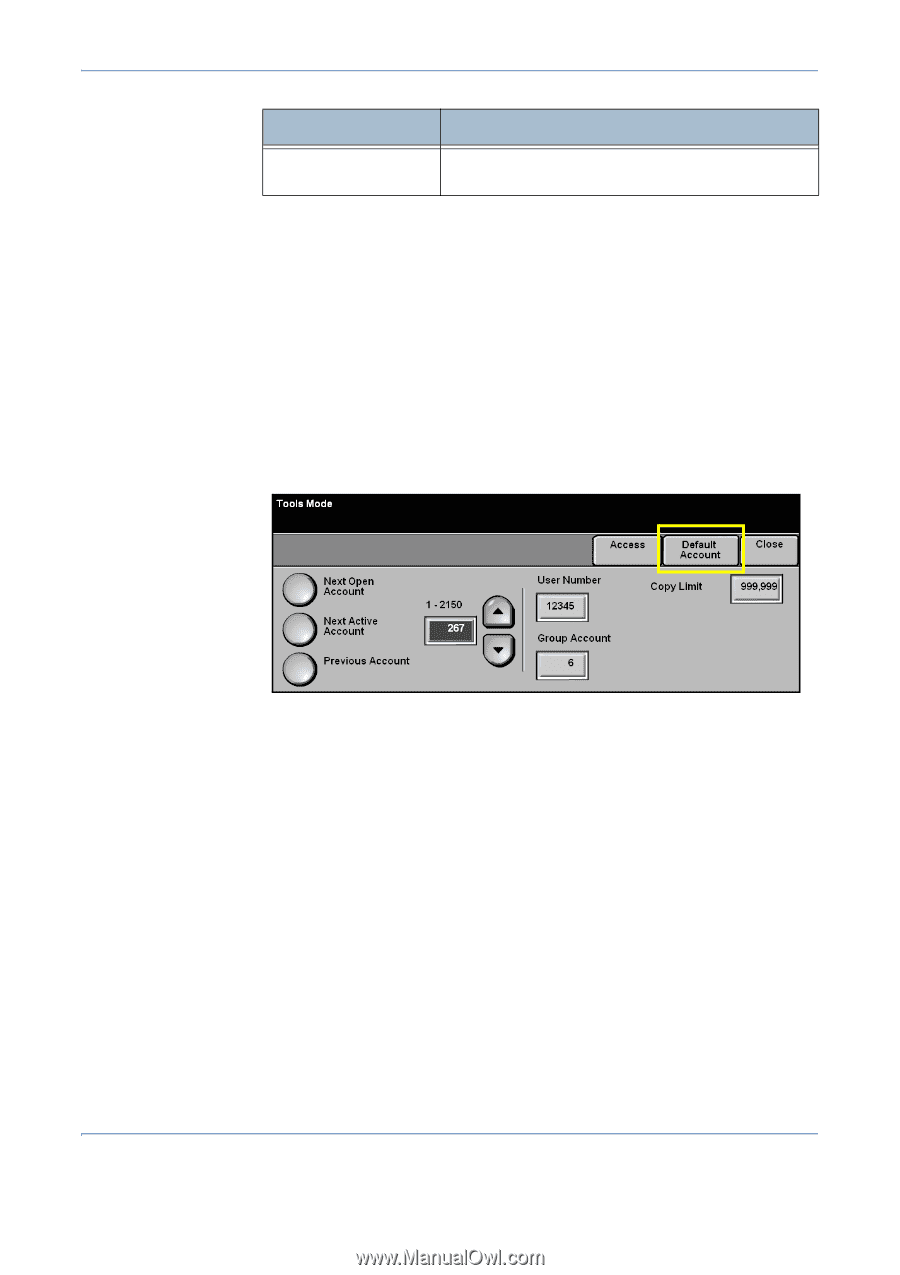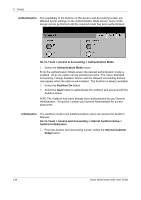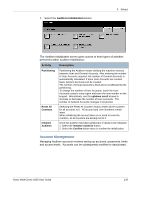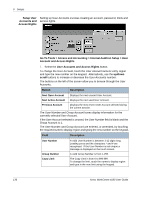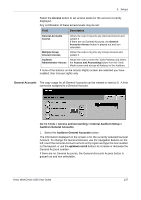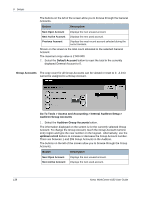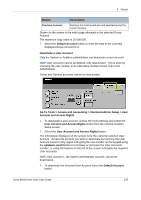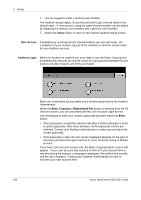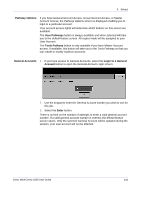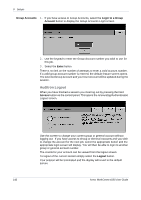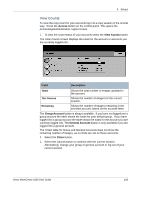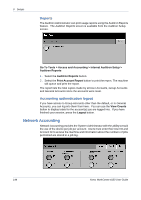Xerox 4150 User Guide - Page 161
User Account and Access Rights, Deactivate a User Account
 |
UPC - 095205228717
View all Xerox 4150 manuals
Add to My Manuals
Save this manual to your list of manuals |
Page 161 highlights
9 Setups Button Description Previous Account Displays the most recent account selected during the current session. Shown on the screen is the total usage allocated to the selected Group Account. The maximum copy value is 16 000 000. 2. Select the Default Account button to reset the total in the currently displayed Group Account to 0. Deactivate a User Account Only the System or Auditron administrator can deactivate a user account. NOTE: User accounts cannot be deleted, only deactivated. This is done by changing the user number to an alternative number known only to the Administrator. Group and General accounts cannot be deactivated. Go To Tools > Access and Accounting > Internal Auditron Setup > User Account and Access Rights 1. To deactivate a user account, access the tools pathway and select the User Account and Access Rights button from the Internal Auditron Setup screen. 2. Select the User Account and Access Rights button. The information displayed on the screen is for the currently selected User Account. Access the account you wish to deactivate by touching the User Account numeric entry region and typing the new number on the keypad using the up/down scroll buttons to increase or decrease the User Accounts number, or using the buttons on the left of the screen to browse the required User Accounts. NOTE: User account 1, the system administrator account, cannot be deactivated. 3. To deactivate the selected User Account select the Default Account button. Xerox WorkCentre 4150 User Guide 139