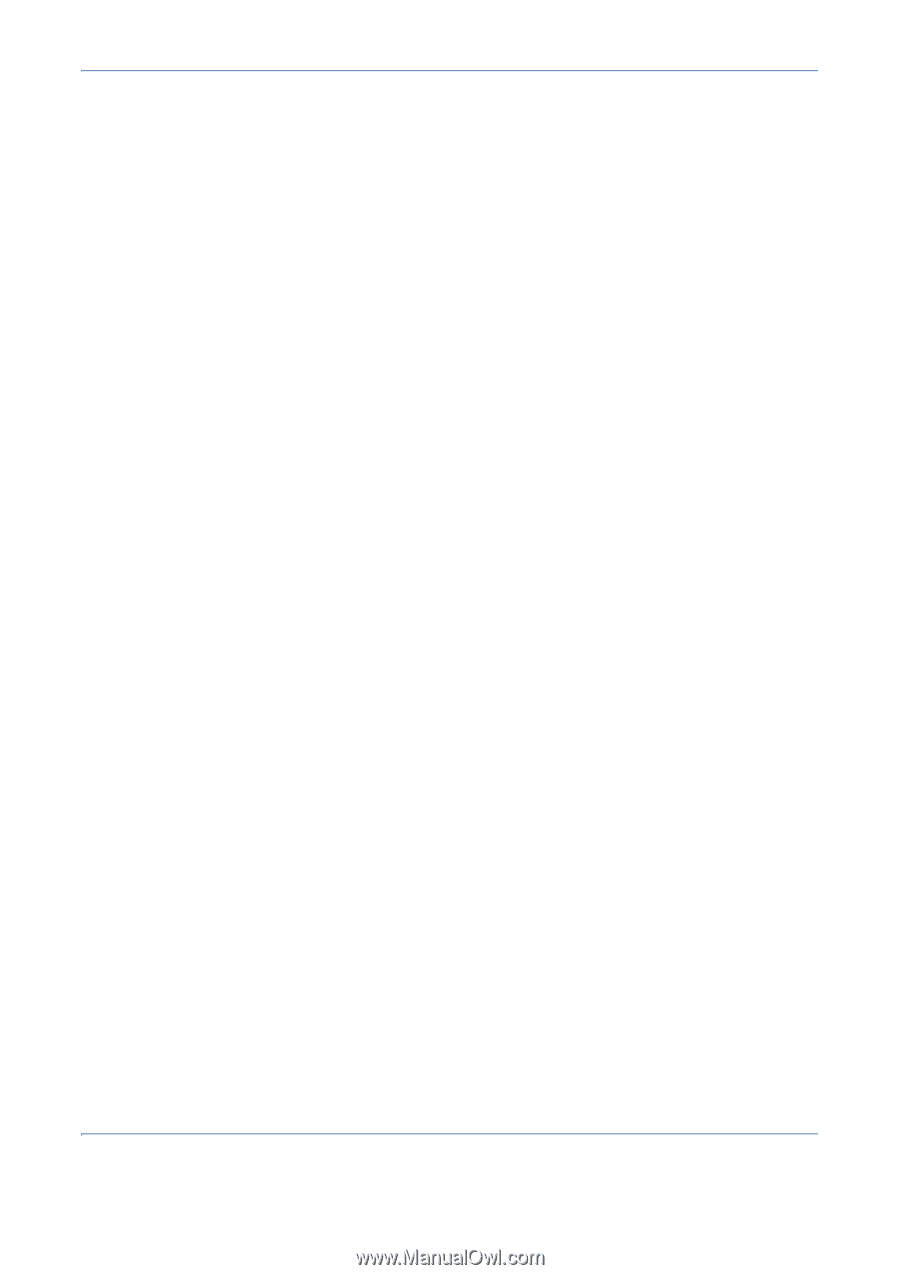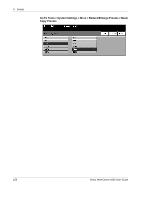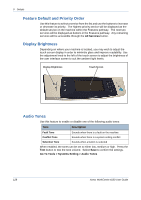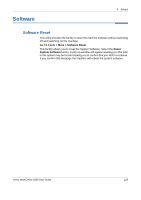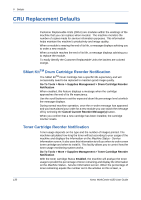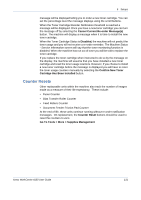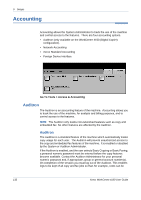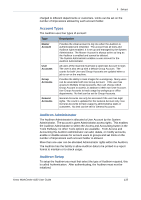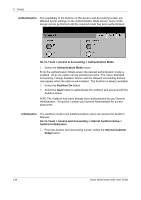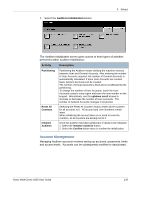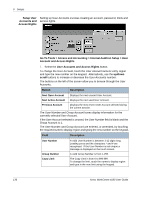Xerox 4150 User Guide - Page 153
Counter Resets, Cancel Current Re-order Messages, Disabled, Confirm New Toner - fuser unit
 |
UPC - 095205228717
View all Xerox 4150 manuals
Add to My Manuals
Save this manual to your list of manuals |
Page 153 highlights
9 Setups message will be displayed telling you to order a new toner cartridge. You can set the percentage level the message displays using the scroll buttons. When the Toner Cartridge Reorder Notification threshold is reached a message will be displayed. Once you have a new toner cartridge you can turn the message off by selecting the Cancel Current Re-order Message(s) button. The machine will display a message when it is time to install the new toner cartridge. When the Toner Cartridge Status is Disabled, the machine will not predict the toner usage and you will not receive a re-order reminder. The Machine Status - Service Information screen will say that the toner monitoring function is disabled. When the machine has run out of toner you will be told to replace the toner cartridge. If you replace the toner cartridge when instructed to do so by the message on the display, the machine will assume that you have installed a new toner cartridge and reset the toner usage counters. However, if you choose to install a new toner cartridge before the message is displayed you will have to reset the toner usage counters manually by selecting the Confirm New Toner Cartridge Has Been Installed button. Counter Resets Other replaceable units within the machine also track the number of images made as a measure of their life expectancy. These include: • Fuser Counter • Bias Transfer Roller Counter • Feed Rollers Counter • Document Feeder Friction Pad Counter At the end of life, these units continue running without re-order notification messages. On replacement, the Counter Reset buttons should be used to reset the counters to zero. Go To Tools > More > Supplies Management Xerox WorkCentre 4150 User Guide 131