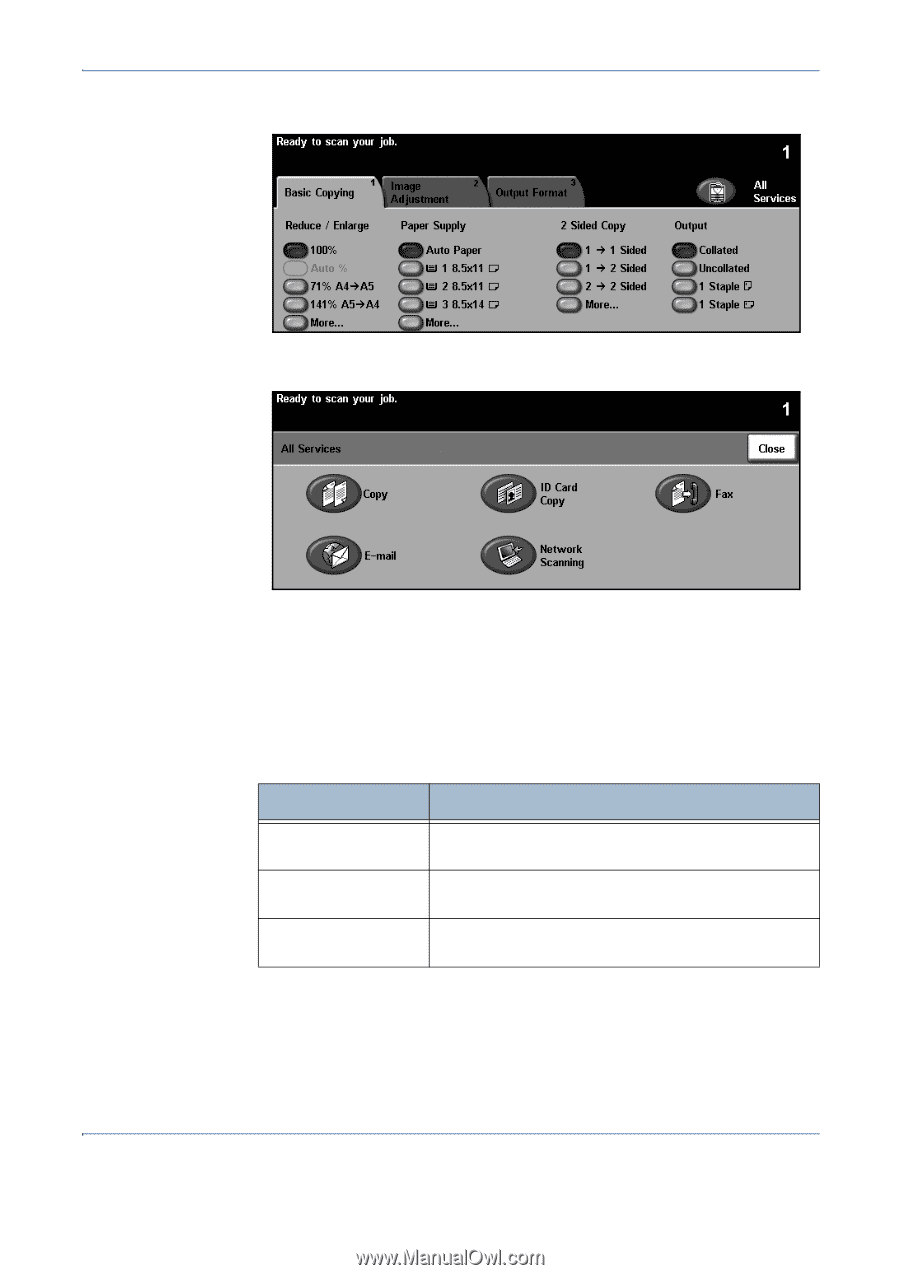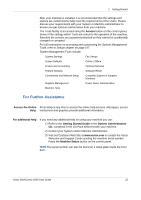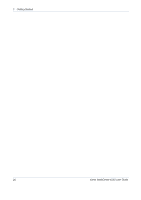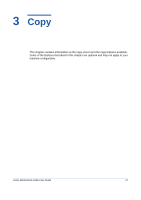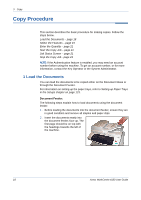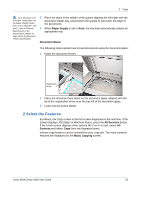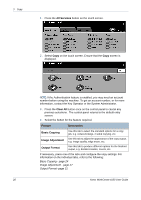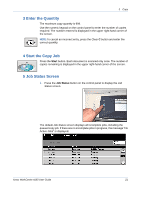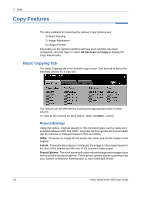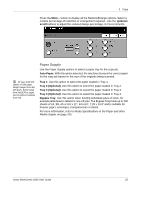Xerox 4150 User Guide - Page 42
All Services, Clear All, Feature, Description, Basic Copying, Image Adjustment, Output Format
 |
UPC - 095205228717
View all Xerox 4150 manuals
Add to My Manuals
Save this manual to your list of manuals |
Page 42 highlights
3 Copy 1. Press the All Services button on the touch screen. 2. Select Copy on the touch screen. Ensure that the Copy screen is displayed. NOTE: If the Authentication feature is enabled, you may need an account number before using the machine. To get an account number, or for more information, contact the Key Operator or the System Administrator. 3. Press the Clear All button once on the control panel to cancel any previous selections. The control panel returns to the default entry screen. 4. Select the button for the feature required. Feature Description Basic Copying Image Adjustment Output Format Use this tab to select the standard options for a copy job, e.g. reduce/enlarge, 2 sided copying, etc. Use this tab to adjust the appearance of the copy output, e.g. image quality, edge erase, etc. Use this tab to produce different options for the finished output, e.g. booklet creation, covers, etc. If necessary, press one of the tabs and configure the copy settings. For information on the individual tabs, refer to the following: Basic Copying - page 24 Image Adjustment - page 27 Output Format- page 31 20 Xerox WorkCentre 4150 User Guide