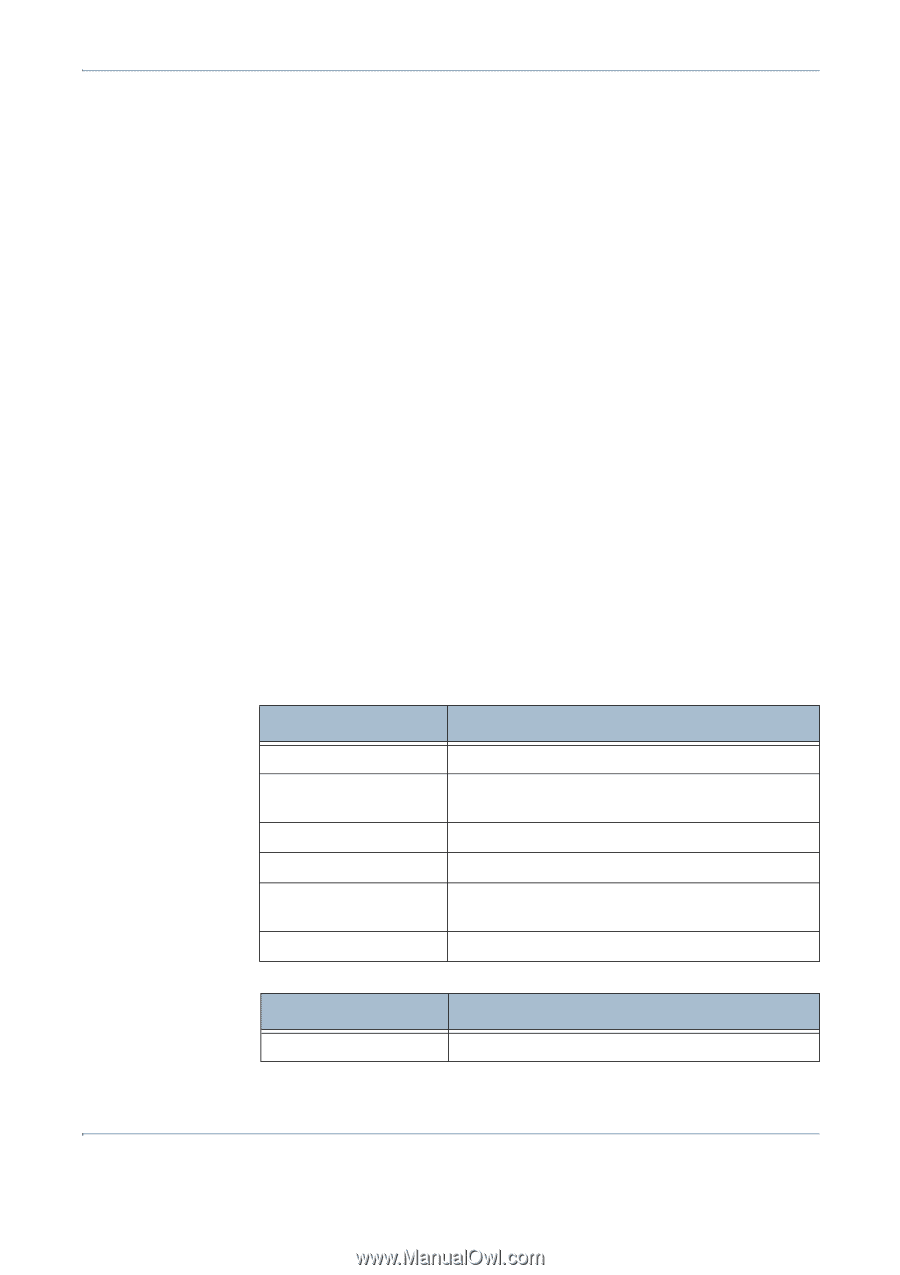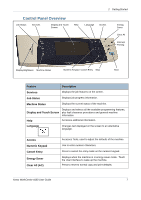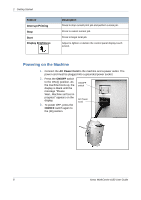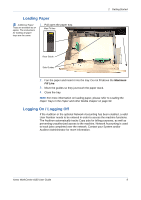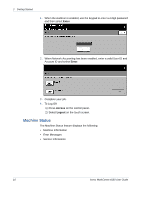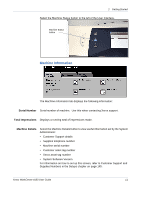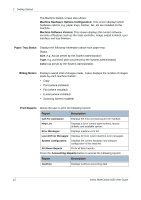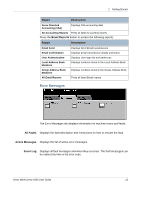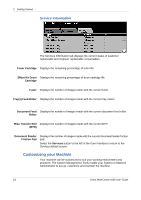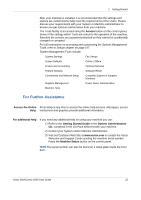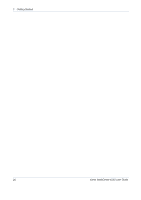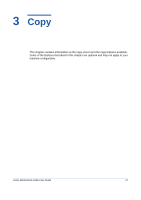Xerox 4150 User Guide - Page 34
Machine Hardware Options Configuration, Paper Tray Status - firmware
 |
UPC - 095205228717
View all Xerox 4150 manuals
Add to My Manuals
Save this manual to your list of manuals |
Page 34 highlights
2 Getting Started The Machine Details screen also shows: Machine Hardware Options Configuration: This screen displays which hardware options, e.g. paper trays, finisher, fax, etc are installed on the machine. Machine Software Version: This screen displays the current software versions of features such as the main controller, image output terminal, user interface and tray firmware. Paper Tray Status Displays the following information about each paper tray: Status Size, e.g. A4 (as preset by the System Administrator) Type, e.g. punched, plain (as preset by the System Administrator) Color (as preset by the System Administrator) Billing Meters Displays overall total of images made. It also displays the number of images made by each machine feature: • Copy • Print (where installed) • Fax (where installed) • E-mail (where installed) • Scanning (where installed) Print Reports Allows the user to print the following reports: Report Description Call For Assistance Displays the error and fault log for the machine. Help List Displays a list of control panel buttons, factory defaults and available options Error Messages Displays machine error list Last 40 Error Messages Displays 40 most recent machine error messages System Configuration Displays the current hardware and software configuration of the machine. All Above Reports Prints all listed reports Press the Accounting Reports button to access the following reports: Report Description Auditron Displays Auditron accounting data 12 Xerox WorkCentre 4150 User Guide