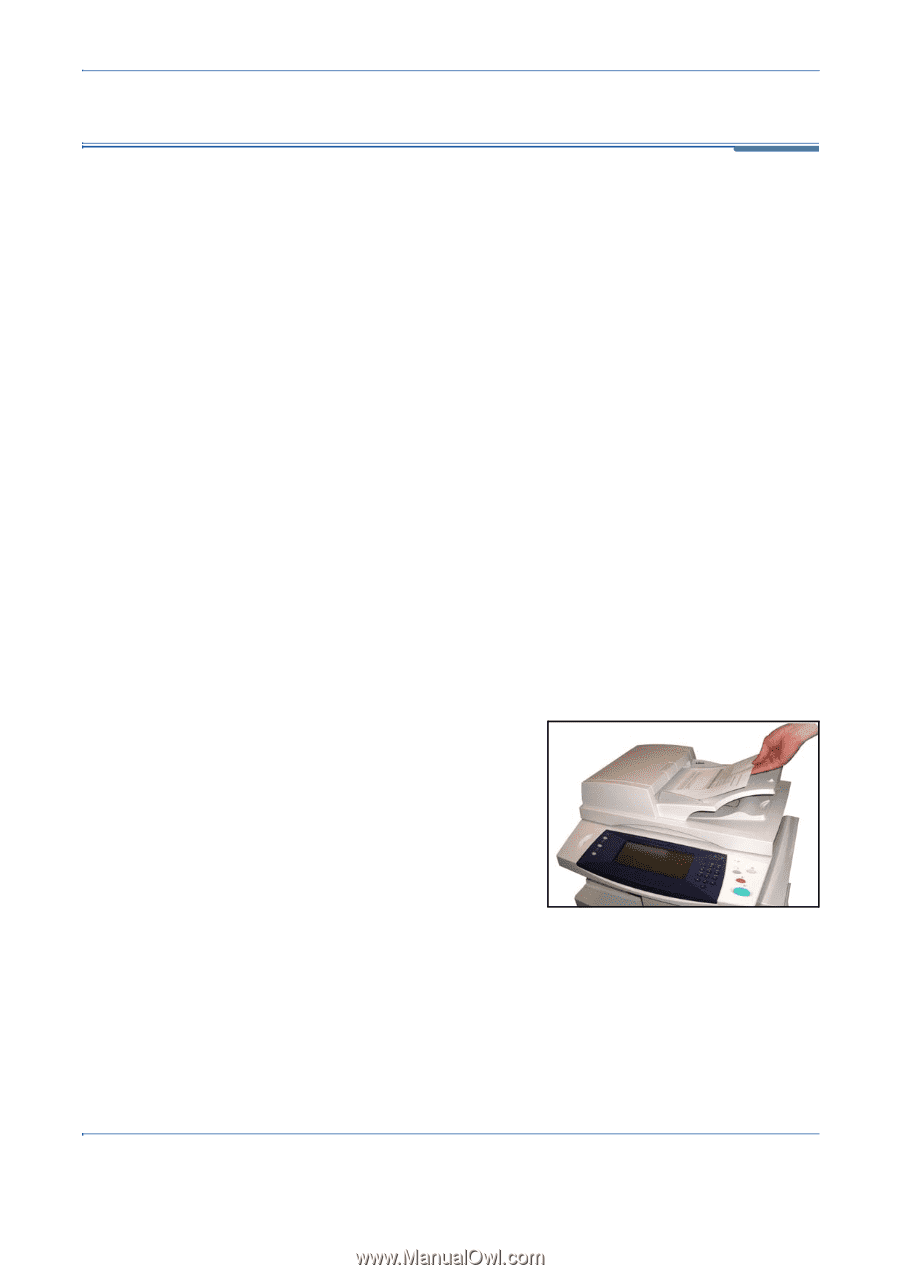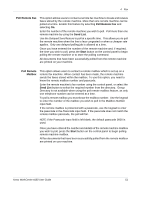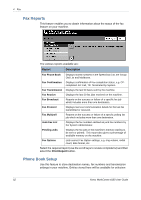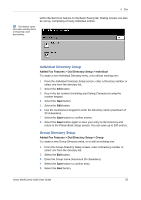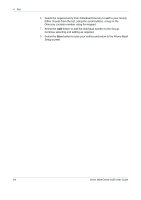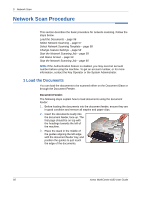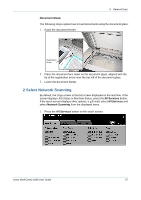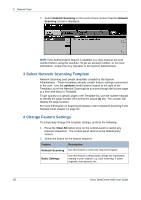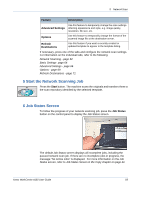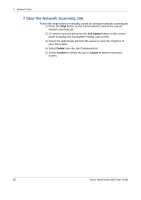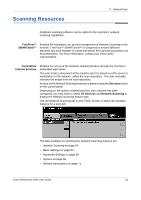Xerox 4150 User Guide - Page 78
Network Scan Procedure, 1 Load the Documents
 |
UPC - 095205228717
View all Xerox 4150 manuals
Add to My Manuals
Save this manual to your list of manuals |
Page 78 highlights
5 Network Scan Network Scan Procedure This section describes the basic procedure for network scanning. Follow the steps below. Load the Documents - page 56 Select Network Scanning - page 57 Select Network Scanning Template - page 58 Change Feature Settings - page 58 Start the Network Scanning Job - page 59 Job Status Screen - page 59 Stop the Network Scanning Job - page 60 NOTE: If the Authentication feature is enabled, you may need an account number before using the machine. To get an account number, or for more information, contact the Key Operator or the System Administrator. 1 Load the Documents You can load the documents to be scanned either on the Document Glass or through the Document Feeder. Document Feeder: The following steps explain how to load documents using the document feeder: 1. Before loading the documents into the document feeder, ensure they are in good condition and remove all staples and paper clips. 2. Insert the documents neatly into the document feeder, face up. The first page should be on top with the headings towards the left of the machine. 3. Place the stack in the middle of the guides aligning the left edge with the document feeder tray, and position the guides to just touch the edge of the documents. 56 Xerox WorkCentre 4150 User Guide