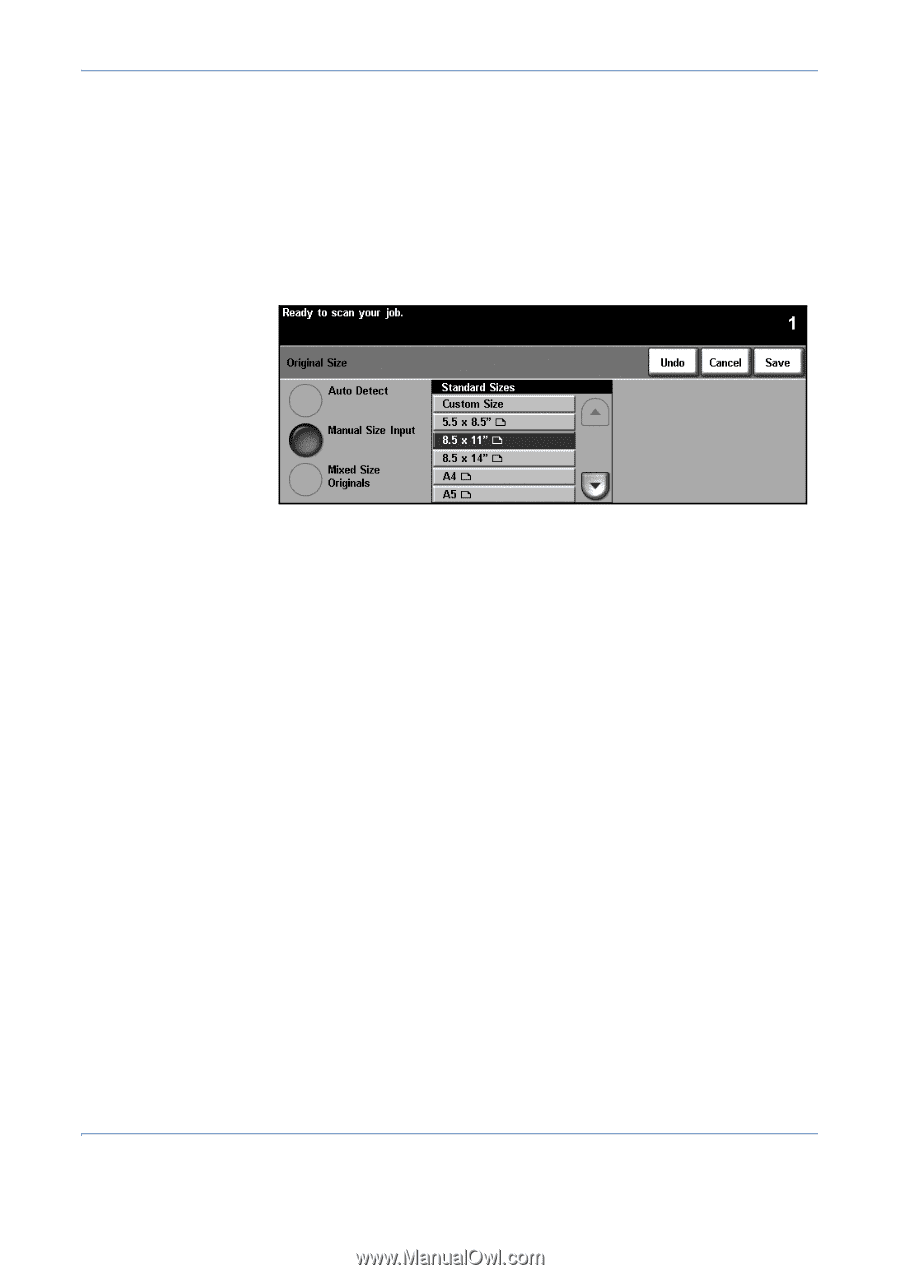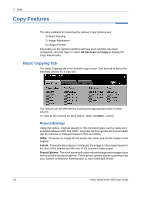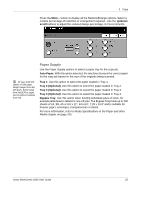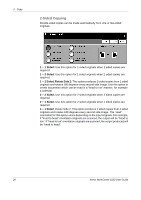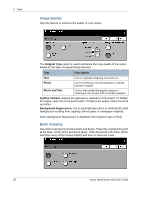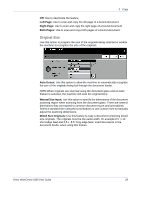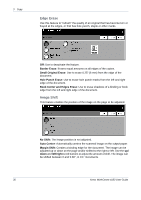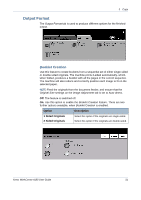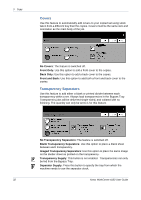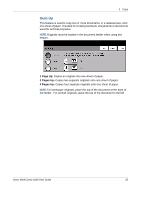Xerox 4150 User Guide - Page 51
Original Size, Left Right Both s, Auto Detect, Manual Size Input, Mixed Size Originals
 |
UPC - 095205228717
View all Xerox 4150 manuals
Add to My Manuals
Save this manual to your list of manuals |
Page 51 highlights
3 Copy Off: Use to deactivate the feature. Left Page: Use to scan and copy the left page of a bound document. Right Page: Use to scan and copy the right page of a bound document. Both Pages: Use to scan and copy both pages of a bound document. Original Size Use this option to program the size of the originals being scanned or enable the machine to recognize the size of the originals. Auto Detect: Use this option to allow the machine to automatically recognize the size of the originals being fed through the document feeder. NOTE: When originals are scanned using the document glass and an Auto feature is selected, the machine will scan the original twice. Manual Size Input: Use this option to specify the dimensions of the document scanning region when scanning from the document glass. There are several dimensions that correspond to common document sizes and orientations. Select a standard size using the scroll buttons or use Custom Size to manually adjust the scanning dimensions. Mixed Size Originals: Use this feature to copy a document containing mixed size originals. The originals must be the same width, for example 8.5 x 11" short edge feed and 5.5 x 8.5" long edge feed. Load documents in the document feeder when using this feature. Xerox WorkCentre 4150 User Guide 29