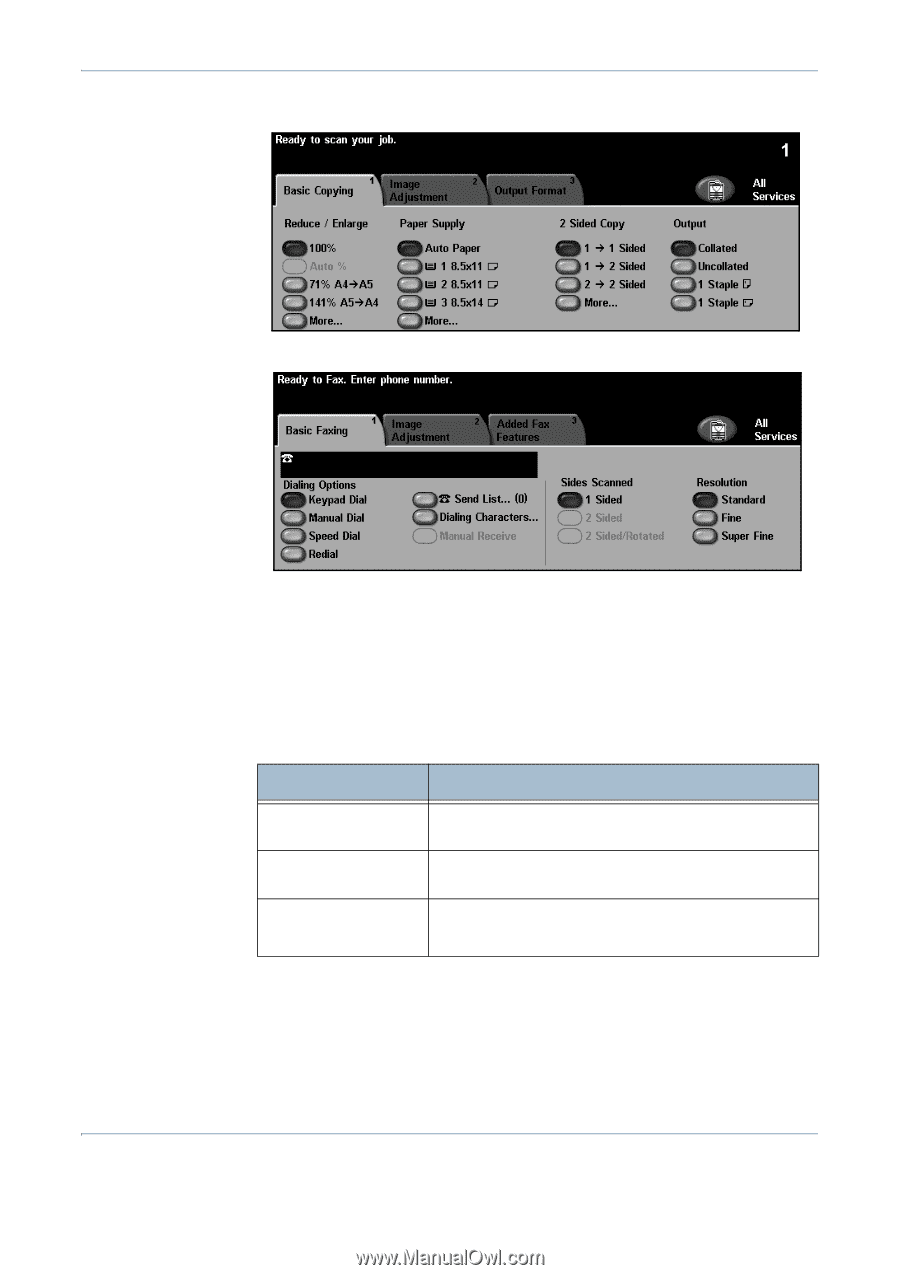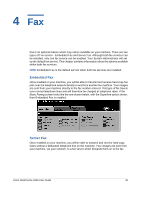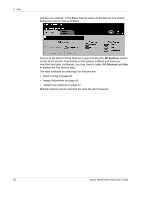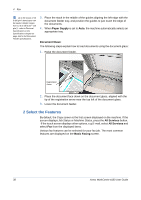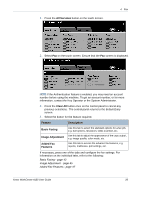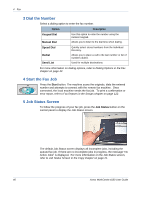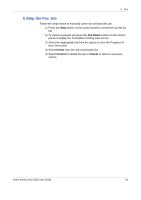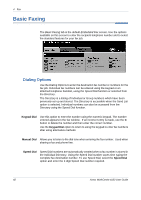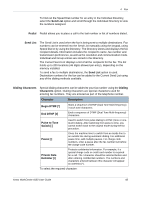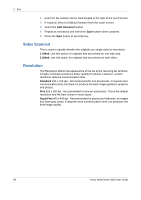Xerox 4150 User Guide - Page 61
All Services, Clear All, Feature, Description, Basic Faxing, Image Adjustment, Added Fax, Entry
 |
UPC - 095205228717
View all Xerox 4150 manuals
Add to My Manuals
Save this manual to your list of manuals |
Page 61 highlights
1. Press the All Services button on the touch screen. 4 Fax 2. Select Fax on the touch screen. Ensure that the Fax screen is displayed. NOTE: If the Authentication feature is enabled, you may need an account number before using the machine. To get an account number, or for more information, contact the Key Operator or the System Administrator. 3. Press the Clear All button once on the control panel to cancel any previous selections. The control panel returns to the default Entry screen. 4. Select the button for the feature required. Feature Description Basic Faxing Image Adjustment Added Fax Features Use this tab to select the standard options for a fax job, e.g. dial options, resolution, sides scanned, etc. Use this tab to adjust the appearance of the copy output, e.g. image quality, color mode, etc. Use this tab to access the advance fax features, e.g. reports, mailboxes, poll settings, etc. If necessary, press one of the tabs and configure the fax settings. For information on the individual tabs, refer to the following: Basic Faxing - page 42 Image Adjustment - page 45 Added Fax Features - page 47 Xerox WorkCentre 4150 User Guide 39