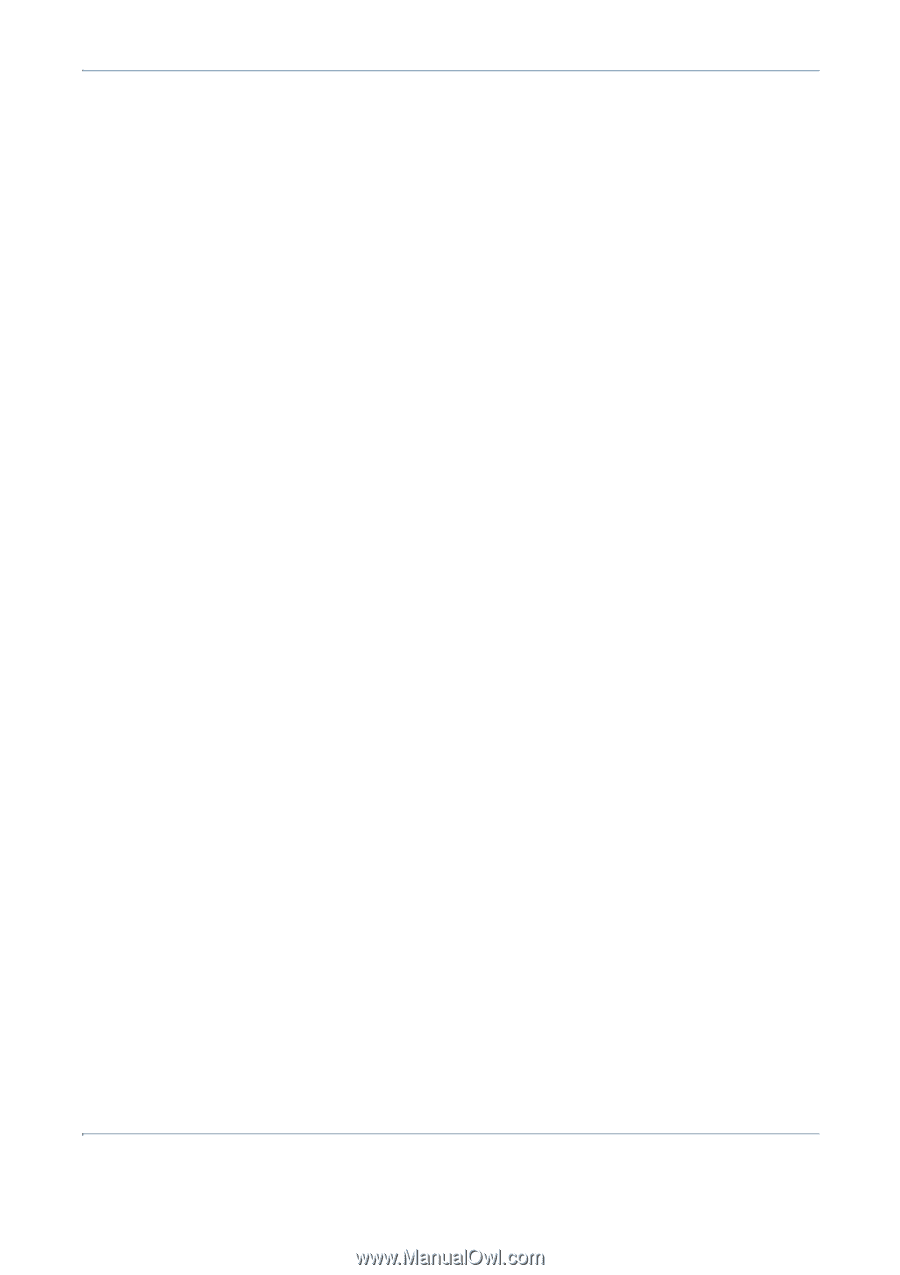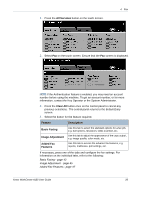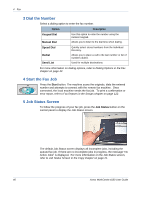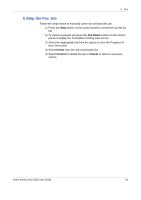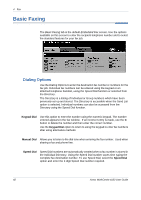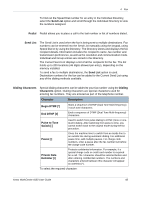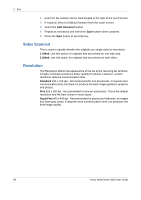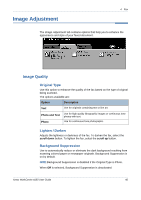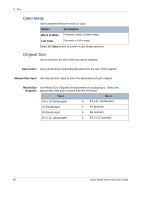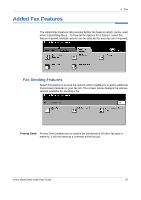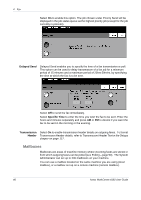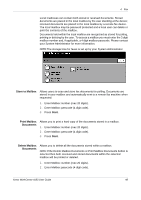Xerox 4150 User Guide - Page 66
Sides Scanned, Resolution, Add Character, Start, Sided, Standard, SuperFine
 |
UPC - 095205228717
View all Xerox 4150 manuals
Add to My Manuals
Save this manual to your list of manuals |
Page 66 highlights
4 Fax 1. Enter the fax number via the hard keypad to the right of the touch screen. 2. If required, select a Dialing Character from the touch screen. 3. Select the Add Character button. 4. Repeat as necessary and select the Save button when complete. 5. Press the Start button to send the fax. Sides Scanned This is used to specify whether the originals are single-sided or two-sided. 1 Sided: Use this option for originals that are printed on one side only. 2 Sided: Use this option for originals that are printed on both sides. Resolution The Resolution affects the appearance of the fax at the receiving fax terminal. A higher resolution produces better quality for photos. However, a lower resolution reduces communication time. Standard 200 x 100 dpi - Recommended for text documents. It requires less communication time, but does not produce the best image quality for graphics and photos. Fine 200 x 200 dpi - Recommended for line art and photos. This is the default resolution and the best choice in most cases. SuperFine 400 x 400 dpi - Recommended for photos and halftones, or images that have gray tones. It requires more communication time, but produces the best image quality. 44 Xerox WorkCentre 4150 User Guide