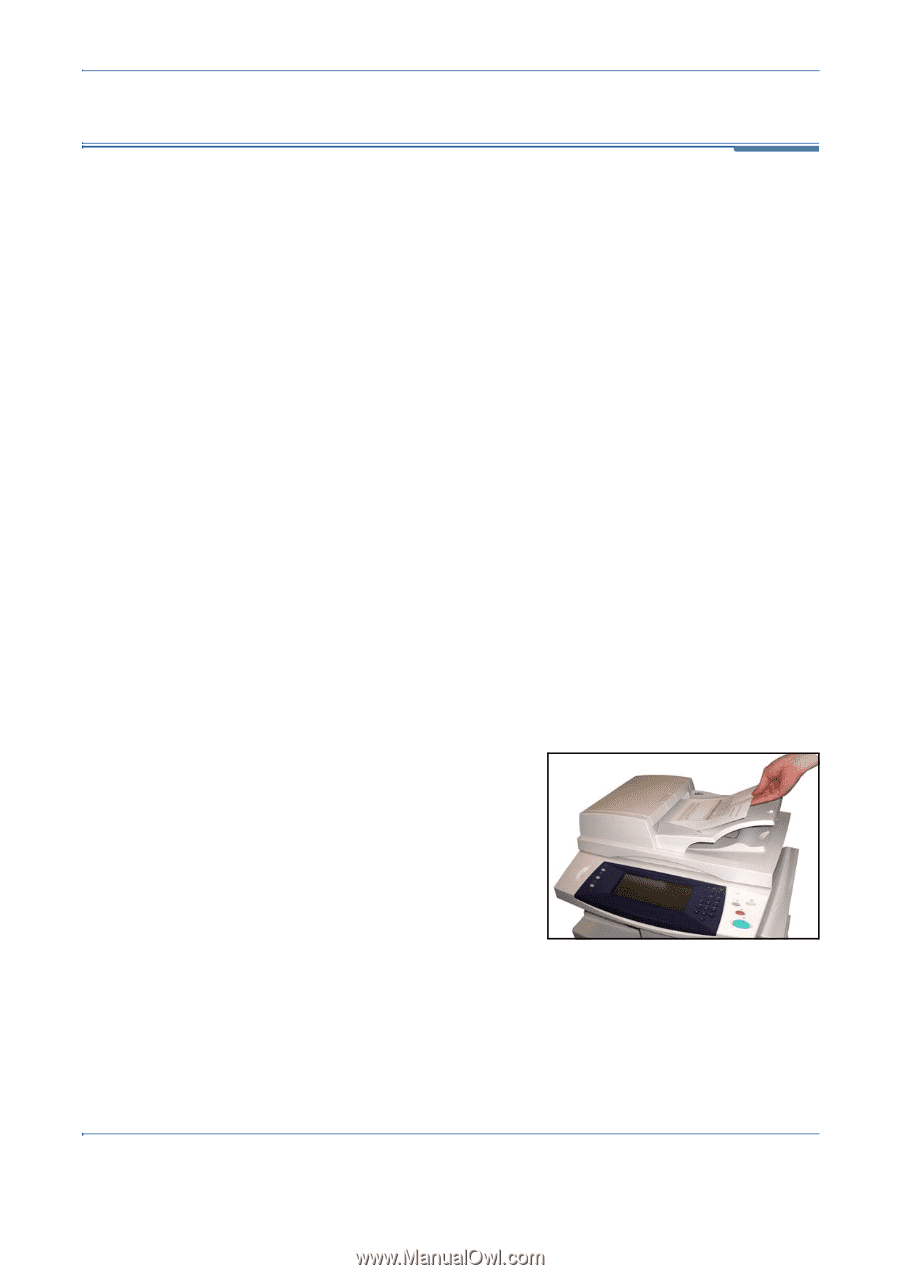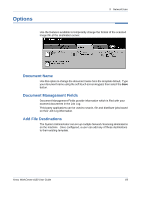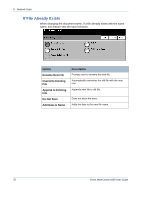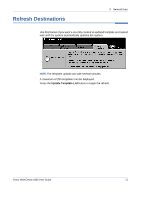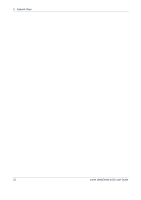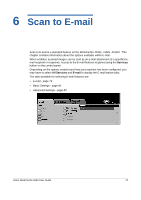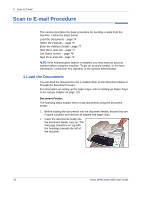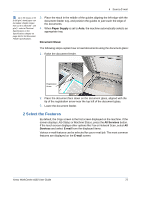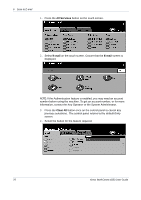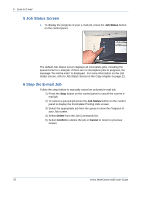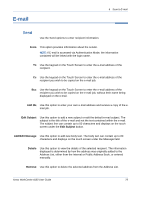Xerox 4150 User Guide - Page 96
Scan to E-mail Procedure, 1 Load the Documents
 |
UPC - 095205228717
View all Xerox 4150 manuals
Add to My Manuals
Save this manual to your list of manuals |
Page 96 highlights
6 Scan to E-mail Scan to E-mail Procedure This section describes the basic procedure for sending e-mails from the machine. Follow the steps below. Load the Documents - page 74 Select the Features - page 75 Enter the Address Details - page 77 Start the E-mail Job - page 77 Job Status Screen - page 78 Stop the E-mail Job - page 78 NOTE: If the Authentication feature is enabled, you may need an account number before using the machine. To get an account number, or for more information, contact the Key Operator or the System Administrator. 1 Load the Documents You can load the documents to be e-mailed either on the Document Glass or through the Document Feeder. For information on setting up the paper trays, refer to Setting up Paper Trays in the Setups chapter on page 123. Document Feeder: The following steps explain how to load documents using the document feeder: 1. Before loading the documents into the document feeder, ensure they are in good condition and remove all staples and paper clips. 2. Insert the documents neatly into the document feeder, face up. The first page should be on top with the headings towards the left of the machine. 74 Xerox WorkCentre 4150 User Guide