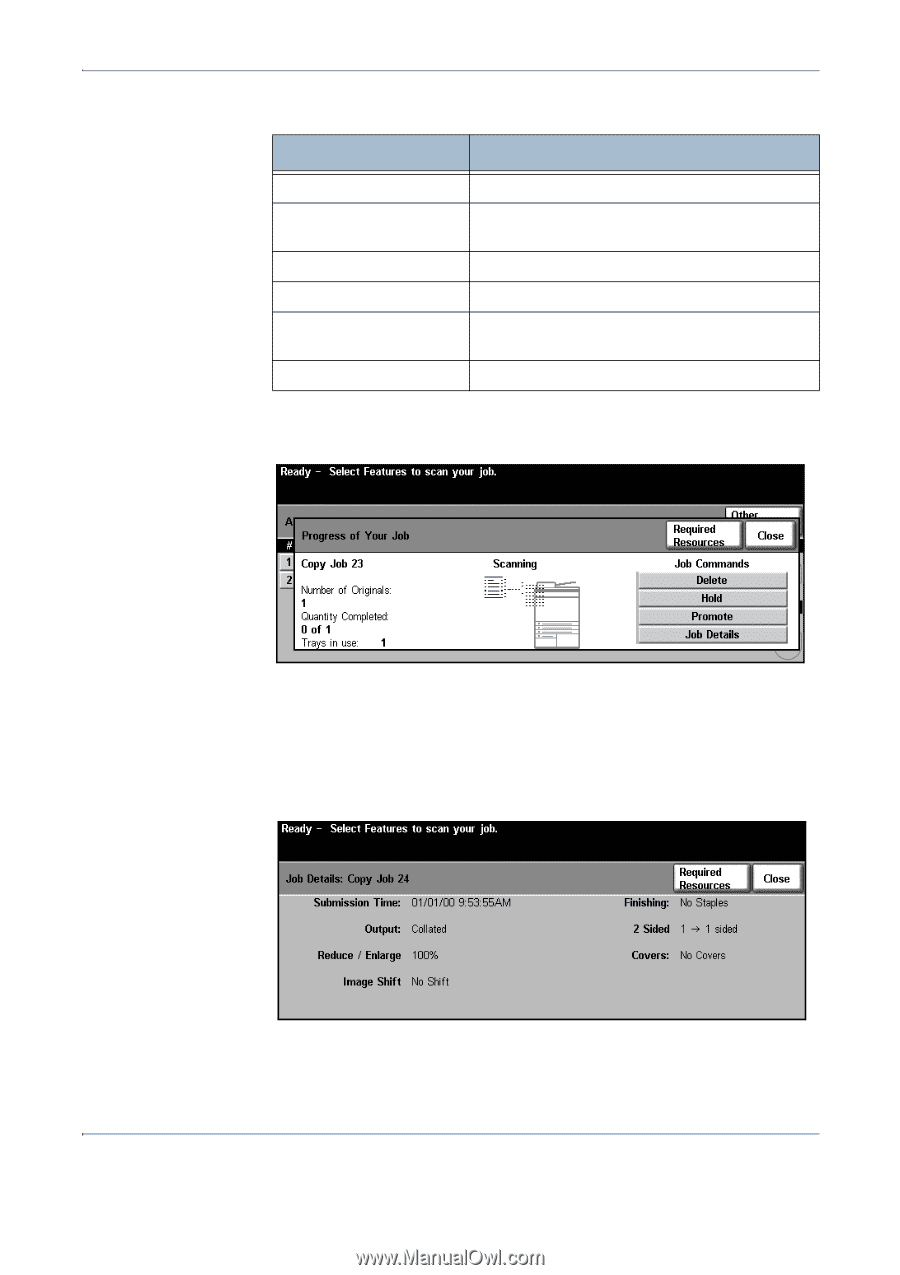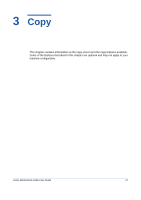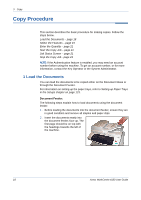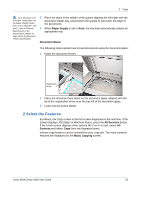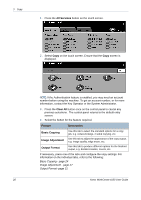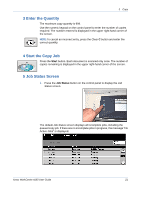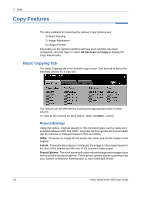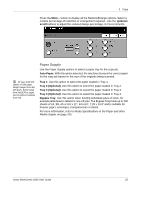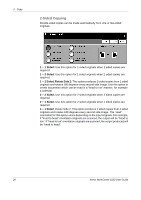Xerox 4150 User Guide - Page 44
Other Queues, Required Resources, Promote Job, Job Details, Close, Queue, Description - scan to email
 |
UPC - 095205228717
View all Xerox 4150 manuals
Add to My Manuals
Save this manual to your list of manuals |
Page 44 highlights
3 Copy 2. Press Other Queues to view the full list of queues Queue Description Incomplete Printing Jobs Displays all queued printing jobs. Incomplete Non-Printing Displays all types of queued jobs, e.g. fax, e-mail, Jobs etc, except printing. All Incomplete Jobs Displays all types of queued jobs. Completed Printing Jobs Displays all completed printing jobs. Completed Non-Printing Displays all types of completed jobs, e.g. fax, e- Jobs mail, etc, except printing. All Completed Jobs Displays all types of completed jobs. 3. Select the required job to view the Progress of Your Job screen. The Progress of Your Job screen displays the number of originals scanned and the number of images completed so far. • The Required Resources button displays a list of media required to complete job. • The Promote Job button allows the user to advance the job ahead of other queued jobs. • The Job Details button displays information such as owner, status, job type, time submitted, etc. 4. Select Close to return to the Progress of Your Job screen. 5. Select Close to return to the Job Queue screen. 22 Xerox WorkCentre 4150 User Guide