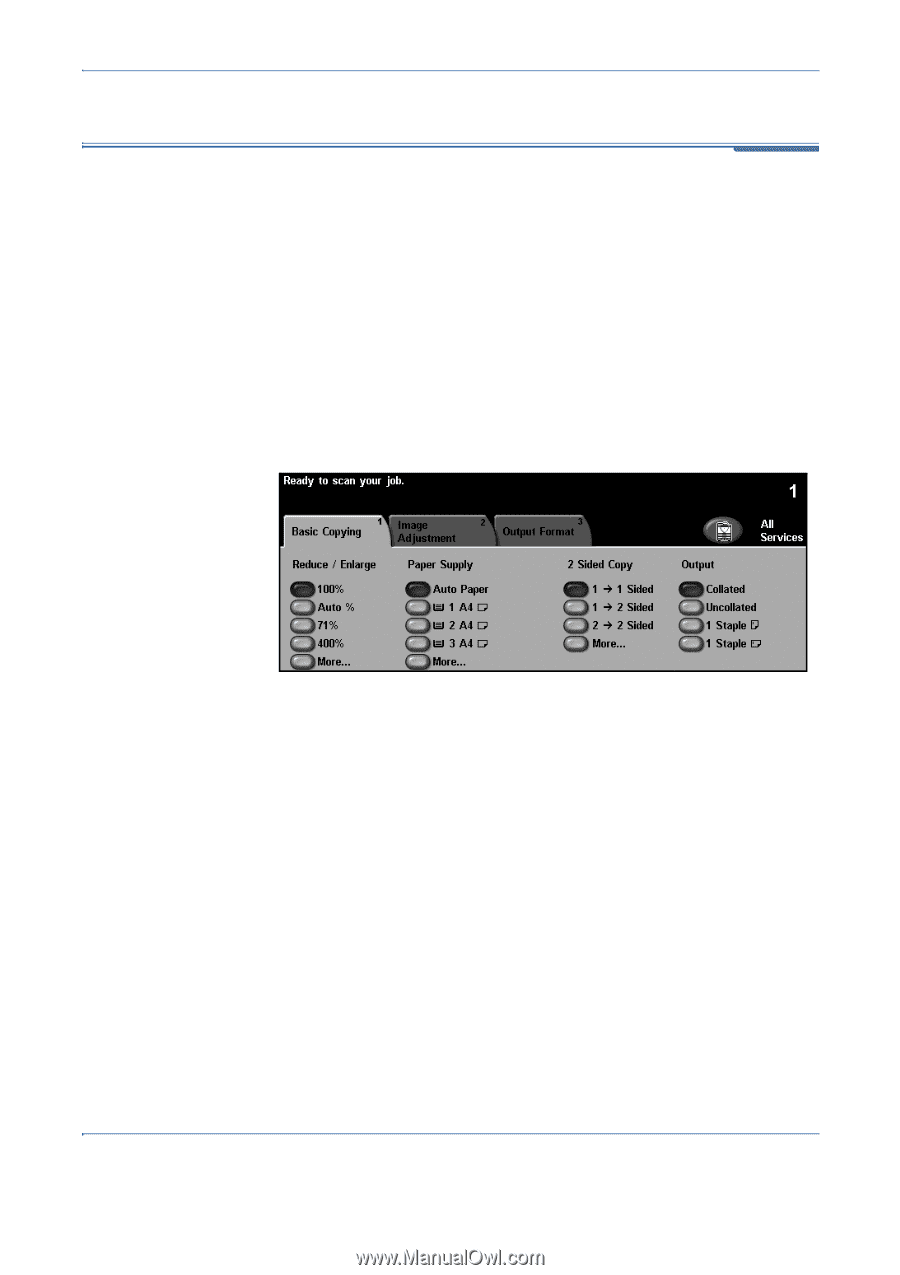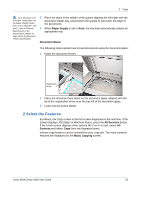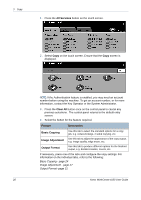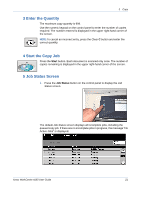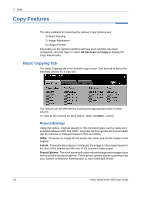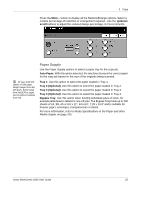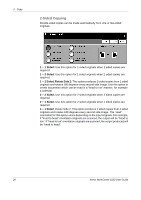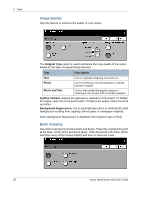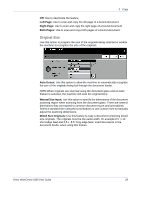Xerox 4150 User Guide - Page 46
Copy Features, Basic Copying Tab
 |
UPC - 095205228717
View all Xerox 4150 manuals
Add to My Manuals
Save this manual to your list of manuals |
Page 46 highlights
3 Copy Copy Features The tabs available for selecting the various Copy features are: 1) Basic Copying 2) Image Adjustment 3) Output Format Depending on the options enabled and how your machine has been configured, you may have to select All Services and Copy to display the Copy feature tabs. Basic Copying Tab The Basic Copying tab is the default Copy screen. Use this tab to select the standard options for a copy job. The options can be selected by touching the appropriate button in each column. To view all the choices for each option, select the More... button. Reduce/Enlarge Using this option, originals placed on the document glass can be reduced or enlarged between 25% and 400%. Originals fed through the document feeder can be reduced or enlarged between 25% and 200%. 100%: Produces an image on the copies the same size as the image on the original. Auto%: Proportionally reduces or enlarges the image on the copies based on the size of the original and the size of the selected output paper. Preset Options: The most commonly used reduce/enlarge percentages have been provided as preset options. These preset options can be customized by your System or Machine Administrator to meet individual needs. 24 Xerox WorkCentre 4150 User Guide