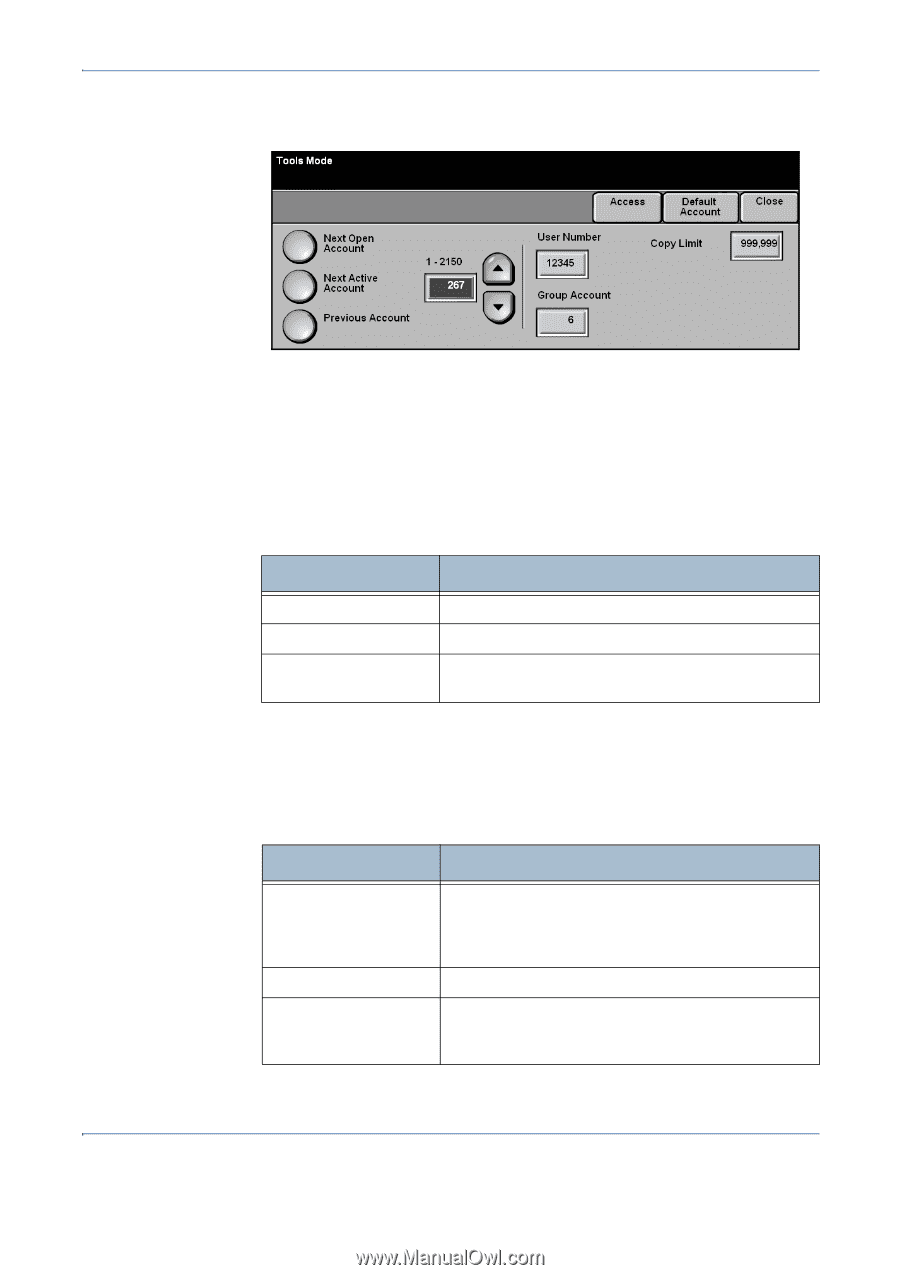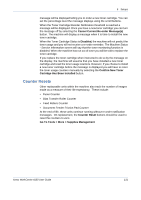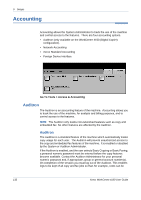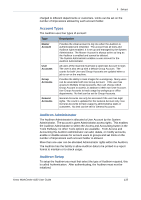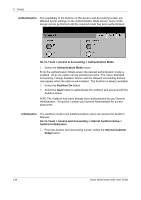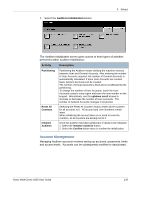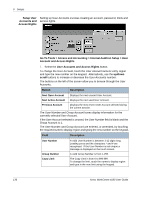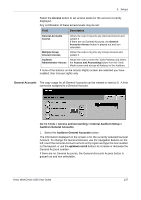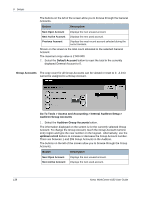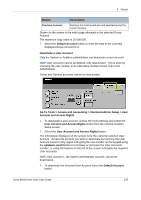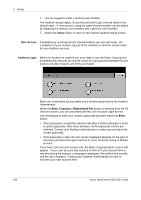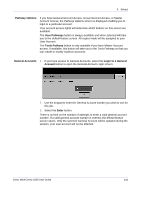Xerox 4150 User Guide - Page 158
Go To Tools > Access and Accounting > Internal Auditron Setup > User
 |
UPC - 095205228717
View all Xerox 4150 manuals
Add to My Manuals
Save this manual to your list of manuals |
Page 158 highlights
9 Setups Setup User Setting up User Accounts involves creating an account, password, limits and Accounts and access rights. Access Rights Go To Tools > Access and Accounting > Internal Auditron Setup > User Account and Access Rights 1. Select the User Accounts and Access Rights button. To change the User Account, touch the User Account numeric entry region and type the new number on the keypad. Alternatively, use the up/down scroll buttons to increase or decrease the User Accounts number. The buttons on the left of the screen allow you to browse through the User Accounts. Button Description Next Open Account Displays the next unused User Account. Next Active Account Displays the next used User Account. Previous Account Displays the most recent User Account selected during the current session. The User Number and Group Account boxes display information for the currently selected User Account. If the User Account selected is unused, the User Number field is blank and the Group Account is 1. The User Number and Group Account are entered, or amended, by touching the required numeric display region and typing the new number on the keypad. Field Description User Number A valid User Number is between 3-12 digits long. Leading zeros and the characters * and # are recognised. If the User Number is not unique a message is displayed on the touch screen. Group Number Copy Limit A valid Group Number is from 1-255. The Copy Limit is from 0 to 999 999. To change the limit, touch the numeric display region and type in the new limit using the keypad. 136 Xerox WorkCentre 4150 User Guide