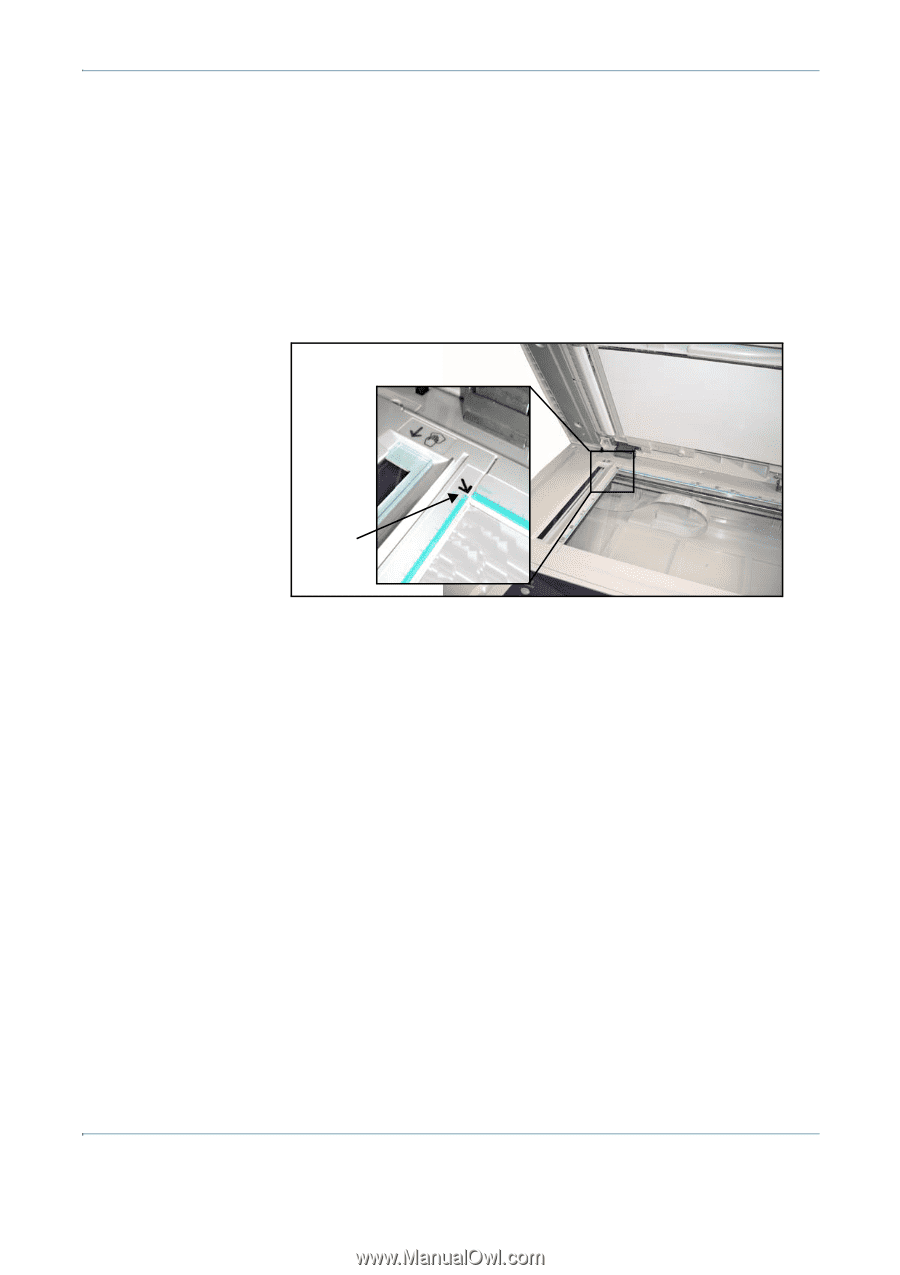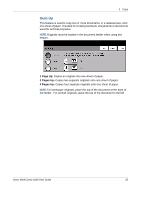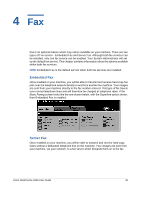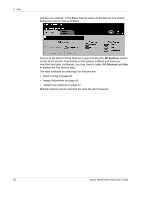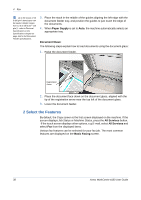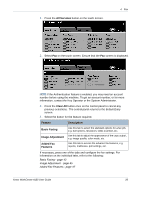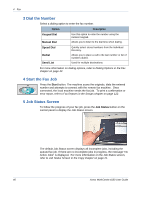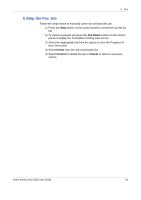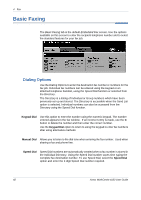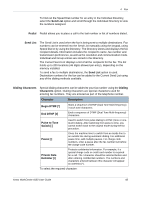Xerox 4150 User Guide - Page 60
Paper Supply, Document Glass, All Services, Basic Faxing, Job Status, Machine Status
 |
UPC - 095205228717
View all Xerox 4150 manuals
Add to My Manuals
Save this manual to your list of manuals |
Page 60 highlights
4 Fax Up to 50 sheets of 20 lb (80 g/m2) bond paper can be loaded. Weight ranges from 12 lb to 28 lb (50 - 120 g/m2) - refer to Electrical Specifications in the Specifications chapter on page 166 for full Document Feeder Specifications. 3. Place the stack in the middle of the guides aligning the left edge with the document feeder tray, and position the guides to just touch the edge of the documents. 4. When Paper Supply is set to Auto, the machine automatically selects an appropriate tray. Document Glass: The following steps explain how to load documents using the document glass: 1. Raise the document feeder. Registration Arrow 2. Place the document face down on the document glass, aligned with the tip of the registration arrow near the top left of the document glass. 3. Lower the document feeder. 2 Select the Features By default, the Copy screen is the first screen displayed on the machine. If the screen displays Job Status or Machine Status, press the All Services button. -If the touch screen displays other options, e.g.E-mail, select All Services and select Fax from the displayed items. Various fax features can be selected for your fax job. The most common features are displayed on the Basic Faxing screen. 38 Xerox WorkCentre 4150 User Guide