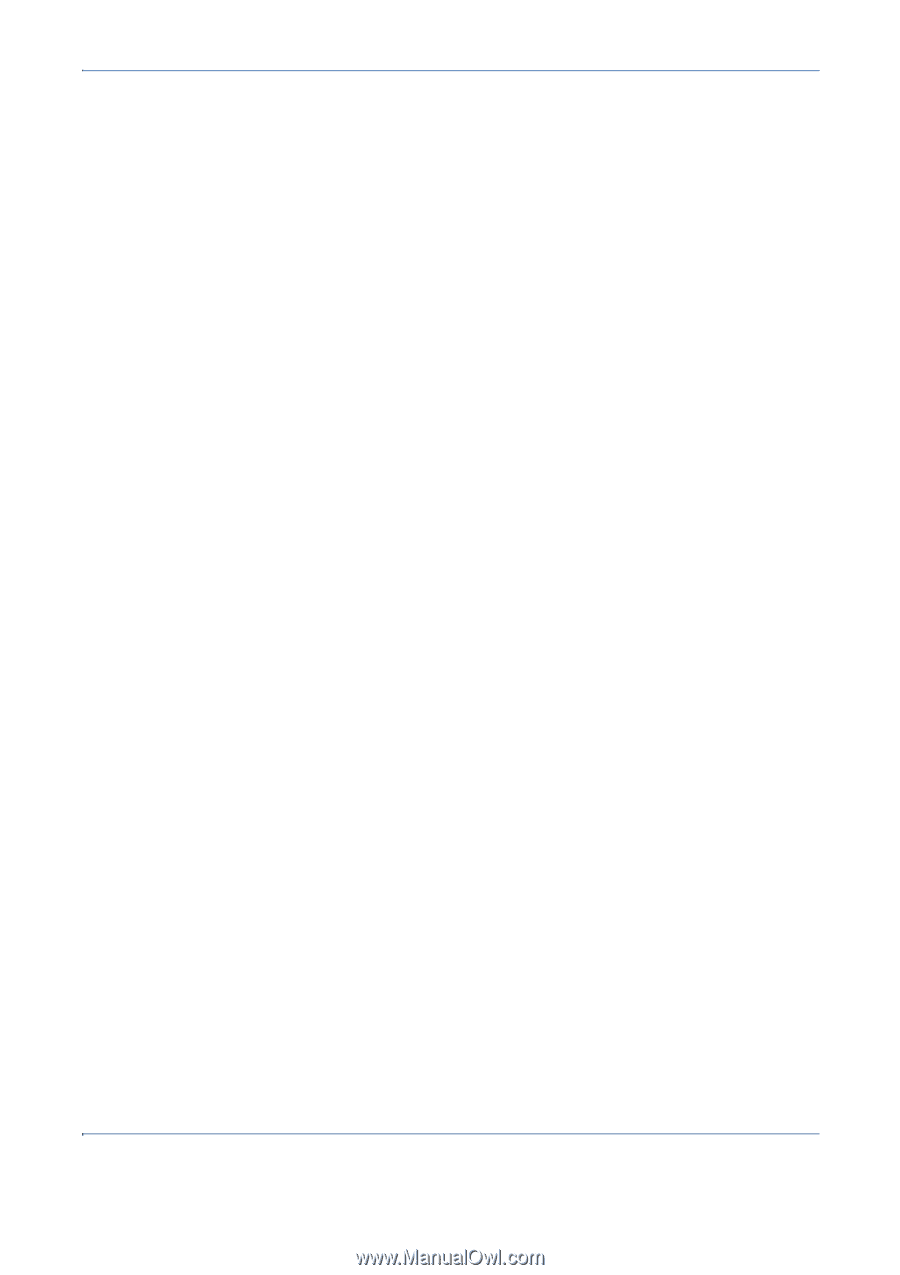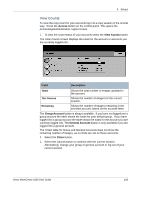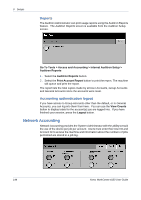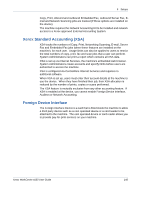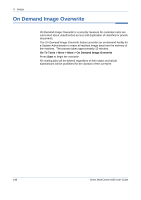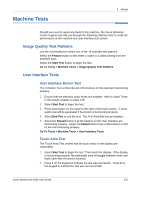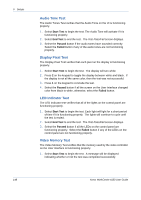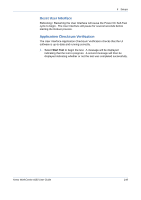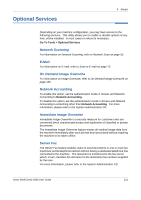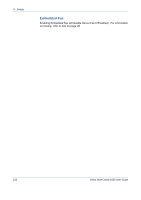Xerox 4150 User Guide - Page 170
Audio Tone Test, Display Pixel Test, LED Indicator Test, Video Memory Test, Start Test, End Test
 |
UPC - 095205228717
View all Xerox 4150 manuals
Add to My Manuals
Save this manual to your list of manuals |
Page 170 highlights
9 Setups Audio Tone Test The Audio Tones Test verifies that the Audio Tone on the UI is functioning properly. 1. Select Start Test to begin the test. The Audio Tone will activate if it is functioning properly. 2. Select End Test to end the test. The Test Pass/Fail screen displays. 3. Select the Passed button if the audio tones have sounded correctly. Select the Failed button if any of the audio tones are not functioning properly. Display Pixel Test The Display Pixel Test verifies that each pixel on the display is functioning properly. 1. Select Start Test to begin the test. The display will turn white. 2. Press 2 on the keypad to toggle the display between white and black. If the display is not all the same color, then the test was not successful. 3. Press 1 on the keypad to conclude the test. 4. Select the Passed button if all the screen on the User Interface changed color from black to white, otherwise, select the Failed button. LED Indicator Test The LED Indicator test verifies that all of the lights on the control panel are functioning properly. 1. Select Start Test to begin the test. Each light will light for a short period of time if it is functioning properly. The lights will continue to cycle until the test is ended. 2. Select End Test to end the test. The Test Pass/Fail screen displays. 3. Select the Passed button if all the LEDs on the control panel are functioning properly. Select the Failed button if any of the LEDs on the control panel are not functioning properly. Video Memory Test The Video Memory Test verifies that the memory used by the video controller on the User Interface is functioning properly. 1. Select Start Test to begin the test. A message will be displayed indicating whether or not the test was completed successfully. 148 Xerox WorkCentre 4150 User Guide