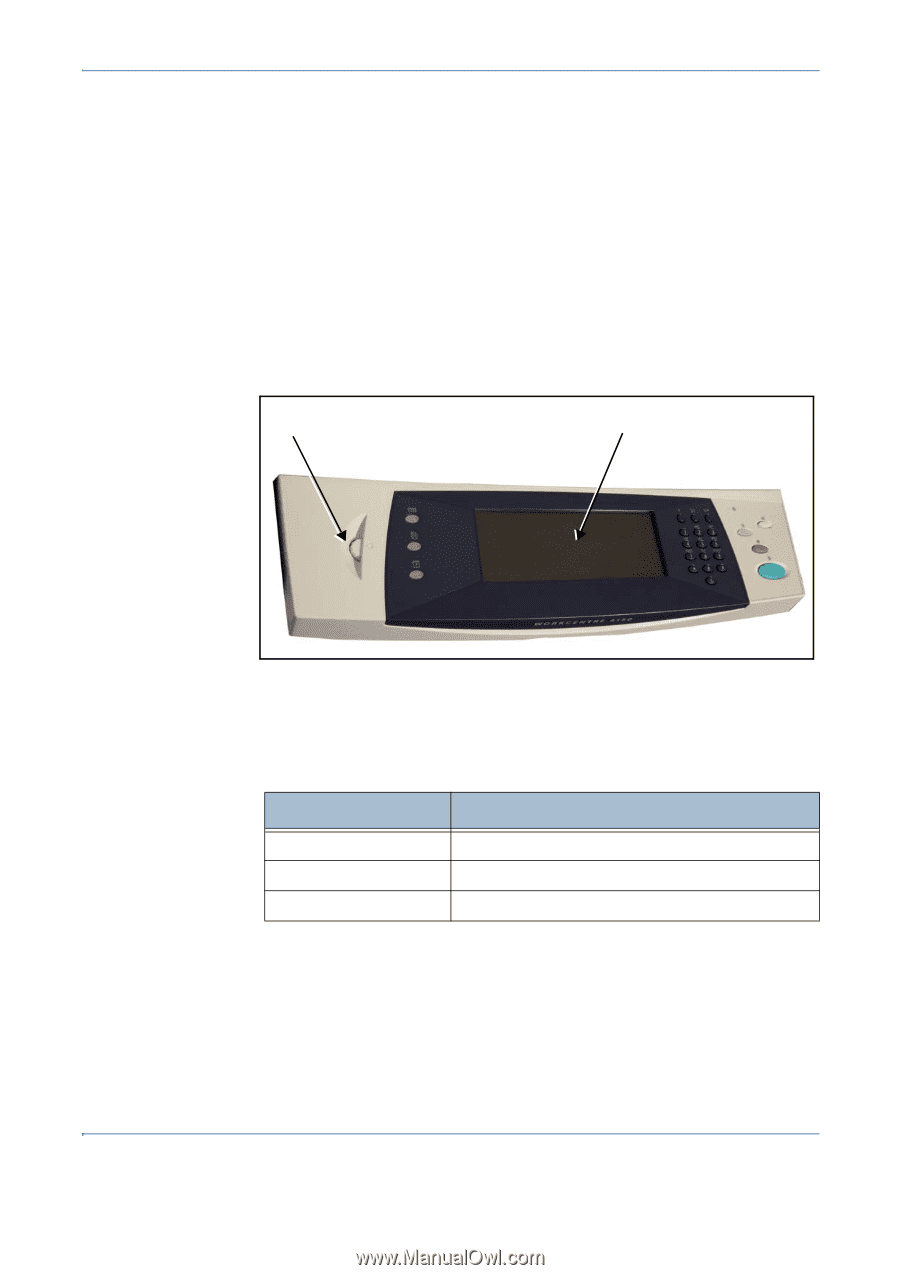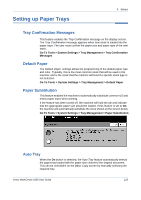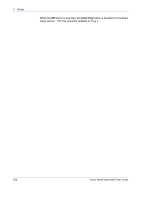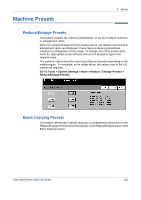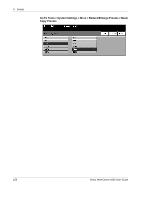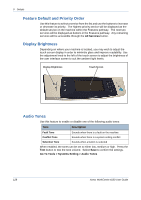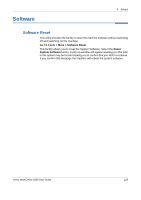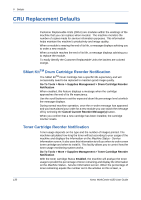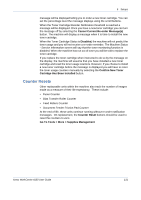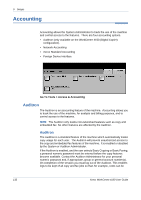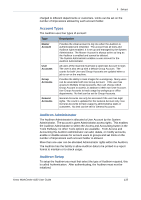Xerox 4150 User Guide - Page 150
Feature Default and Priority Order, Display Brightness, Audio Tones, All Services
 |
UPC - 095205228717
View all Xerox 4150 manuals
Add to My Manuals
Save this manual to your list of manuals |
Page 150 highlights
9 Setups Feature Default and Priority Order Use this feature to select a service from the list and use the buttons to increase or decrease its priority. The highest priority service will be displayed as the default service on the machine within the Features pathway. The next two services will be displayed as buttons in the Features pathway. Any remaining services will be accessible through the All Services button. Display Brightness Depending on where your machine is located, you may wish to adjust the touch screen display in order to minimize glare and improve readability. Use the adjustment knob to the left of the touch screen to adjust the brightness of the user interface screen to suit the ambient light levels. Display Brightness Touch Screen Audio Tones Use this feature to enable or disable one of the following audio tones: Tone Description Fault Tone Sounds when there is a fault on the machine Conflict Tone Sounds when there is a system setting conflict Selection Tone Sounds when a button is selected When enabled, the tones can be set to either low, medium or high. Press the Test button to test the tone volume. Select Save to confirm the settings. Go To Tools > Systems Setting > Audio Tones 128 Xerox WorkCentre 4150 User Guide