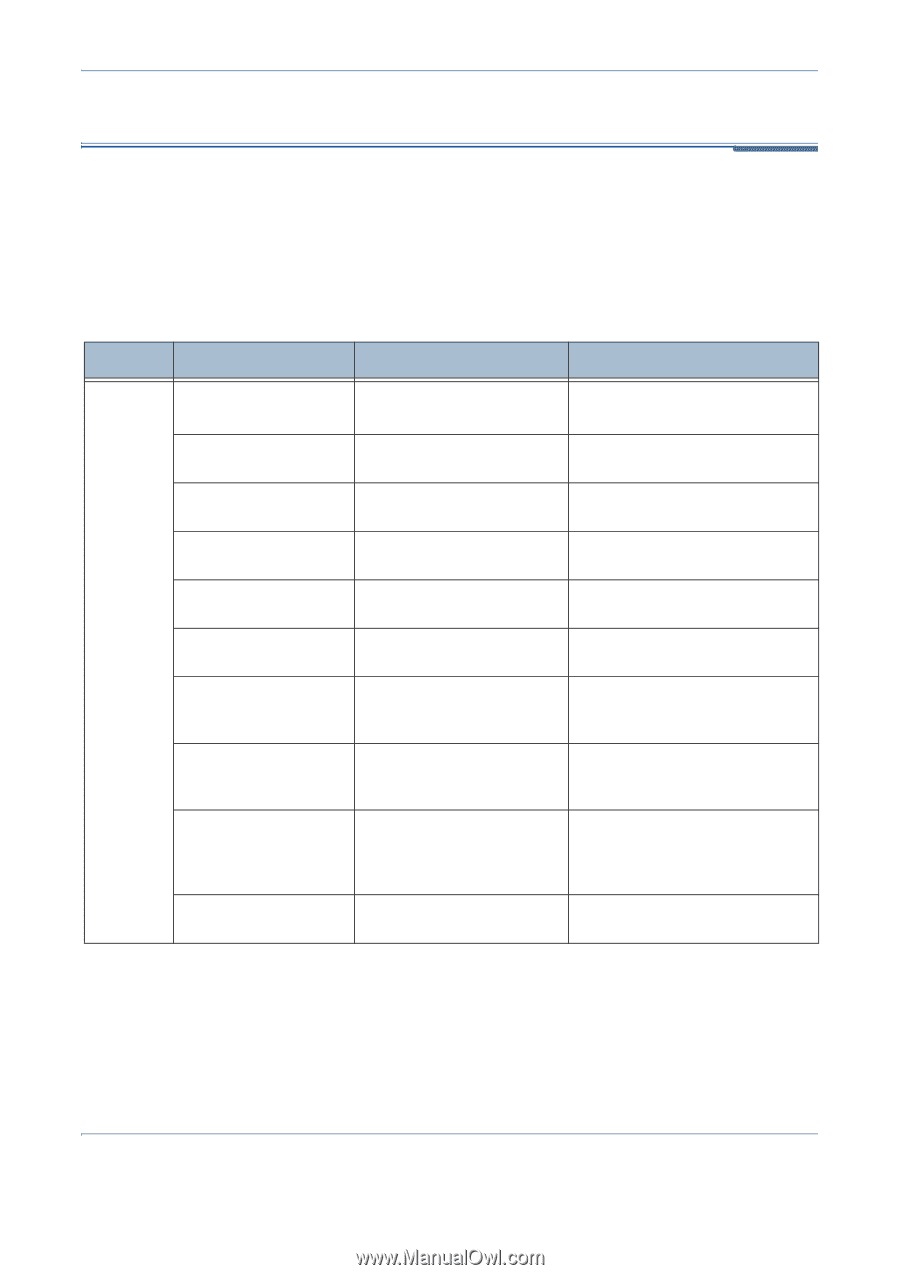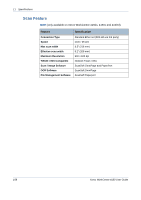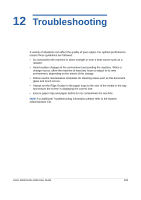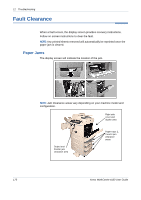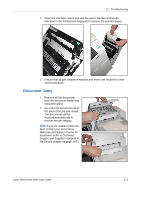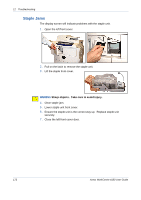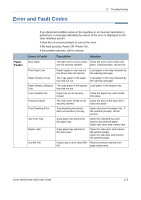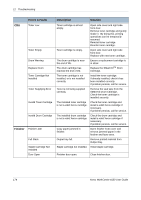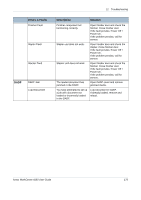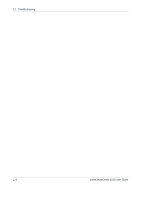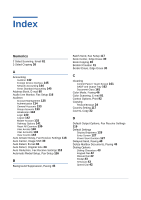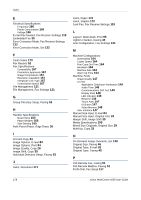Xerox 4150 User Guide - Page 195
Error and Fault Codes
 |
UPC - 095205228717
View all Xerox 4150 manuals
Add to My Manuals
Save this manual to your list of manuals |
Page 195 highlights
Error and Fault Codes 12 Troubleshooting Paper Feeder If an abnormal condition arises in the machine or an incorrect operation is performed, a message indicating the nature of the error is displayed on the User Interface screen. Follow the on-screen prompts to correct the error. If the fault persists, Power Off / Power On. If the problem persists, call for service. Errors & Faults Description Solution Door Open The side cover or front covers Close the cover until it locks into are not securely latched. place. If fault persists, call service. Tray Paper Low Paper Empty at Tray Paper Empty at Bypass Tray Tray Cassette Out Tray Door Open Tray Elevating Error Jam from Tray Duplex Jam Out Bin Full Paper supply in tray has run Load paper in the tray indicated by low (fewer than 50 sheets). the warning message. The copy paper in the paper Load paper in the tray indicated by tray has run out. the warning message. The copy paper in the bypass Load paper in the bypass tray. tray has run out. Paper tray is not securely closed. Close the paper tray until it locks into place. The side cover of tray is not Close the door of the tray until it securely latched. locks into place. Tray elevating top sensor does not function correctly. Open and close the paper tray. If the problem persists, call for service. Copy paper has jammed in the paper tray. Open the indicated tray and remove the jammed paper. Open side cover and remove jam. Copy paper has jammed in the side cover. Open the side cover and remove the jammed paper. Open the side door and remove the jammed paper. Output tray is more than 90% Remove printed material from full. page output area. Xerox WorkCentre 4150 User Guide 173