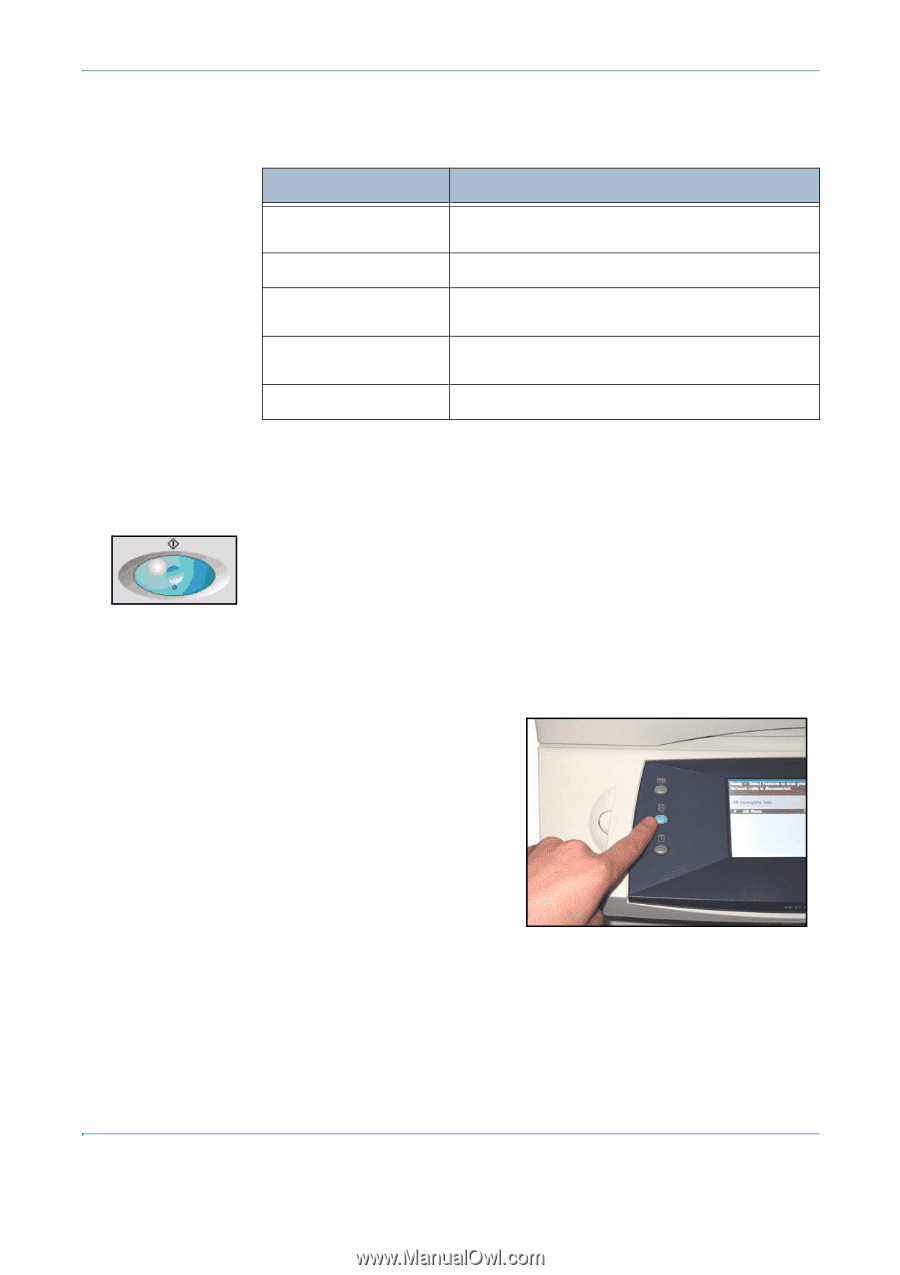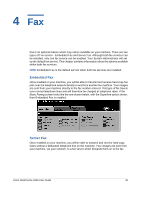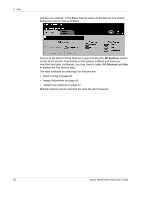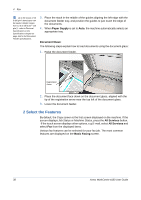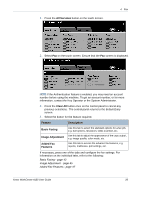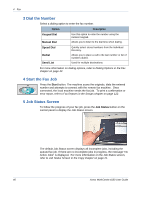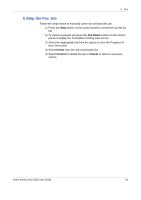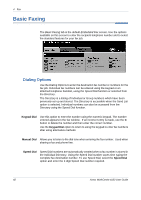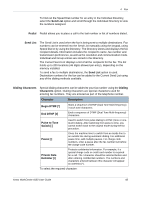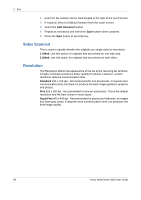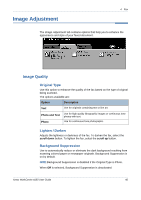Xerox 4150 User Guide - Page 62
Dial the Number, Start the Fax Job, Job Status Screen, Start, Job Status, Keypad Dial, Manual Dial - speed
 |
UPC - 095205228717
View all Xerox 4150 manuals
Add to My Manuals
Save this manual to your list of manuals |
Page 62 highlights
4 Fax 3 Dial the Number Select a dialing option to enter the fax number. Option Description Keypad Dial Manual Dial Use this option to enter the number using the numeric keypad. Allows you to listen to the dial tone when dialing. Speed Dial Redial Send List Quickly select stored numbers from the Individual Directory. Allows you to place a call to the last number or list of numbers dialed. Used for multiple destinations. For more information on dialing options, refer to Dialing Options in the Fax chapter on page 42. 4 Start the Fax Job Press the Start button. The machine scans the originals, dials the entered number and attempts to connect with the remote fax machine. Once connected, the local machine sends the fax job. To print a confirmation or error report, refer to Fax Reports in the Setups chapter on page 122. 5 Job Status Screen To follow the progress of your fax job, press the Job Status button on the control panel to display the Job Status screen. The default Job Status screen displays all incomplete jobs, including the queued fax job. If there are no incomplete jobs in progress, the message "No Active Jobs" is displayed. For more information on the Job Status screen, refer to Job Status Screen in the Copy chapter on page 21. 40 Xerox WorkCentre 4150 User Guide