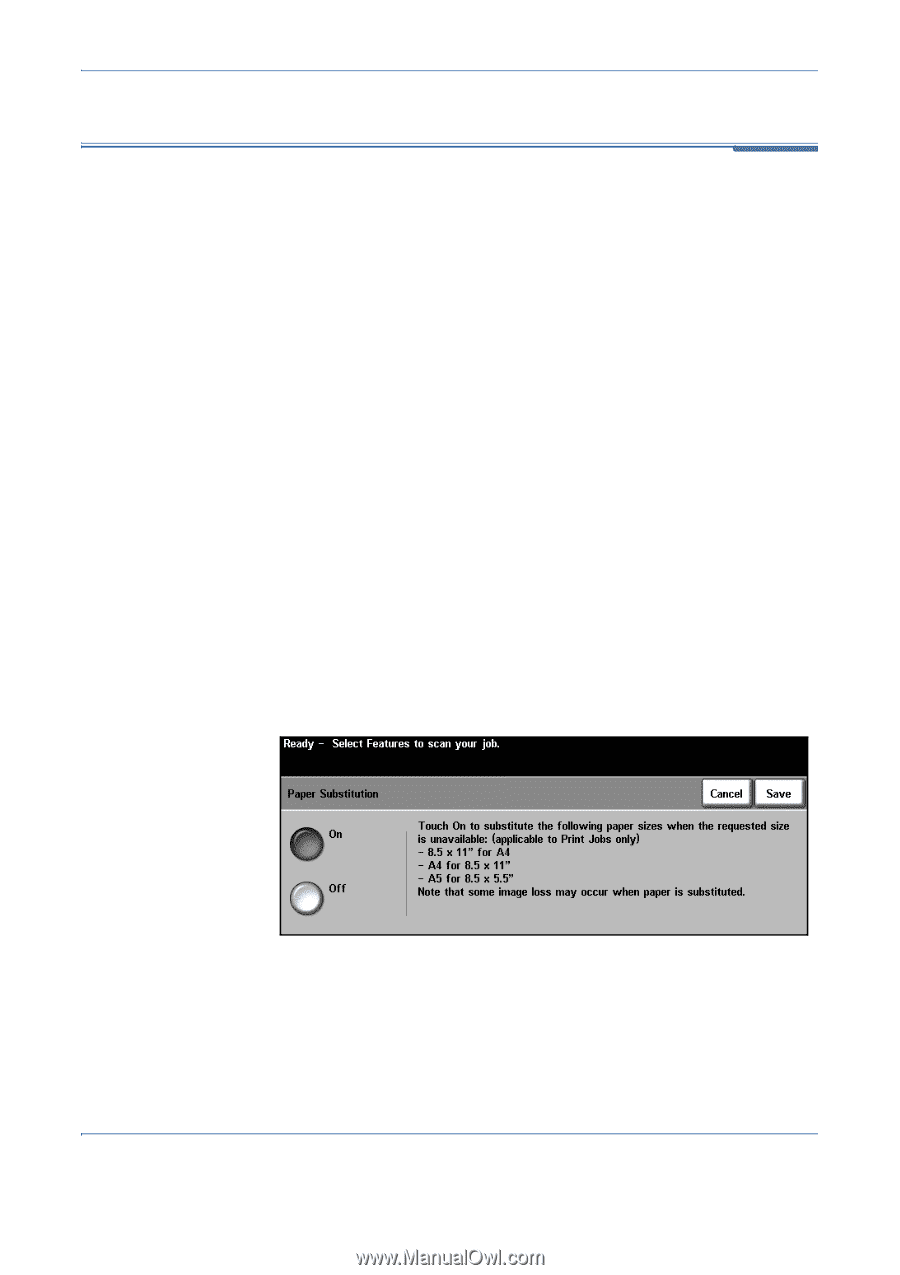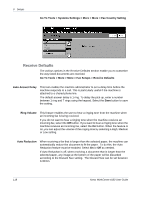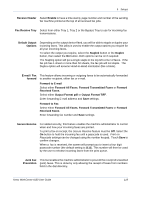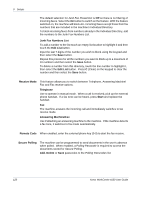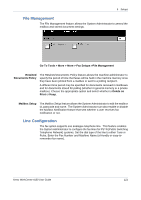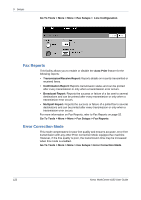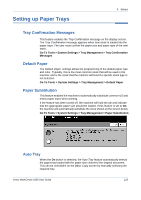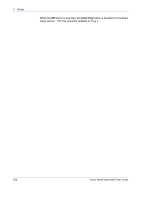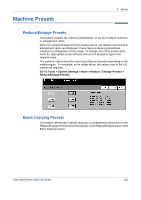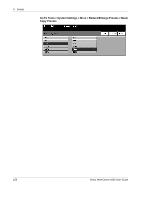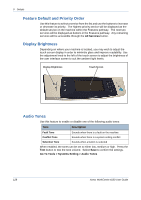Xerox 4150 User Guide - Page 145
Setting up Paper Trays, Tray Confirmation Messages, Default Paper, Paper Substitution, Auto Tray
 |
UPC - 095205228717
View all Xerox 4150 manuals
Add to My Manuals
Save this manual to your list of manuals |
Page 145 highlights
Setting up Paper Trays 9 Setups Tray Confirmation Messages This feature enables the Tray Confirmation message on the display screen. The Tray Confirmation message appears when new stock is loaded into the paper trays. The user must confirm the paper size and paper type of the new stock. Go To Tools > System Settings > Tray Management > Tray Confirmation Messages Default Paper The Default Paper settings allows the programming of the default paper type and color. Typically, this is the most common stock that will be used in the machine and is the stock that the machine will feed if a specific stock type is not selected. Go To Tools > System Settings > Tray Management > Default Paper Paper Substitution This feature enables the machine to automatically substitute common US and metric paper sizes when printing. If the feature has been turned off, the machine will hold the job and indicate that the appropriate paper size should be loaded. If this feature is set to On, the machine will automatically substitute the sizes shown on the screen below. Go To Tools > System Settings > Tray Management > Paper Substitution Auto Tray When the On button is selected, the Auto Tray feature automatically selects the paper tray loaded with the paper size closest to the original document. This can be overridden on the Basic Copy screen by manually selecting the required tray. Xerox WorkCentre 4150 User Guide 123