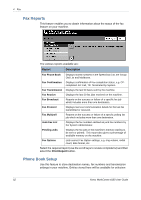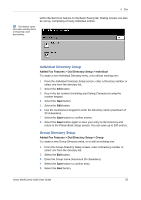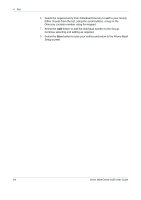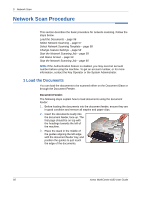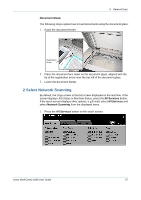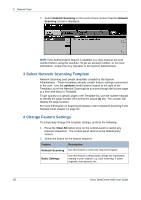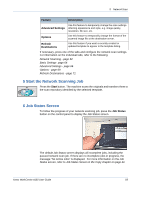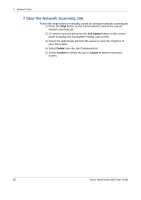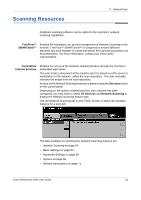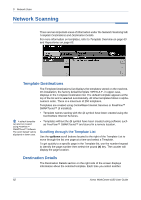Xerox 4150 User Guide - Page 79
Select Network Scanning, Document Glass, All Services, Network Scanning
 |
UPC - 095205228717
View all Xerox 4150 manuals
Add to My Manuals
Save this manual to your list of manuals |
Page 79 highlights
5 Network Scan Document Glass: The following steps explain how to load documents using the document glass: 1. Raise the document feeder. Registration Arrow 2. Place the document face down on the document glass, aligned with the tip of the registration arrow near the top left of the document glass. 3. Lower the document feeder. 2 Select Network Scanning By default, the Copy screen is the first screen displayed on the machine. If the screen displays Job Status or Machine Status, press the All Services button. If the touch screen displays other options, e.g.E-mail, select All Services and select Network Scanning from the displayed items. 1. Press the All Services button on the touch screen. Xerox WorkCentre 4150 User Guide 57
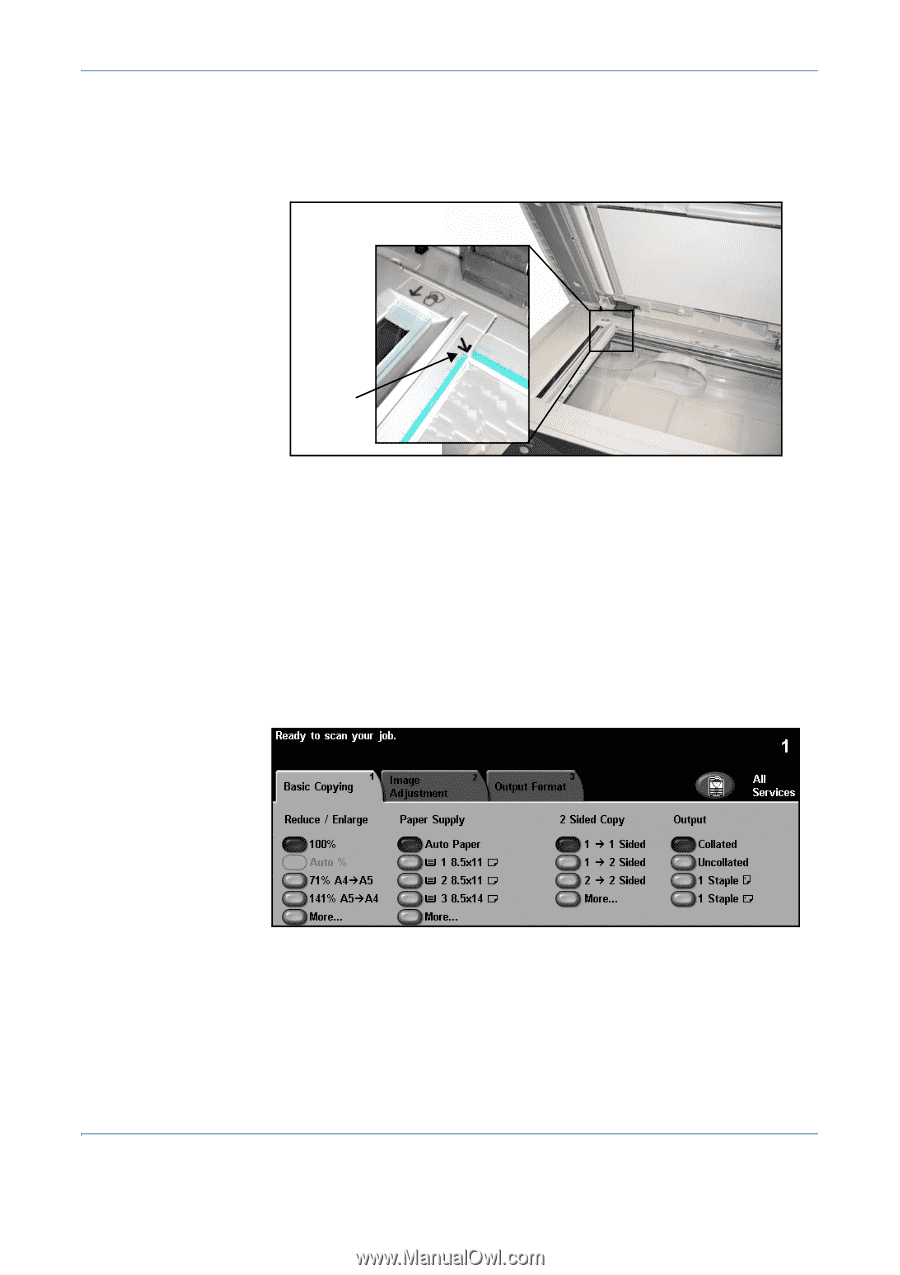
5
Network Scan
Xerox WorkCentre 4150 User Guide
57
Document Glass:
The following steps explain how to load documents using the document glass:
1.
Raise the document feeder.
2.
Place the document face down on the document glass, aligned with the
tip of the registration arrow near the top left of the document glass.
3.
Lower the document feeder.
2 Select Network Scanning
By default, the
Copy
screen is the first screen displayed on the machine. If the
screen displays
Job Status
or
Machine Status
, press the
All Services
button.
If the touch screen displays other options, e.g.E-mail, select
All Services
and
select
Network Scanning
from the displayed items.
1.
Press the
All Services
button on the touch screen.
Registration
Arrow