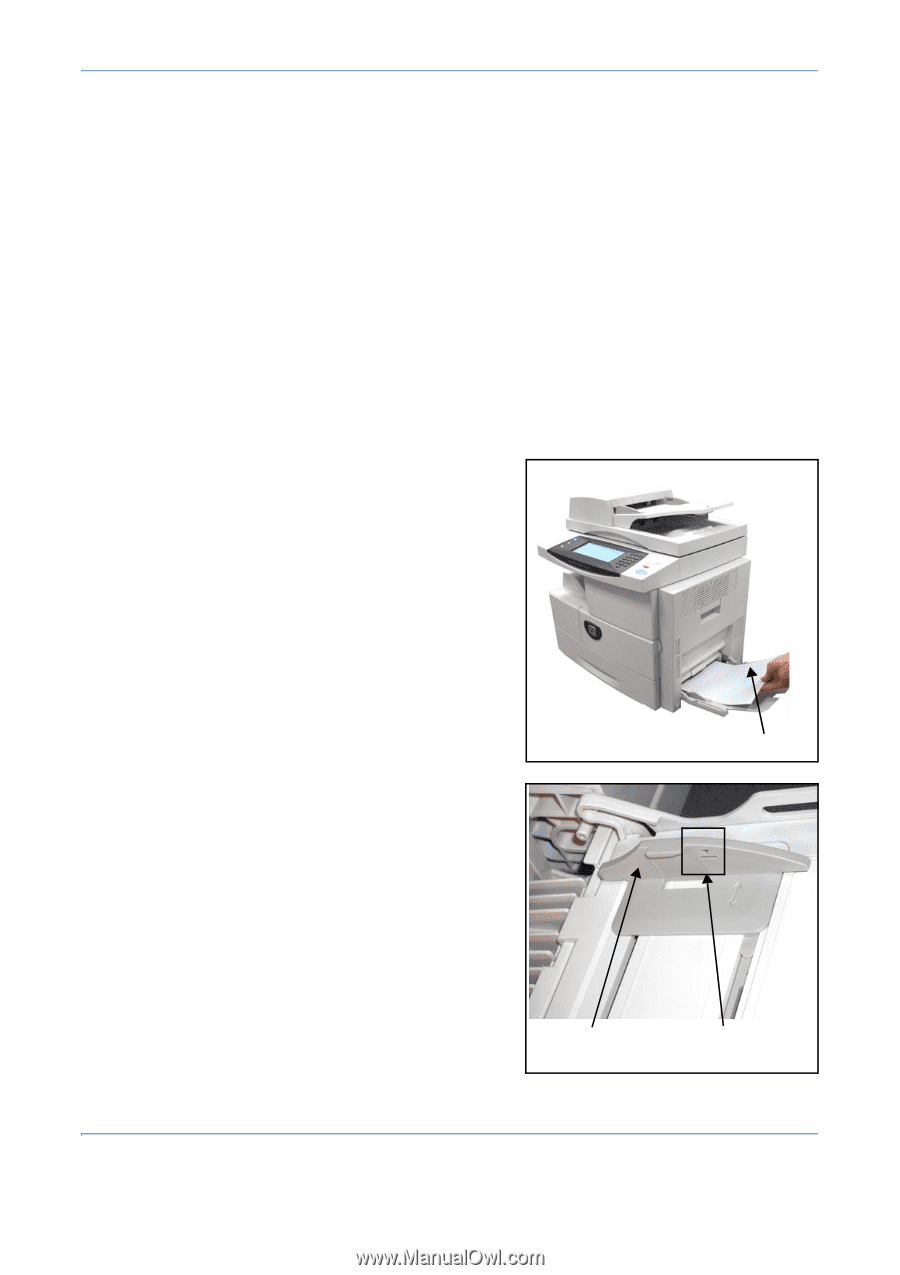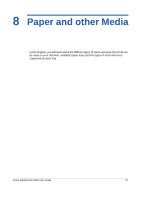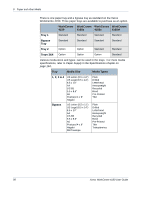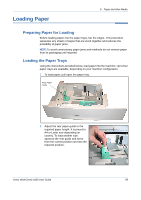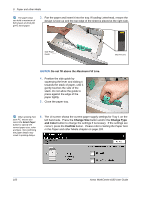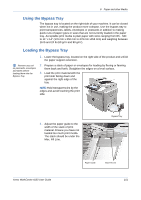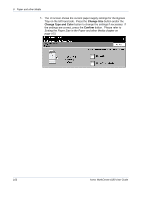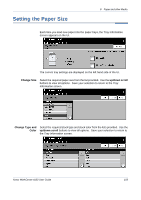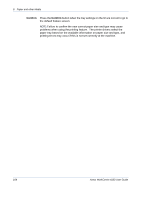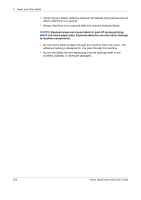Xerox 4150 User Guide - Page 123
Using the Bypass Tray, Max. Fill Line.
 |
UPC - 095205228717
View all Xerox 4150 manuals
Add to My Manuals
Save this manual to your list of manuals |
Page 123 highlights
8 Paper and other Media Using the Bypass Tray The bypass tray is located on the right side of your machine. It can be closed when not in use, making the product more compact. Use the bypass tray to print transparencies, labels, envelopes or postcards in addition to making quick runs of paper types or sizes that are not currently loaded in the paper tray. Acceptable print media is plain paper with sizes ranging from B5 - SEF to 11" x 14" (176 mm x 250 mm to 279 mm x356 mm) and weighing between 16 lb and 24 lb (60 g/m2 and 90 g/m2). Loading the Bypass Tray 1. Lower the bypass tray, located on the right side of the product and unfold the paper support extension. Remove any curl on postcards, envelopes and labels before loading them into the Bypass Tray. 2. Prepare a stack of paper or envelopes for loading by flexing or fanning them back and forth. Straighten the edges on a level surface. 3. Load the print material with the print side facing down and against the right edge of the tray. NOTE: Hold transparencies by the edges and avoid touching the print side. 4. Adjust the paper guide to the width of the stack of print material. Ensure you have not loaded too much print media. The stack should be under the Max. Fill Line. Bypass Tray Xerox WorkCentre 4150 User Guide Paper Guide Max Fill Line 101