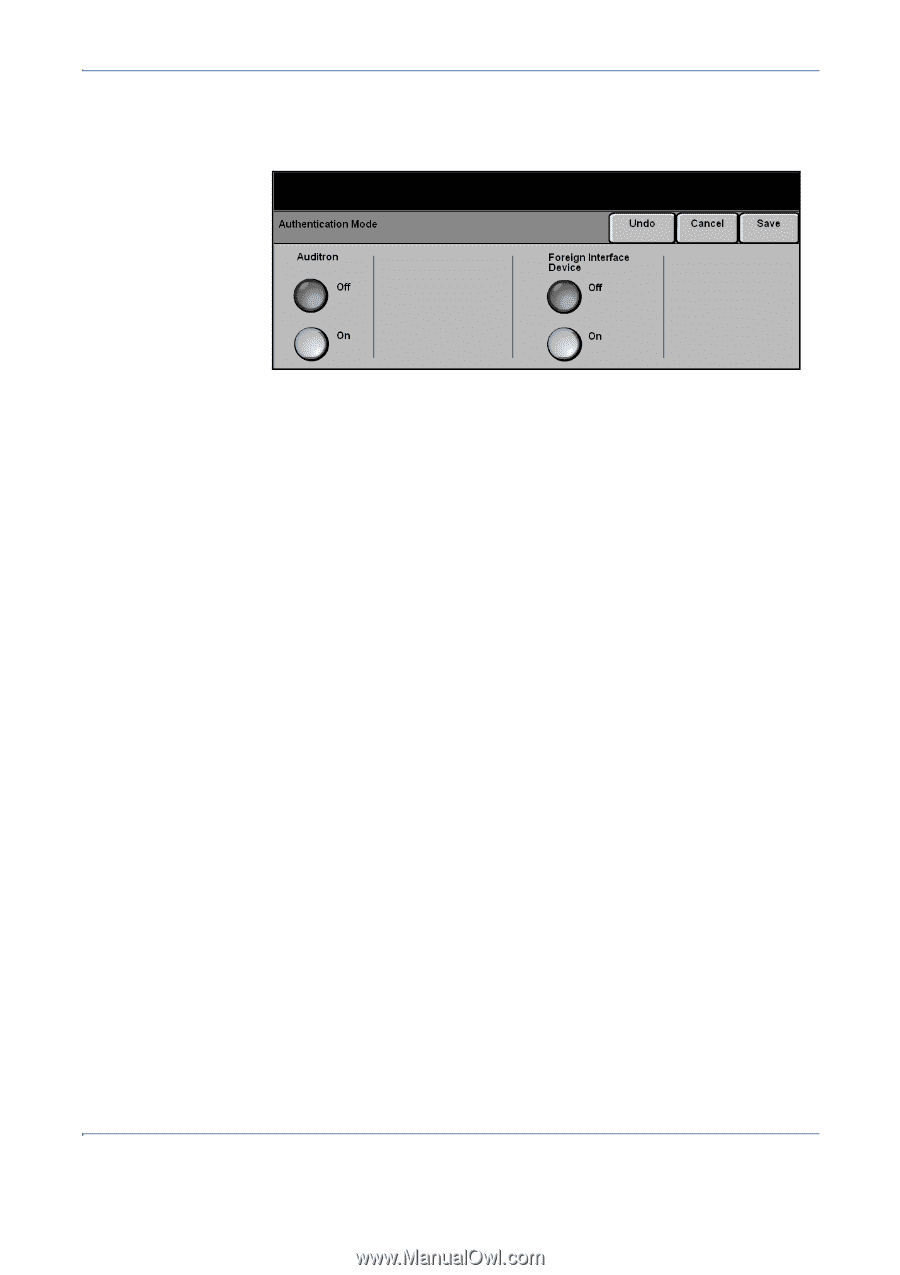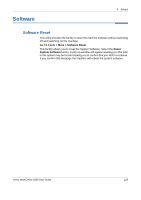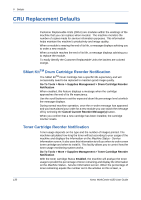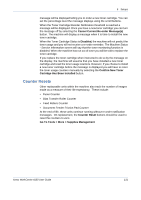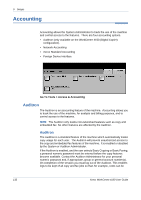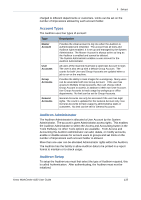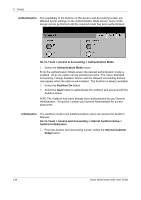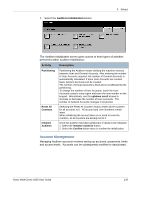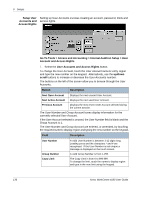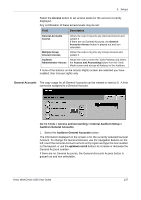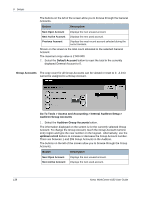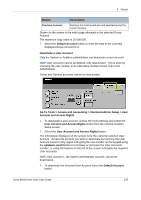Xerox 4150 User Guide - Page 156
Go To Tools > Access and Accounting > Internal Auditron Setup >
 |
UPC - 095205228717
View all Xerox 4150 manuals
Add to My Manuals
Save this manual to your list of manuals |
Page 156 highlights
9 Setups Authentication The availability of the buttons on the Access and Accounting screen are affected by the settings on the Authentication Mode screen. None of the setups can be performed until the required mode has been authenticated. Go To Tools > Access & Accounting > Authentication Mode 1. Select the Authentication Mode button. From the Authentication Mode screen the desired authentication mode is enabled. Only one option can be selected at a time. The Xerox Standard Accounting, Foreign Interface Device and the Network Accounting buttons only appear when the options are installed. The Auditron is always available. 2. Select the Auditron On button 3. Select the Save button to authenticate the Auditron and proceed with the Auditron setup. NOTE: The Auditron may have already been authenticated by your System Administrator. If required, contact your System Administrator for access passcodes. Initialization The Auditron needs to be initialized before users can access the Auditron features Go To Tools > Access and Accounting > Internal Auditron Setup > Auditron Initialization 1. From the Access And Accounting screen, select the Internal Auditron Setup button. 134 Xerox WorkCentre 4150 User Guide