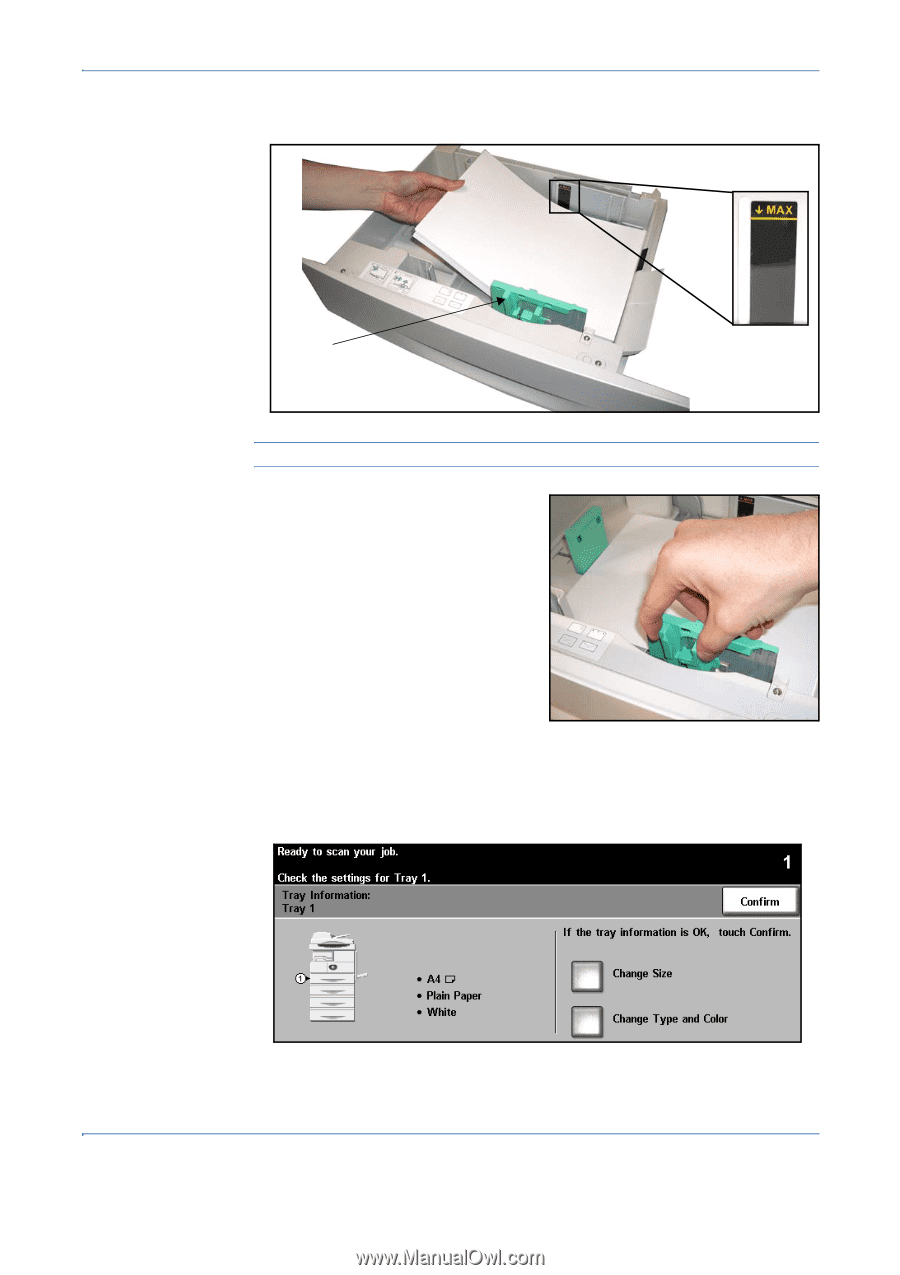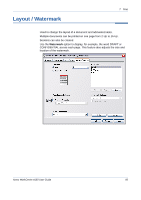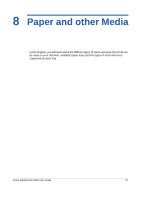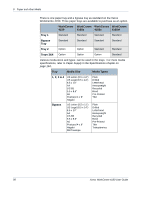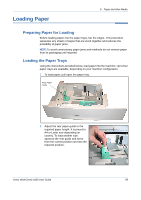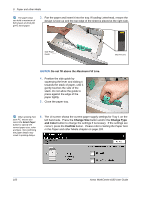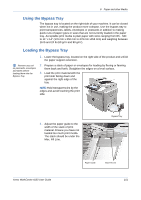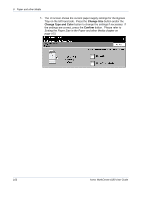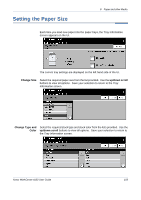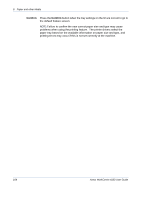Xerox 4150 User Guide - Page 122
Do not fill above the, Change Size, and Color, Confirm, Maximum Fill Line
 |
UPC - 095205228717
View all Xerox 4150 manuals
Add to My Manuals
Save this manual to your list of manuals |
Page 122 highlights
8 Paper and other Media The paper trays can hold a maximum of 520 sheets of 20 lb (80 g/m2) bond paper. 3. Fan the paper and insert it into the tray. If loading Letterhead, ensure the design is face-up and the top edge of the sheet is placed at the right side. Side Paper Guide Max Fill Line CAUTION: Do not fill above the Maximum Fill Line. 4. Position the side guide by squeezing the lever and sliding it towards the stack of paper, until it gently touches the side of the stack. Do not allow the guide to press against the edge of the paper tightly. 5. Close the paper tray. When printing from your PC, ensure you select the Select Paper button to specify the correct paper size, color and type. Not confirming the paper details may result in printing delays. 6. The UI screen shows the current paper supply settings for Tray 1 on the left hand side. Press the Change Size button and/or the Change Type and Color button to change the settings if necessary. If the settings are correct, press the Confirm button. Please refer to Setting the Paper Size in the Paper and other Media chapter on page 103. 100 Xerox WorkCentre 4150 User Guide