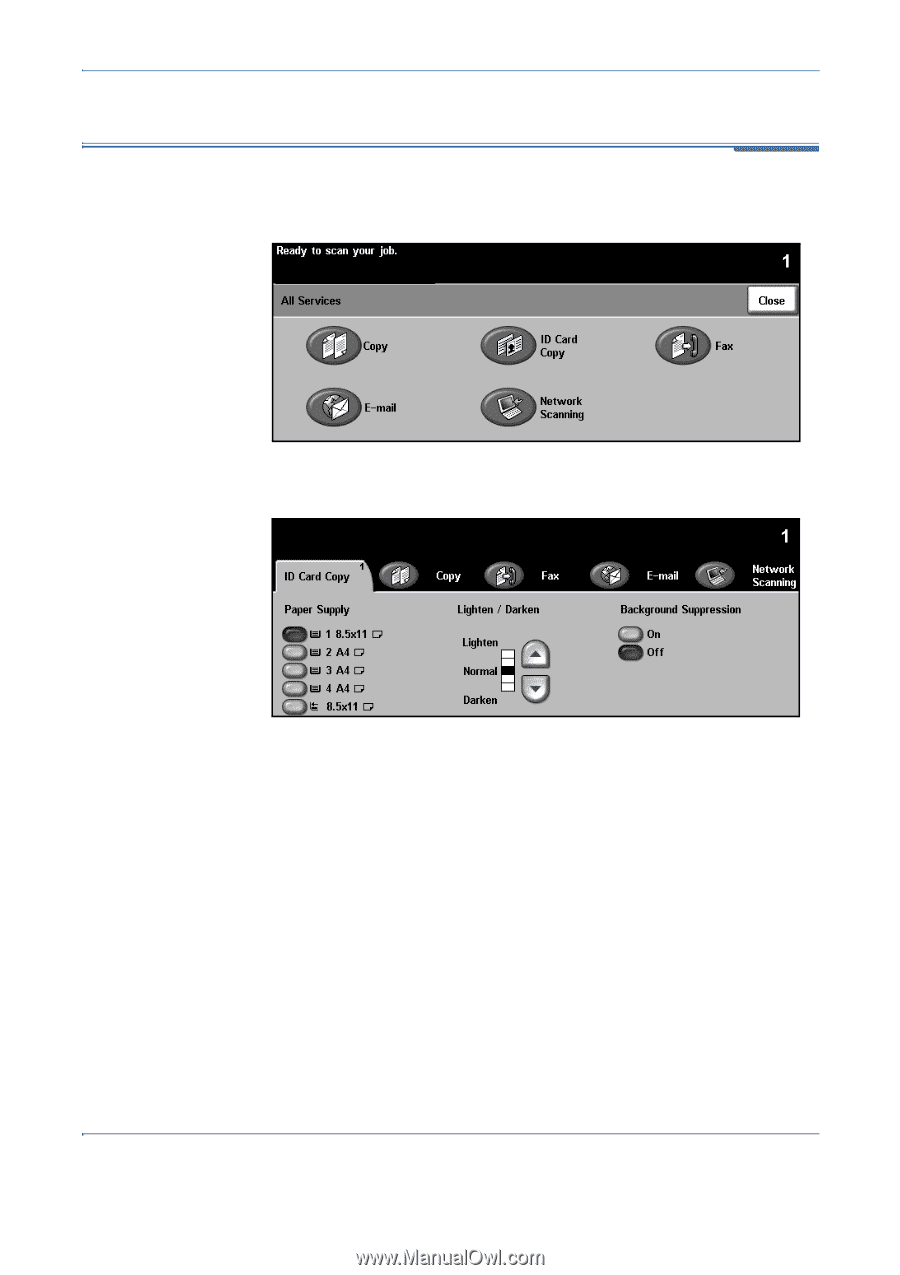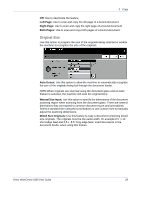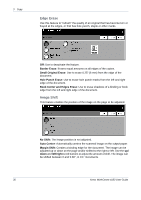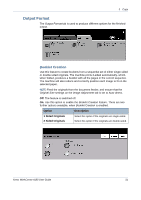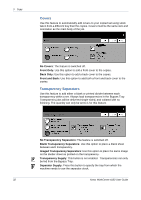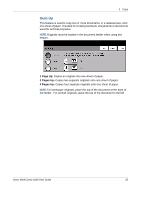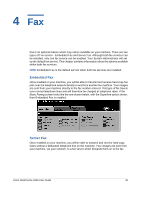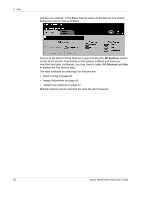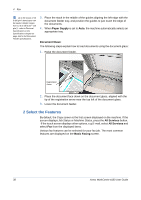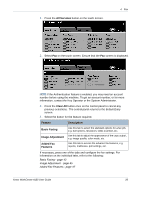Xerox 4150 User Guide - Page 56
ID Card Copy - print driver
 |
UPC - 095205228717
View all Xerox 4150 manuals
Add to My Manuals
Save this manual to your list of manuals |
Page 56 highlights
3 Copy ID Card Copy Use this feature to copy both sides of an ID document, e.g. a driver's license, onto one side of paper. 1. Select All Services to display the All Services screen. 2. Select ID Card Copy to display the ID Card Copy screen. 3. Configure the output to improve the quality of the copy. Paper Supply: Use the Paper Supply options to select a paper tray for the copy job. Lighten / Darken: Adjusts the lightness or darkness of the output. To darken the output, select the scroll down button. To lighten the output, select the scroll up button. Background Suppression: Use to automatically reduce or eliminate the dark background resulting from copying colored backgrounds. 4. Place one corner of the ID card into the back left-hand corner of the document glass. 5. Press Start to copy side 1. 6. Turn the ID card over to scan the second side. 7. Press Start to copy side 2. Both sides of the ID card print on the same side of the output copy. 34 Xerox WorkCentre 4150 User Guide