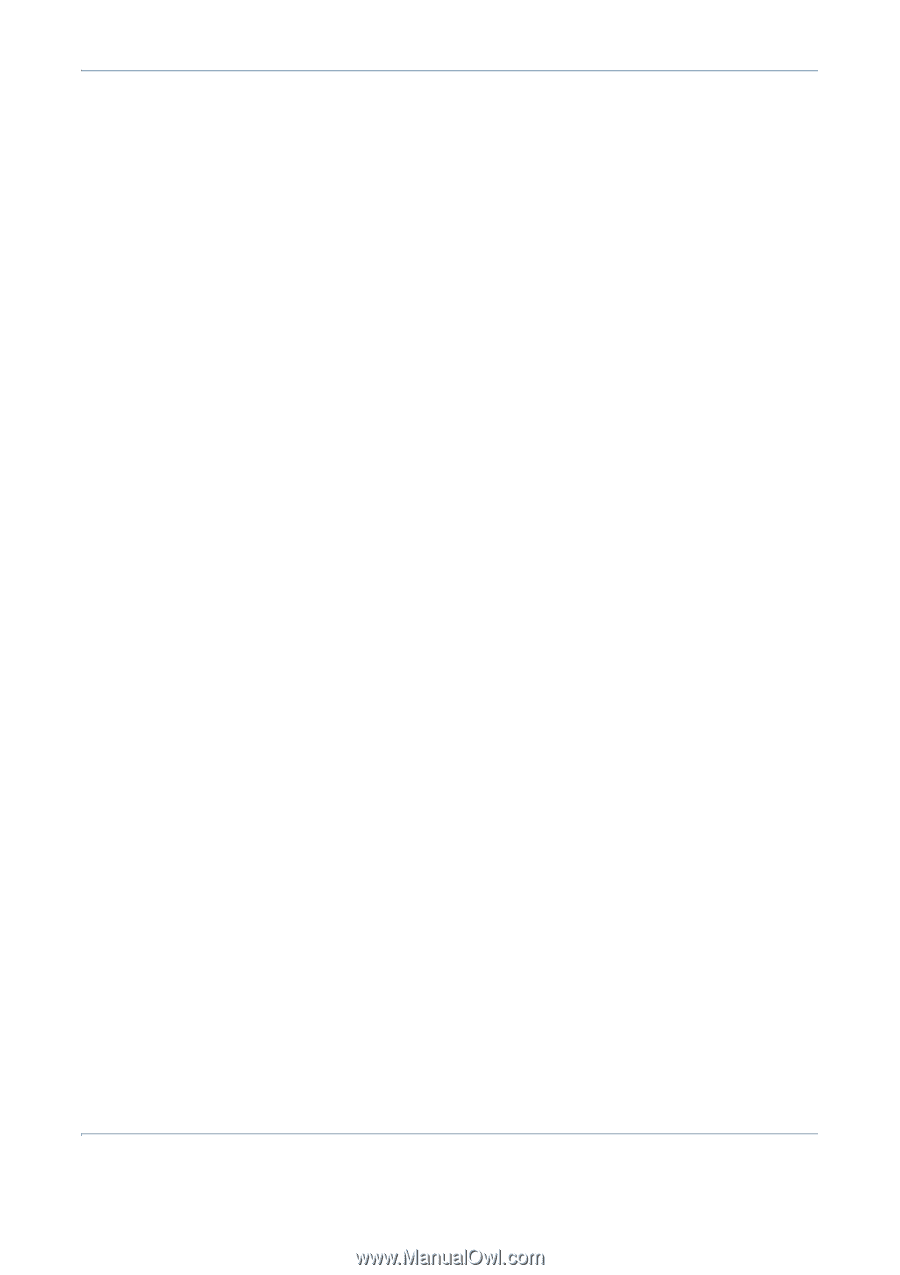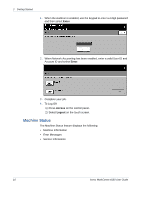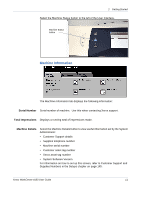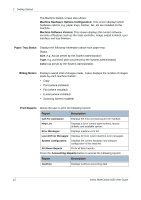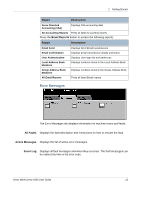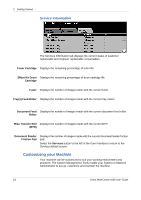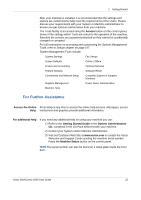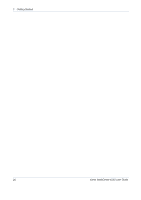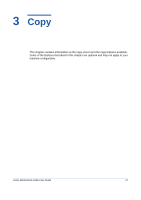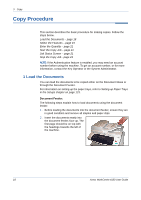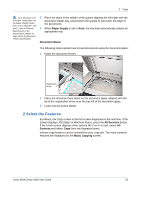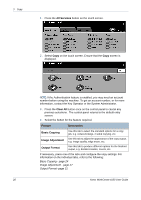Xerox 4150 User Guide - Page 37
For Further Assistance, Access, Access the Online, For additional Help, Getting Started Guide - default password
 |
UPC - 095205228717
View all Xerox 4150 manuals
Add to My Manuals
Save this manual to your list of manuals |
Page 37 highlights
2 Getting Started After your machine is installed, it is recommended that the settings and options are customized to fully meet the requirements of the Users. Please discuss your requirements with your System or Machine Administrator to ensure you get optimum performance from your machine. The Tools facility is accessed using the Access button on the control panel. Some of the settings within Tools are critical to the operation of the machine, therefore the screens are password protected so they cannot be accidentally changed or corrupted. For full instructions on accessing and customizing the System Management Tools, refer to Setups chapter on page 107. System Management Tools include: System Settings Fax Setups Screen Defaults Online / Offline Access and Accounting Optional Services Feature Defaults Software Reset Connectivity and Network Setup Customer Support & Supplies Numbers Supplies Management Power Saver Administration Machine Tests For Further Assistance Access the Online Press Help at any time to access the online help screens. Messages, screen Help: instructions and graphics provide additional information. For additional Help If you need any additional help on using your machine you can: 1) Refer to the Getting Started Guide or the System Administration CD, contained in the CD Pack delivered with your machine. 2) Contact your System and/or Machine Administrator. 3) Visit our Customer Web Site at www.xerox.com or contact the Xerox Welcome and Support Centre quoting the machine serial number. Press the Machine Status button on the control panel. NOTE: The serial number can also be found on a metal plate inside the front door. Xerox WorkCentre 4150 User Guide 15