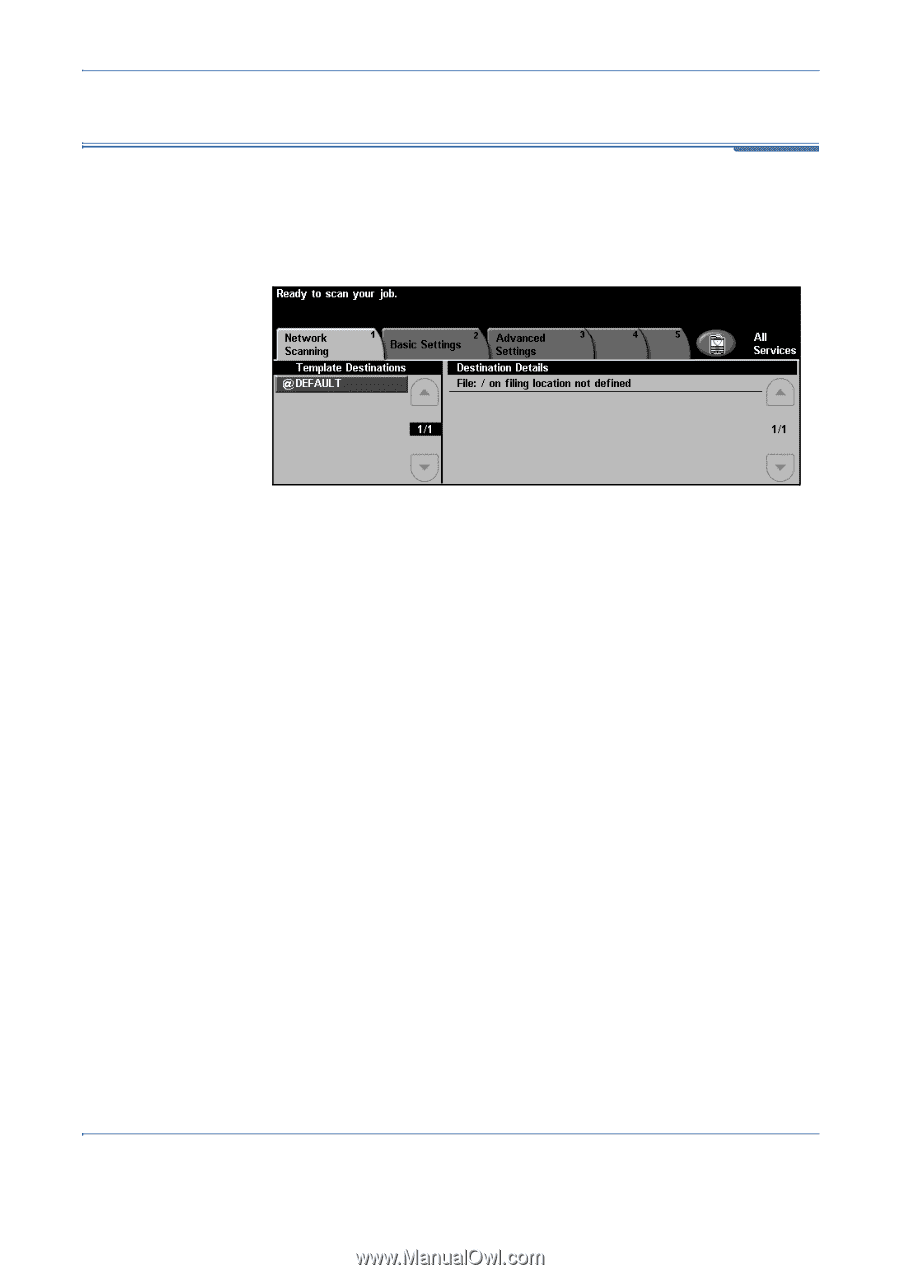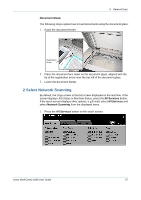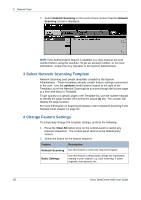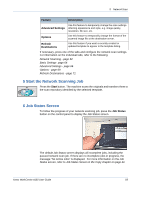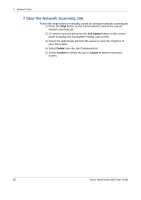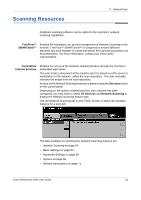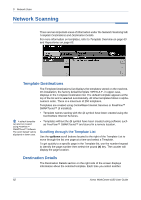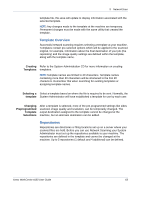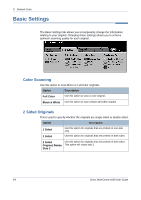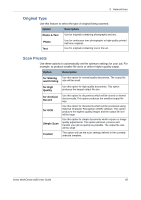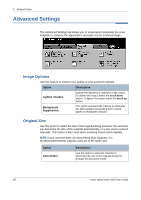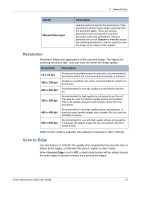Xerox 4150 User Guide - Page 84
Network Scanning, Template Destinations, Destination Details
 |
UPC - 095205228717
View all Xerox 4150 manuals
Add to My Manuals
Save this manual to your list of manuals |
Page 84 highlights
5 Network Scan Network Scanning There are two important areas of information under the Network Scanning tab: Template Destinations and Destination Details. For more information on templates, refer to Template Overview on page 63 and Repositories on page 63. Template Destinations The Template Destinations list displays the templates stored on the machine. On installation, the factory default template 'DEFAULT', in upper case, displays in the Template Destination list. The default template appears at the top of the list and is selected automatically. All other templates follow in alphanumeric order. There is a maximum of 250 templates. Templates are created using CentreWare Internet Services or FreeFlow™ SMARTsend™ (if installed). • Template names starting with the @ symbol have been created using the CentreWare Internet Services. A default template can also be created using FreeFlow™ SMARTsend™ Software. The word 'default' will be displayed in lower case. • Templates without the @ symbol have been created using software such as FreeFlow™ SMARTsend™ and stored in a remote location. Scrolling through the Template List Use the up/down scroll buttons located to the right of the Template List to move through the list one page at a time and select a Template. To get quickly to a specific page in the Template list, use the number keypad to identify the page number then select the pound (#) key. The counter will display the page location. Destination Details The Destination Details section on the right side of the screen displays information about the selected template. Each time you select another 62 Xerox WorkCentre 4150 User Guide