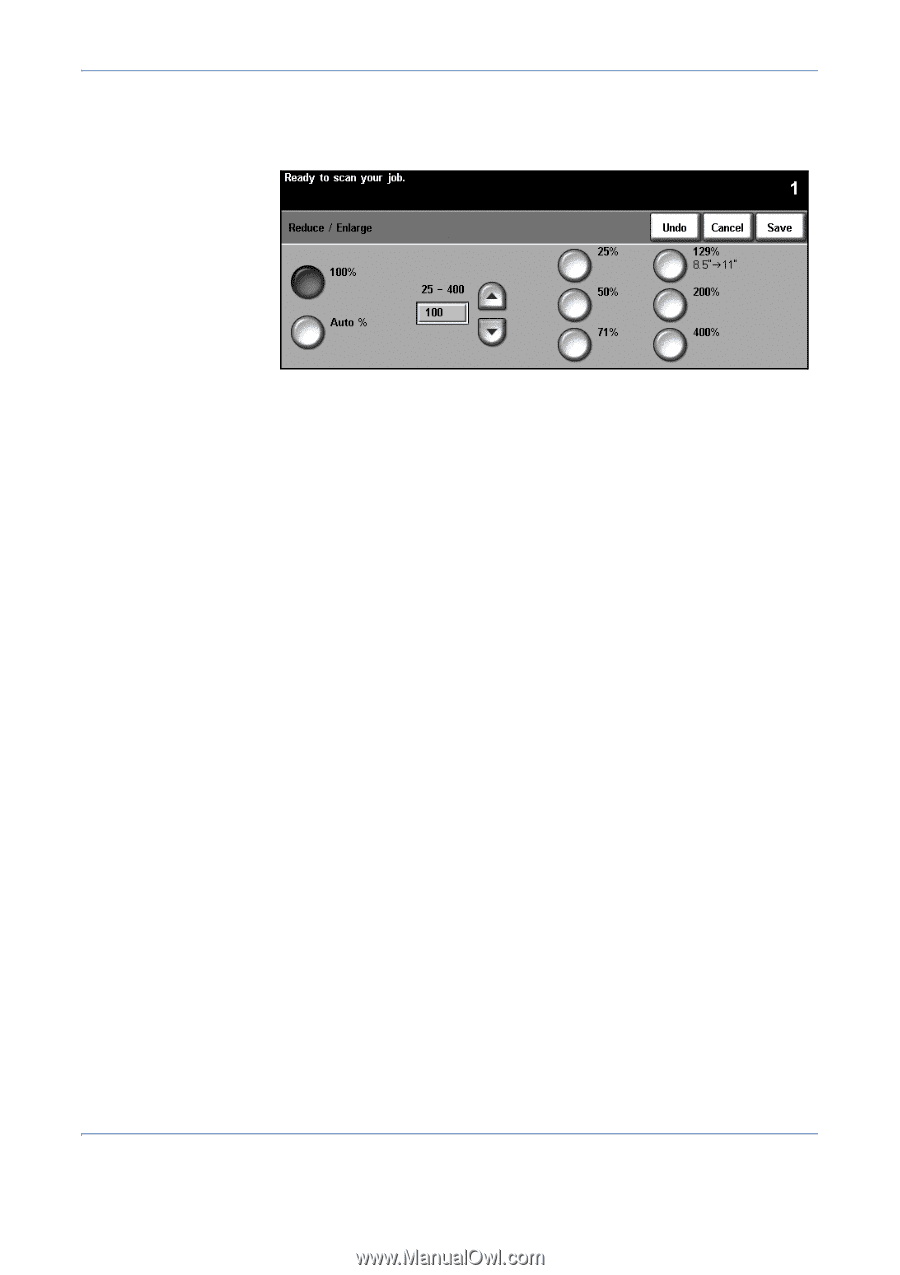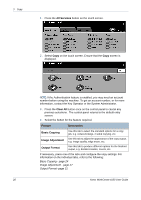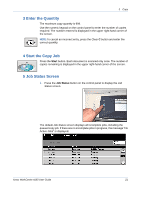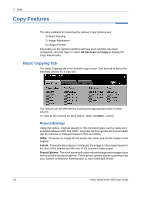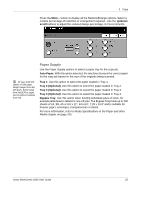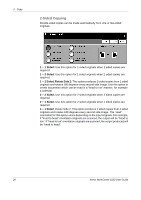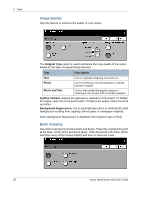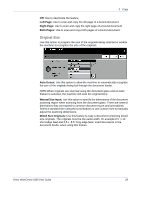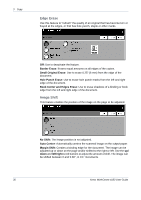Xerox 4150 User Guide - Page 47
Paper Supply, up/down, scroll, Auto Paper, Tray 1, Tray 2 Optional, Bypass Tray
 |
UPC - 095205228717
View all Xerox 4150 manuals
Add to My Manuals
Save this manual to your list of manuals |
Page 47 highlights
3 Copy Press the More... button to display all the Reduce/Enlarge options. Select a custom percentage of reduction or enlargement required. Use the up/down scroll buttons to adjust the reduce/enlarge percentage, in 1% increments. All trays hold 520 sheets of 20lb paper. Weight ranges from 60105 g/sm. Sizes range from A4(SEF) to Legal and includes envelopes (max 50). Paper Supply Use the Paper Supply options to select a paper tray for the copy job. Auto Paper: With this option selected, the machine chooses the correct paper for the copy job based on the size of the originals being scanned. Tray 1: Use this option to select the paper loaded in Tray 1. Tray 2 (Optional): Use this option to select the paper loaded in Tray 2. Tray 3 (Optional): Use this option to select the paper loaded in Tray 3. Tray 4 (Optional): Use this option to select the paper loaded in Tray 4. Bypass Tray: Use this option when feeding individual types of stock, for example letterhead or labels for one-off jobs. The Bypass Tray holds up to 100 sheets of A4, B5, A5 or 8.5 x 11", 8.5 x14", 7.25 x 10.5" and is suitable for heavier paper, envelopes, transparencies or labels. For more information, refer to Media Specifications in the Paper and other Media chapter on page 105. Xerox WorkCentre 4150 User Guide 25