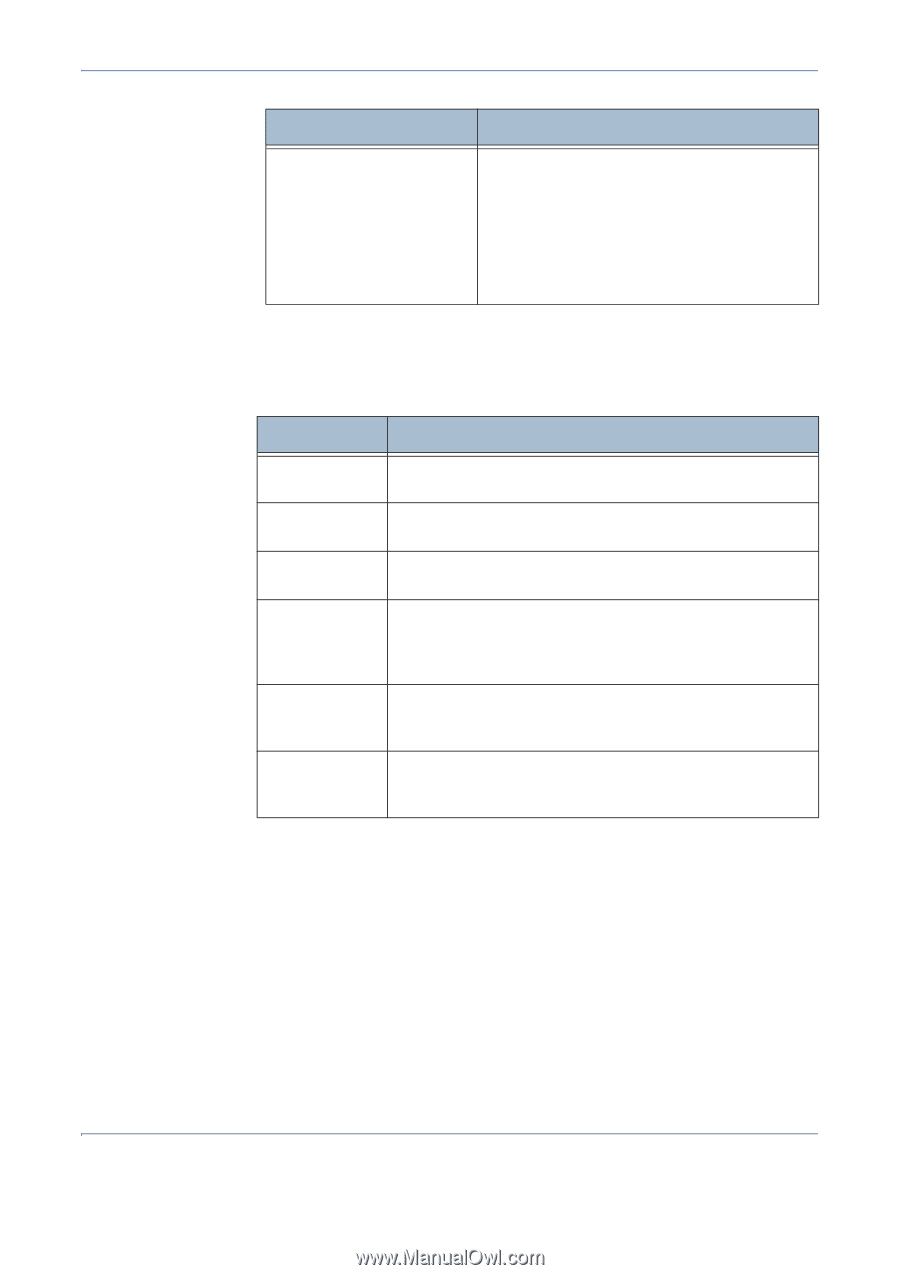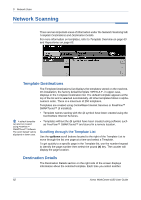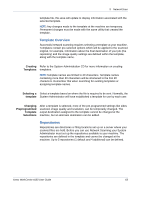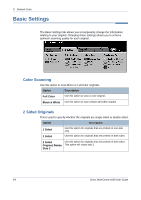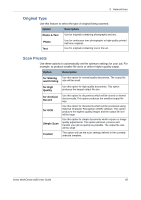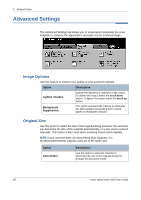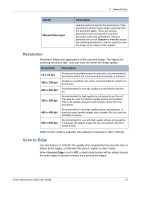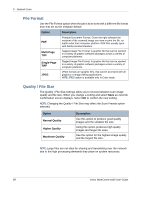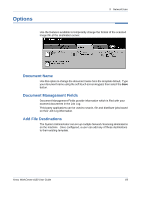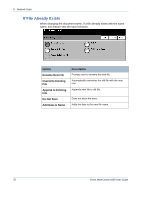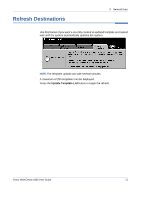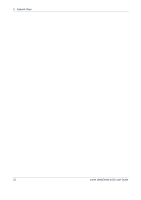Xerox 4150 User Guide - Page 89
Resolution, Scan to Edge, Manual Size Input, Option, Description, x 72 dpi, x 100 dpi
 |
UPC - 095205228717
View all Xerox 4150 manuals
Add to My Manuals
Save this manual to your list of manuals |
Page 89 highlights
5 Network Scan Option Manual Size Input Description Use this option to specify the dimensions of the document scanning region when scanning from the document glass. There are several dimensions that correspond to common document sizes and orientations. Select a standard size or use Custom to manually adjust the scanning dimensions. Use this option to scan the image to the edges of the original. Resolution Resolution affects the appearance of the scanned image. The higher the scanning resolution (dpi - dots per inch) the better the image quality. Resolution Description 72 x 72 dpi 100 x 100 dpi Produces the smallest image file size and is recommended for documents which are to be viewed electronically or archived. Produces a small file size and is recommended for simple text documents. 200 x 200 dpi 300 x 300 dpi 400 x 400 dpi Recommended for average quality text documents and line art. Recommended for high quality text documents and line art. Can also be used for medium quality photos and graphics. This is the default resolution and the best choice for most documents. Recommended for average quality photos and graphics. It produces good quality images and a smaller file size than the 600x600 resolution. 600 x 600 dpi Recommended for use with high quality photos and graphics. It produces the largest image file size, but delivers the best image quality. NOTE: If Color mode is selected, the maximum resolution is 300 x 300 dpi. Scan to Edge Use this feature to "refresh" the quality of an original that has become torn or frayed at the edges, or that has hole punch, staple or other marks. When Scan to Edge is set to Off, a small blank border will be added around the scan edges to prevent uneven lines around the edges. Xerox WorkCentre 4150 User Guide 67