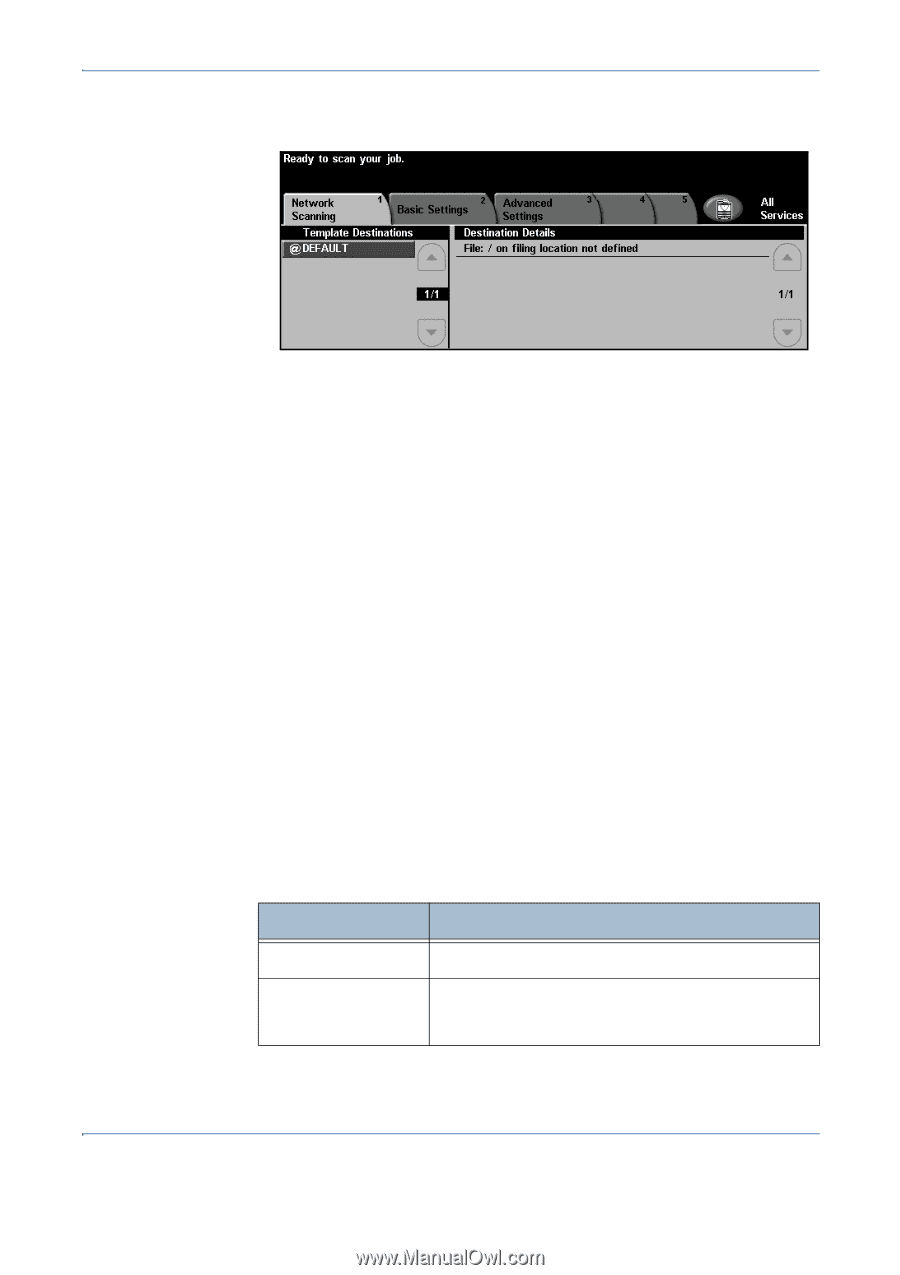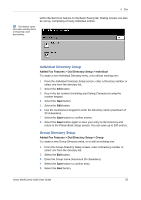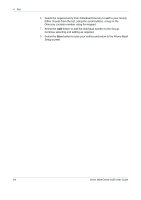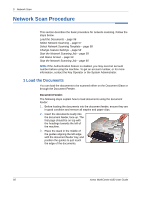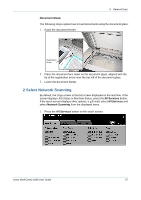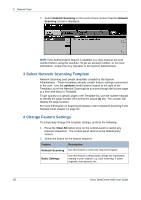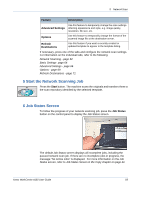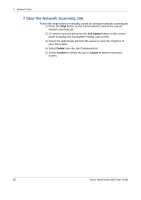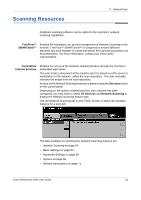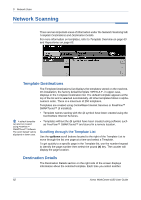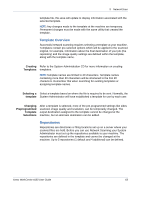Xerox 4150 User Guide - Page 80
Select Network Scanning Template, Change Feature Settings, Network Scanning, Network, Scanning
 |
UPC - 095205228717
View all Xerox 4150 manuals
Add to My Manuals
Save this manual to your list of manuals |
Page 80 highlights
5 Network Scan 2. Select Network Scanning on the touch screen. Ensure that the Network Scanning screen is displayed. NOTE: If the Authentication feature is enabled, you may need an account number before using the machine. To get an account number, or for more information, contact the Key Operator or the System Administrator. 3 Select Network Scanning Template Network Scanning uses preset templates created by the System Administrator. These templates already contain feature settings customized to the user. Use the up/down scroll buttons located to the right of the Template List on the Network Scanning tab to move through the list one page at a time and select a Template. To get quickly to a specific page in the Template list, use the number keypad to identify the page number then select the pound (#) key. The counter will display the page location. For more information on Scanning templates, refer to Network Scanning in the Network Scan chapter on page 62. 4 Change Feature Settings To temporarily change the template settings, perform the following: 1. Press the Clear All button once on the control panel to cancel any previous selections. The control panel returns to the default Entry screen. 2. Select the button for the feature required. Feature Description Network Scanning Use this feature to select the required template. Basic Settings Use this feature to temporarily change the information relating to your original, e.g. color scanning, 2 sided originals, scan presets, etc. 58 Xerox WorkCentre 4150 User Guide