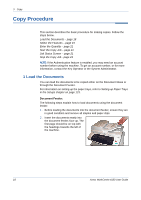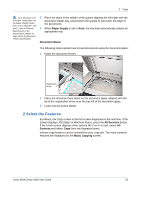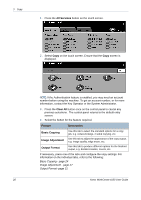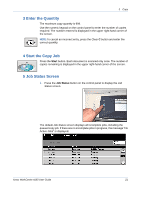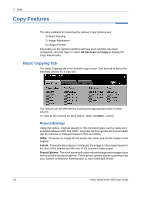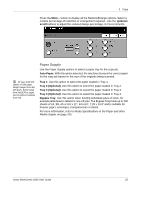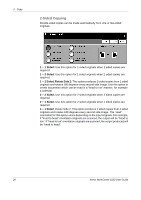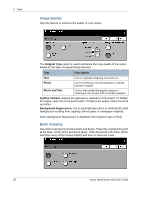Xerox 4150 User Guide - Page 45
Stop the Copy Job, Default View, Job Status, Delete, Confirm, Cancel - user manual
 |
UPC - 095205228717
View all Xerox 4150 manuals
Add to My Manuals
Save this manual to your list of manuals |
Page 45 highlights
3 Copy 6. Press Default View to return to the preset default job queue screen. For information on how to set the Default View, refer to Job Status Default in the Setups chapter on page 127. 6 Stop the Copy Job Follow the steps below to manually cancel an activated copy job. 1) Press the Stop button on the control panel to cancel the current copy job. 2) To cancel a queued job press the Job Status button on the control panel to display the Incomplete Printing Jobs screen. 3) Select the appropriate job from the queue to view the Progress of your Job screen. 4) Select Delete from the Job Commands list. 5) Select Confirm to delete the job or Cancel to return to previous screen. Xerox WorkCentre 4150 User Guide 23
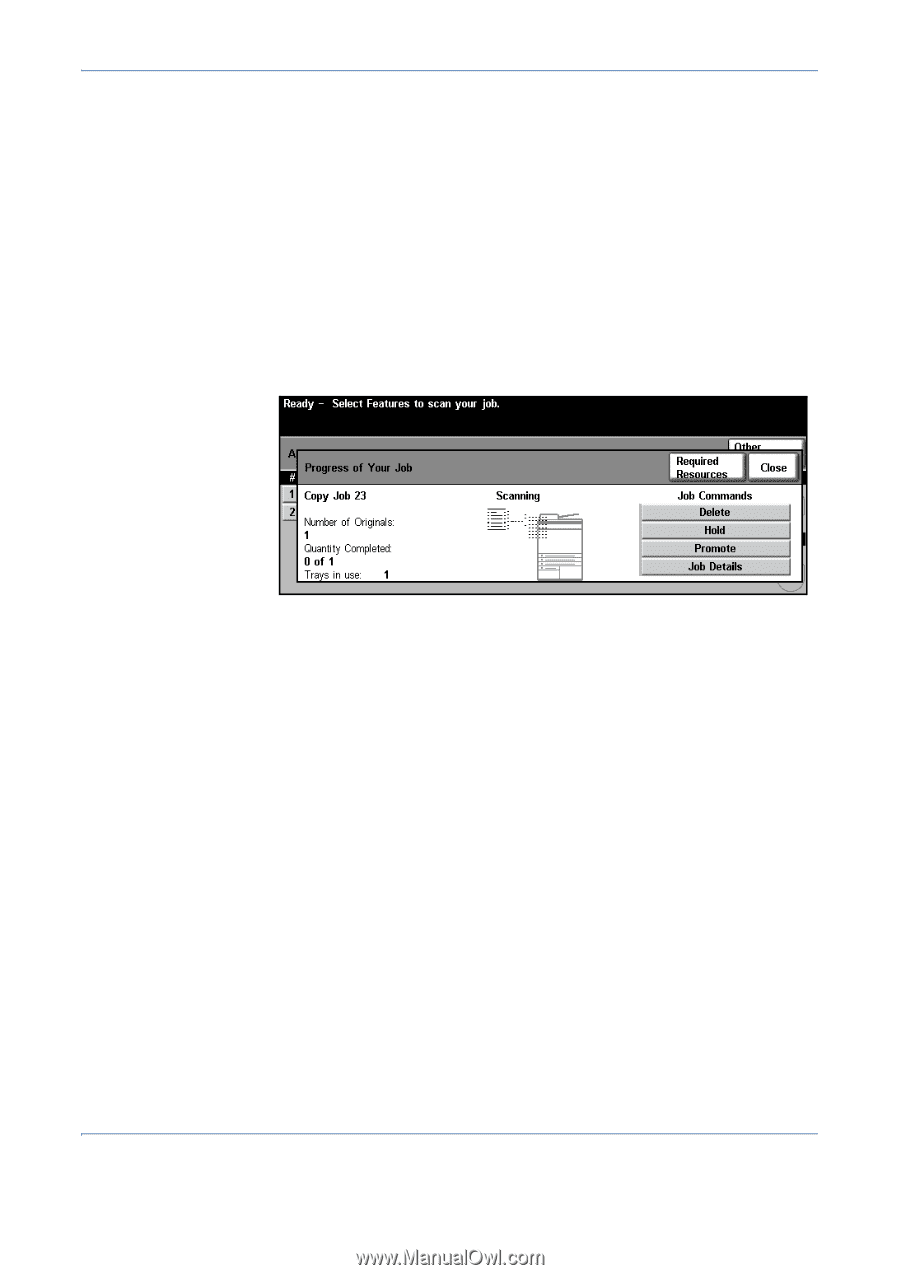
3
Copy
Xerox WorkCentre 4150 User Guide
23
6.
Press
Default View
to return to the preset default job queue screen.
For
information on how to set the Default View, refer to
Job Status Default in
the Setups chapter on page 127
.
6 Stop the Copy Job
Follow the steps below to manually cancel an activated copy job.
1)
Press the
Stop
button on the control panel to cancel the current copy
job.
2)
To cancel a queued job press the
Job Status
button on the control
panel to display the
Incomplete
Printing Jobs
screen.
3)
Select the appropriate job from the queue to view the
Progress of
your Job
screen.
4) Select
Delete
from the Job Commands list.
5) Select
Confirm
to delete the job or
Cancel
to return to previous
screen.