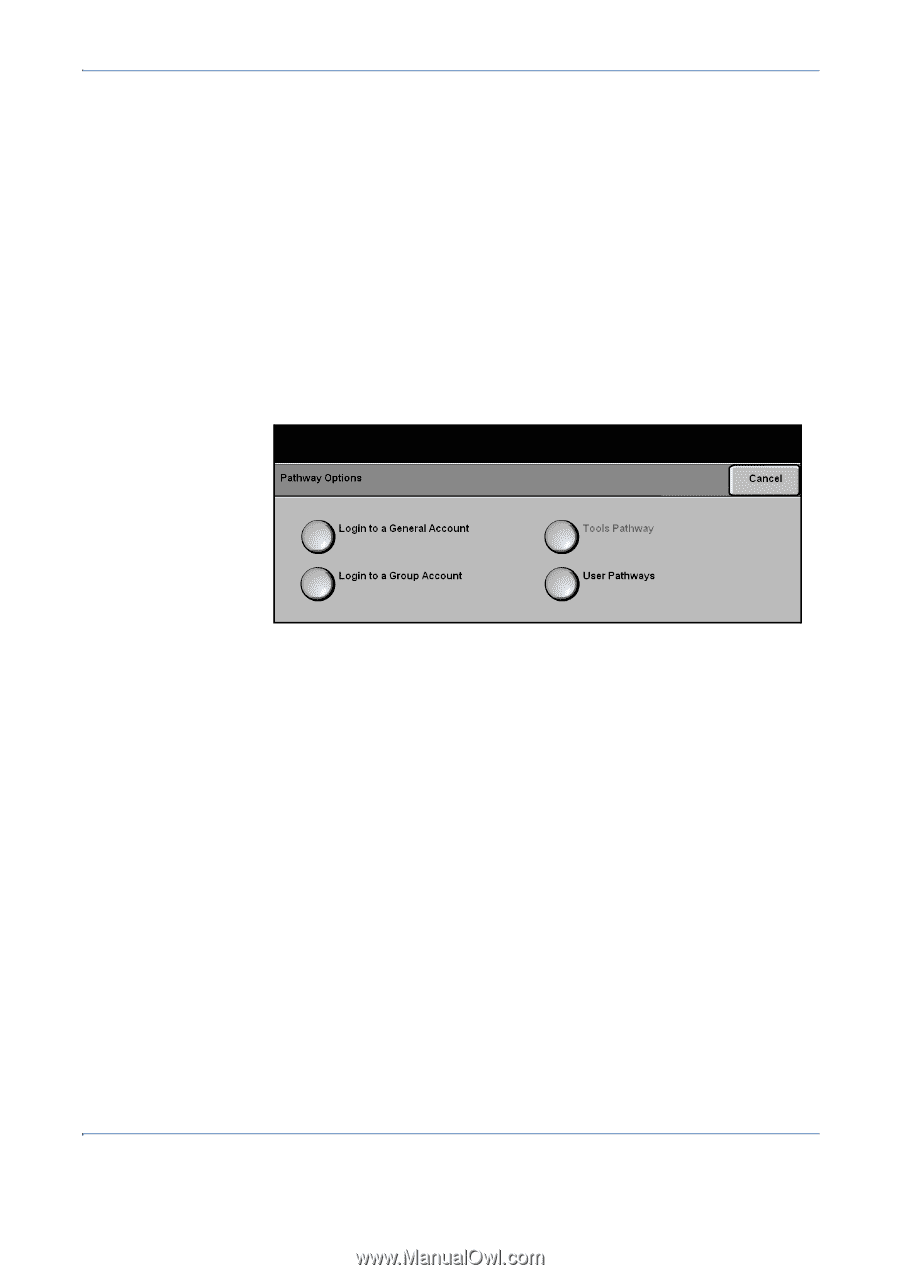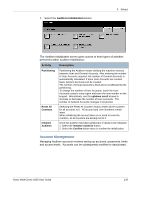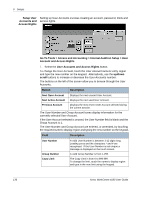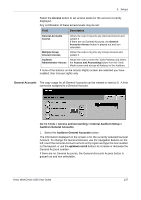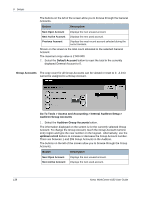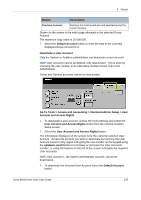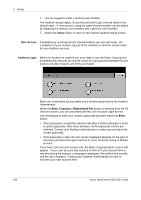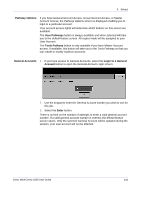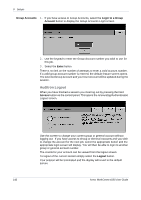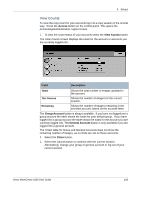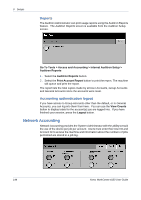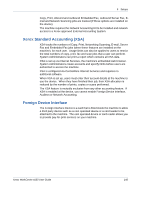Xerox 4150 User Guide - Page 162
Close, User Access, Auditron Login, Basic Copying, Embedded Fax, Enter, Internal Auditron Setup
 |
UPC - 095205228717
View all Xerox 4150 manuals
Add to My Manuals
Save this manual to your list of manuals |
Page 162 highlights
9 Setups 4. Use the keypad to enter a dummy User Number. The Auditron access rights, Group Account and Copy Limit are reset to the default value. A new account, using the same account number can be added by replacing the dummy User Number with a genuine User Number. 5. Select the Close button to return to the Internal Auditron Setup screen. User Access If enabled you must log into the machine before you can start a job. On completion of your session, log out of the Auditron or view the counts made for your Auditron account. Auditron Login When the Auditron is enabled you must login to use the Basic Copying and Embedded Fax features as only the counts for copying and embedded fax are tracked. All other features are freely accessible. Each user is allocated access rights and a numeric passcode by the Auditron Administrator. When the Basic Copying or (Embedded) Fax button is selected from the All Services screen, you are presented with the User Account Login screen. Use the keypad to enter your numeric passcode and then select the Enter button. • If the passcode is invalid the machine will allow 2 further attempts to enter a correct passcode. After three attempts, further passcode entries are inhibited. Contact your Auditron Administrator to make sure you have the correct passcode. • If the passcode is valid, the next screen displayed depends on the type of accounts you have been given access to, User, General, Group or Master account. If you have User Account access only, the Basic Copying feature screen will appear. If your user account has reached its limit or if your account limit is reached during the session, a message is displayed, the conflict tone sounds, and the job is stopped. Contact your Auditron Administrator to reset or increase your user account limit. 140 Xerox WorkCentre 4150 User Guide