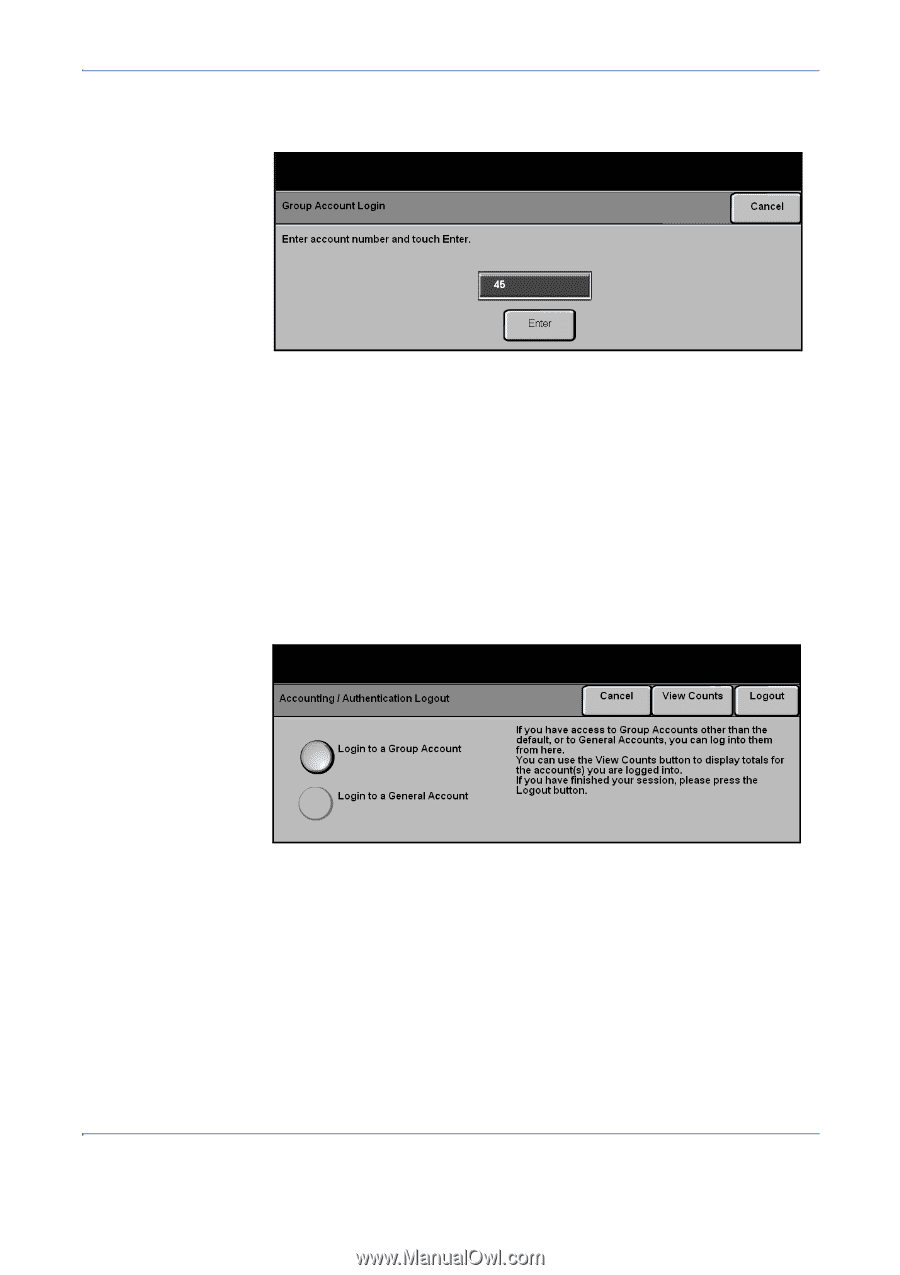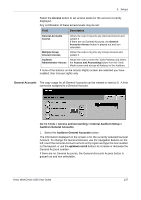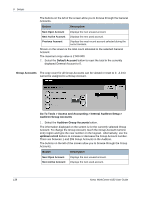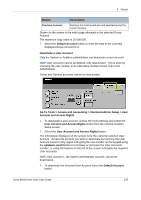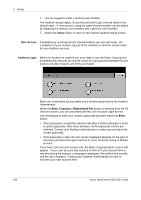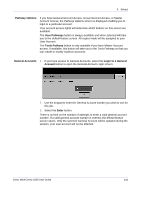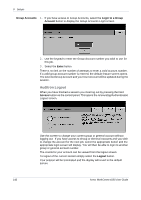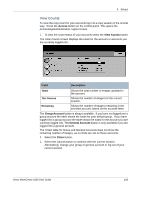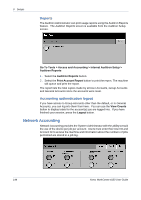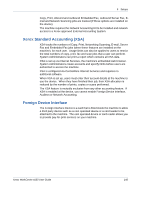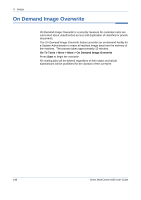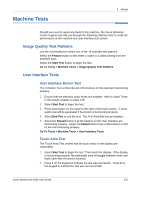Xerox 4150 User Guide - Page 164
Auditron Logout, Group Accounts, Login to a Group, Account, Enter, Access, Logout
 |
UPC - 095205228717
View all Xerox 4150 manuals
Add to My Manuals
Save this manual to your list of manuals |
Page 164 highlights
9 Setups Group Accounts 1. If you have access to Group Accounts, select the Login to a Group Account button to display the Group Accounts Login screen. 2. Use the keypad to enter the Group Account number you wish to use for this job. 3. Select the Enter button. There is no limit on the number of attempts to enter a valid account number. If a valid group account number is entered, the default feature screen opens. The selected Group Account and your User Account will be updated during the session. Auditron Logout When you have finished a session you must log out by pressing the hard Access button on the control panel. This opens the Accounting/Authentication Logout screen. Use this screen to change your current group or general account without logging out. If you have access to Group or General Accounts and you wish to change the account for the next job, select the appropriate button and the appropriate login screen will display. You will then be able to login to another group or general account number. The counts for your account can be viewed from the logout screen. To logout of the current session simply select the Logout button. Your session will be terminated and the display will revert to the default screen. 142 Xerox WorkCentre 4150 User Guide